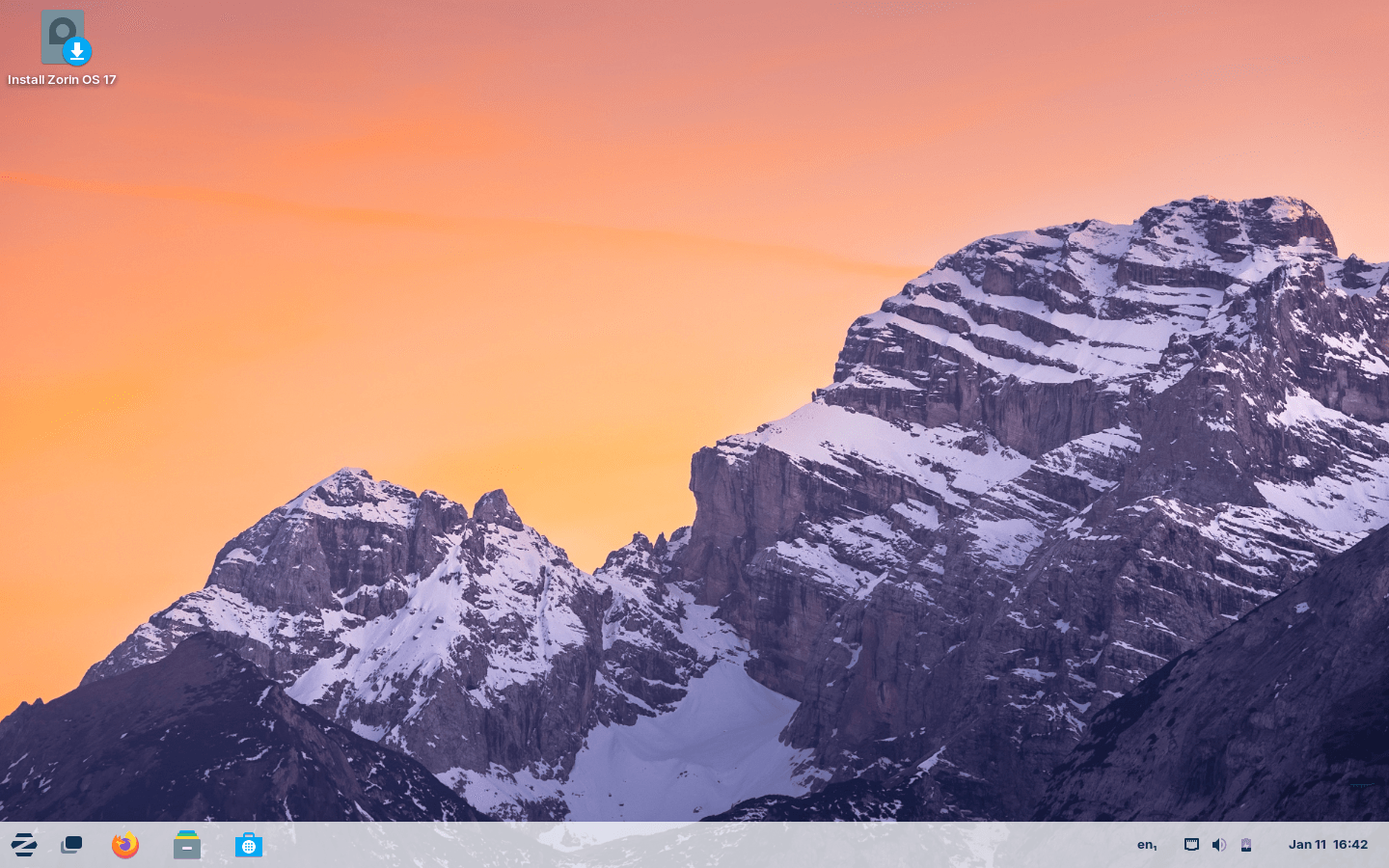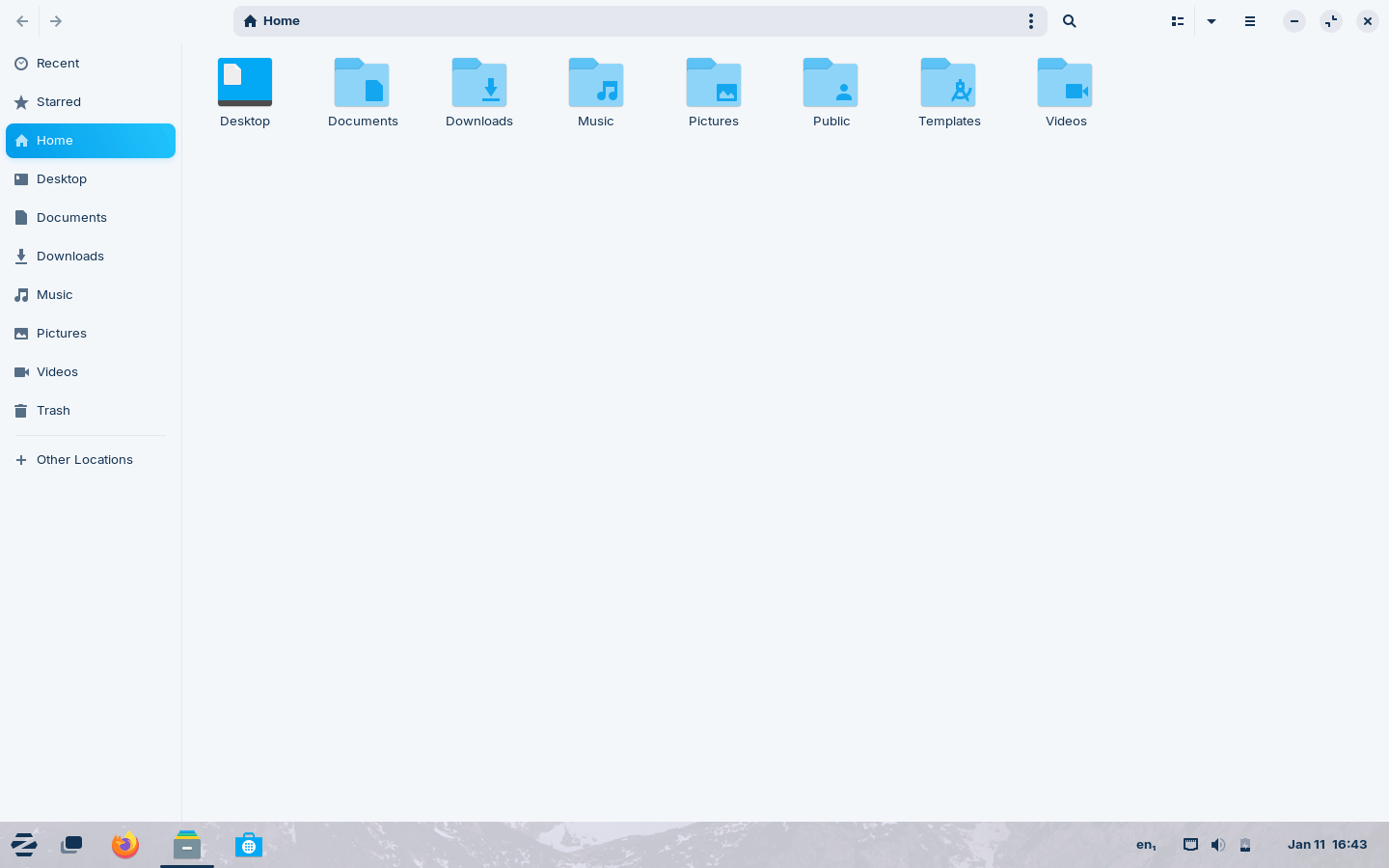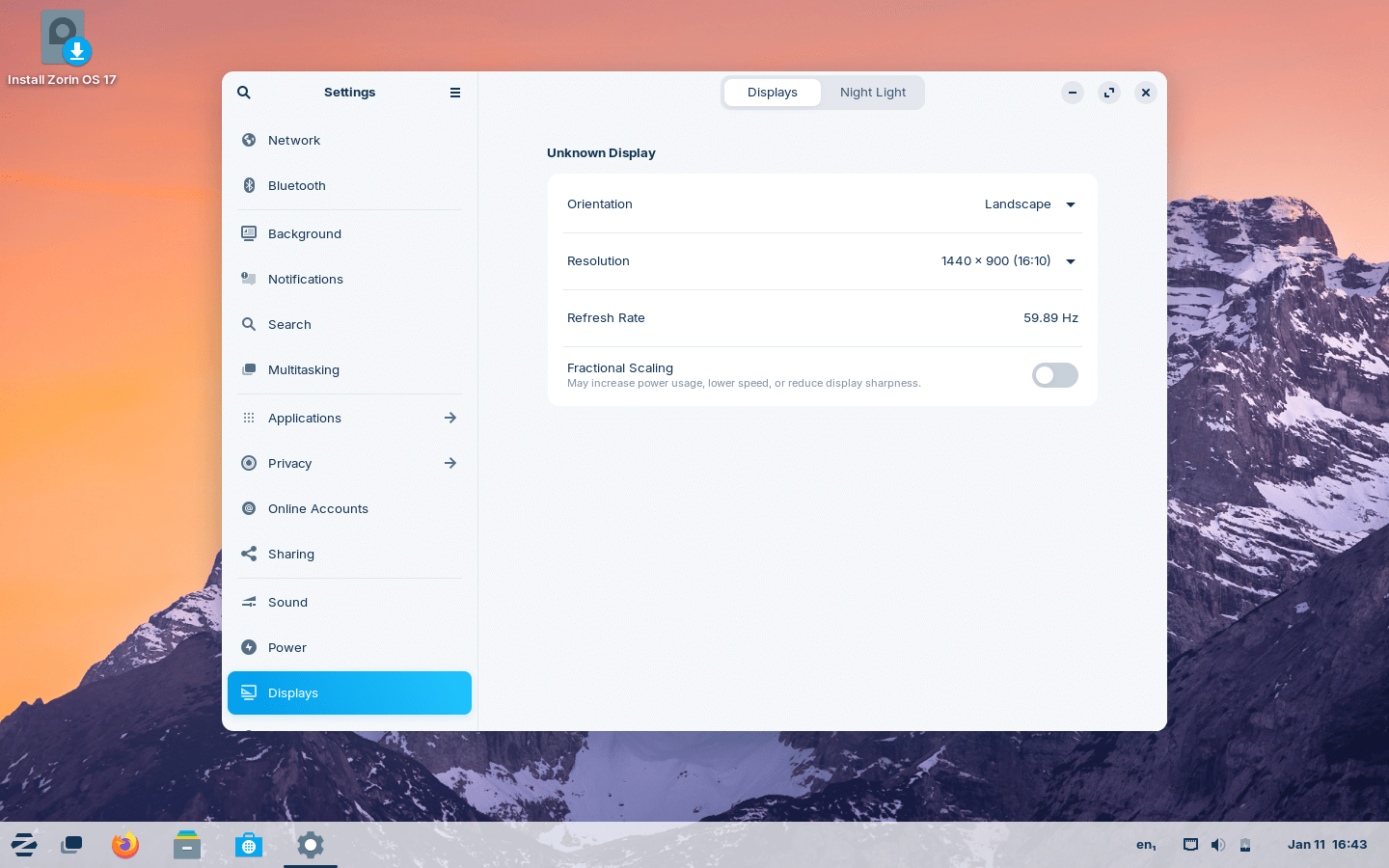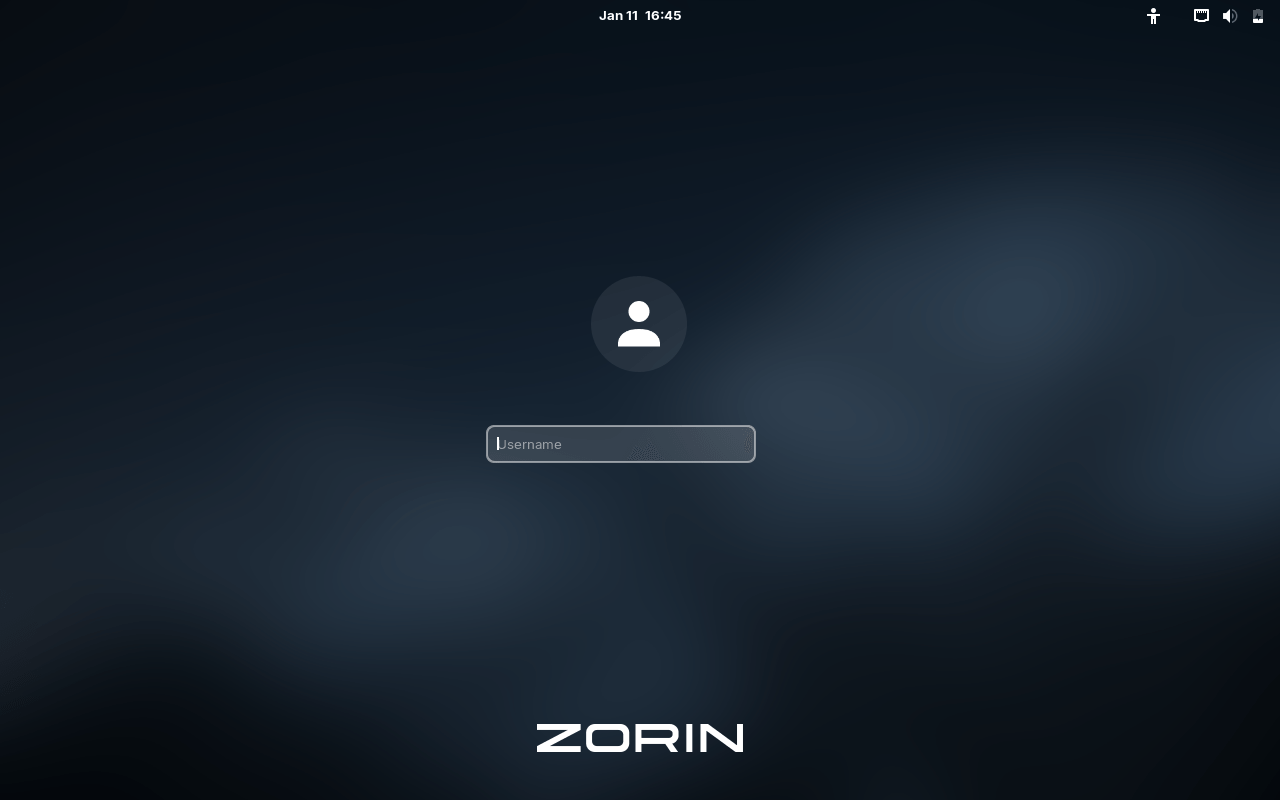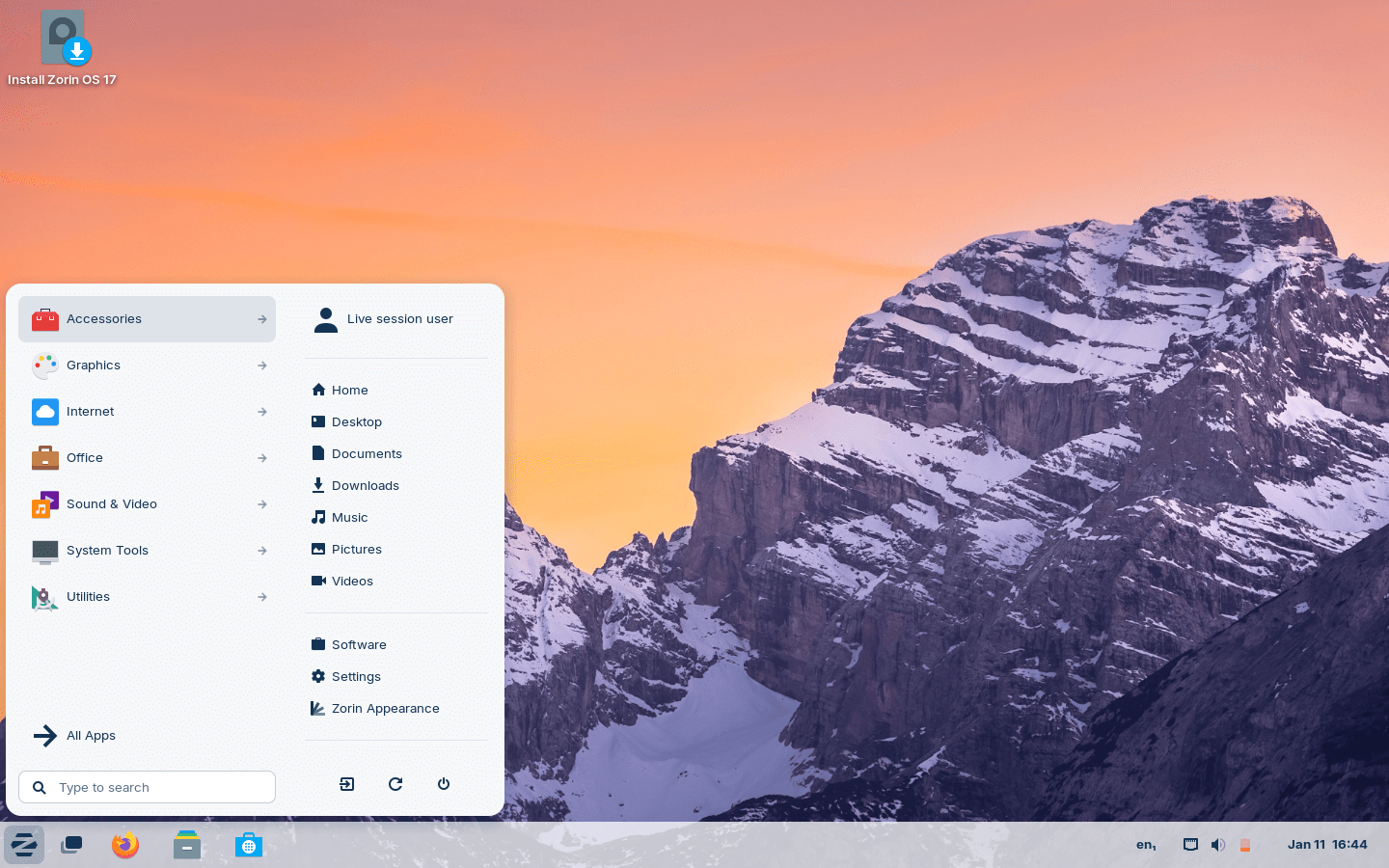Download operating system
for your personal computer.
Zorin OS 17 (December, 2023) 64-bit Official ISO Free Download
- OS Version: Zorin OS
- OS Distribution: Zorin OS
- OS Family: Linux
- Developers: Zorin Group
Description
Zorin OS 17 was released in December, 2023, it is based on Ubuntu 22.04 LTS and was available for desktop / laptop computers. This release preceded by version 16.3. Compared to previous Zorin OS releases, this version includes some new features and updates, such as fast and smooth performance, thanks to optimizations under the hood. The Zorin menu now includes universal search and various improvements, making navigation more intuitive. Multitasking reaches new heights with a sophisticated activities overview and innovative spatial desktop, bringing a new dimension to multitasking. The software experience has been upgraded with GNOME version 45.2, which is significantly faster and comes with a better software store. Power users will appreciate the enhanced window-tiling experience, while the revamped system indicators menu offers additional options in a beautifully redesigned interface. The introduction of Power Mode allows users to intuitively balance system performance and power efficiency. The new screenshot and screen recording experience, along with the redesigned Weather app, further enhance Zorin OS 17. Also, advanced support for Windows software comes with the latest Wine version 8.0.2, making Zorin OS 17 a comprehensive and sophisticated operating system.
Click here for more information about the release (Zorin OS 17).
General information from Zorin OS
Zorin OS is an Ubuntu-based Linux operating system designed primarily for personal computers, however, the Ultimate edition has the most advanced feature, allowing you to use it on your business computer, or for professional use. Zorin OS makes your computer faster, safer and more powerful. It is easy to use, and is specifically designed for users who are new to using Linux-based computers. Zorin OS is an alternative to Windows and macOS comes with several desktop interface that you are familiar with, for example if you are familiar with Windows, you can change the interface form to Windows, or even macOS or Linux.
Zorin OS comes in four different editions, Core, Ultimate, Lite and Education, where Ultimate is a paid edition.
Specification
| Available in | 50+ languages |
| CPU Platform(s) | x86-64 |
| License | Free and open-source software |
System requirements
Minimum:
- 64-bit (1GHz) processor.
- 2 GB of RAM.
- 10 GB free disk space.
- Internet connectivity (optional).
Only the Lite version can run on a 32-bit processor.
Installation Instructions
Starting installer in PC (via USB)
Follow the steps given below:
- Download the Zorin OS 17 Core 64-bit ISO image file from the download section.
- Install a USB bootable creation software on your Windows PC.
- Plug in a USB flash drive (at least 4-8 GB of space) with your PC.
- Open the USB bootable creation software, and select the ISO image file of Zorin OS Core 17, and start the process.
- As soon as done, plug the bootable USB into a system where you want to install Zorin OS Core 17.
- Restart the target computer.
- Press the boot device menu key and select USB to boot first.
- Select the USB device and start the Zorin OS Core 17 installer.
Starting installer in VirtualBox
- Download the Zorin OS Core 17 ISO image file from the download section.
- Launch the VirtualBox application on your computer, and start building a new virtual machine.
- Select Ubuntu and use the default settings for the virtual machine.
- Start the VM and when it asks to choose the host drive, select the Zorin OS Core 17 ISO file downloaded in step 1.
Starting installer in VMware
- Download the Zorin OS Core 17 ISO image file from the download section.
- Launch VMware Player, and start creating a new virtual machine.
- Select the ISO image file of Zorin OS Core 17, and use the default settings for the virtual machine.
- Start the virtual machine and go to the Zorin OS Core 17 installer.
Last step
As soon as you go to the Zorin OS welcome screen, follow the steps given below:
- Select the language, and click the 'Try Zorin' button and open the live session.
- Check Zorin OS in the live session, and if you are ready to install, just click the 'Install Zorin OS' shortcut in the desktop screen.
- Select the language and proceed to the next step.
- Check to install third-party software.
- On the Installation Type screen, you can choose to erase the disk and install Zorin OS. (Note - This will erase all your data from the disk, you can also choose 'Something else' to create a separate partition for Zorin OS)
- Choose your location, timezone and more.
- Create a new user account (or root user): Type a new username and password.
- Wait until Zorin OS is installed.
- As soon as the process is complete, click on the 'Restart Now' button.
- Finally, login to Zorin OS and enjoy. Don't forget to remove the installation medium from the computer (eg, USB, CD / DVD).
Screenshots