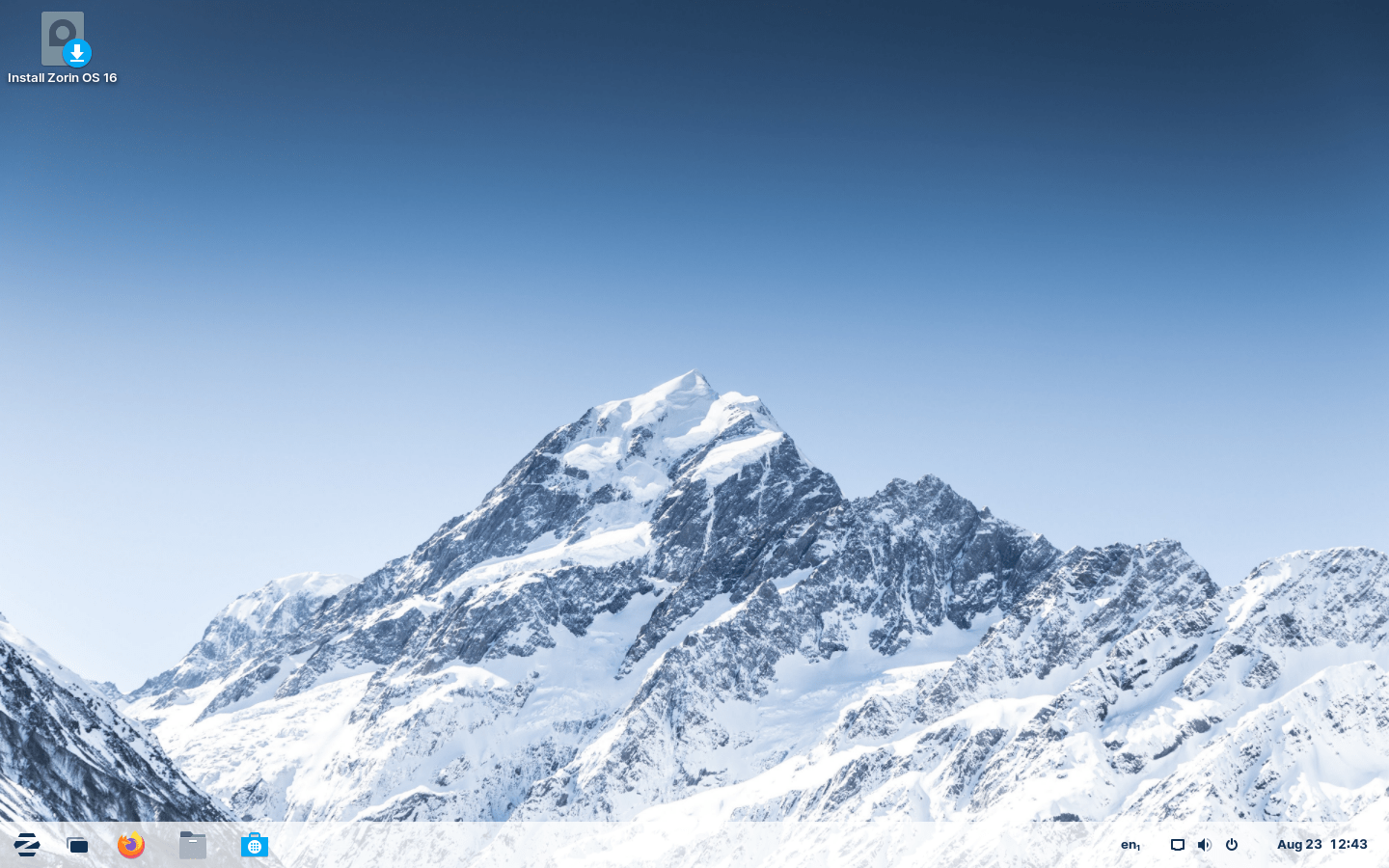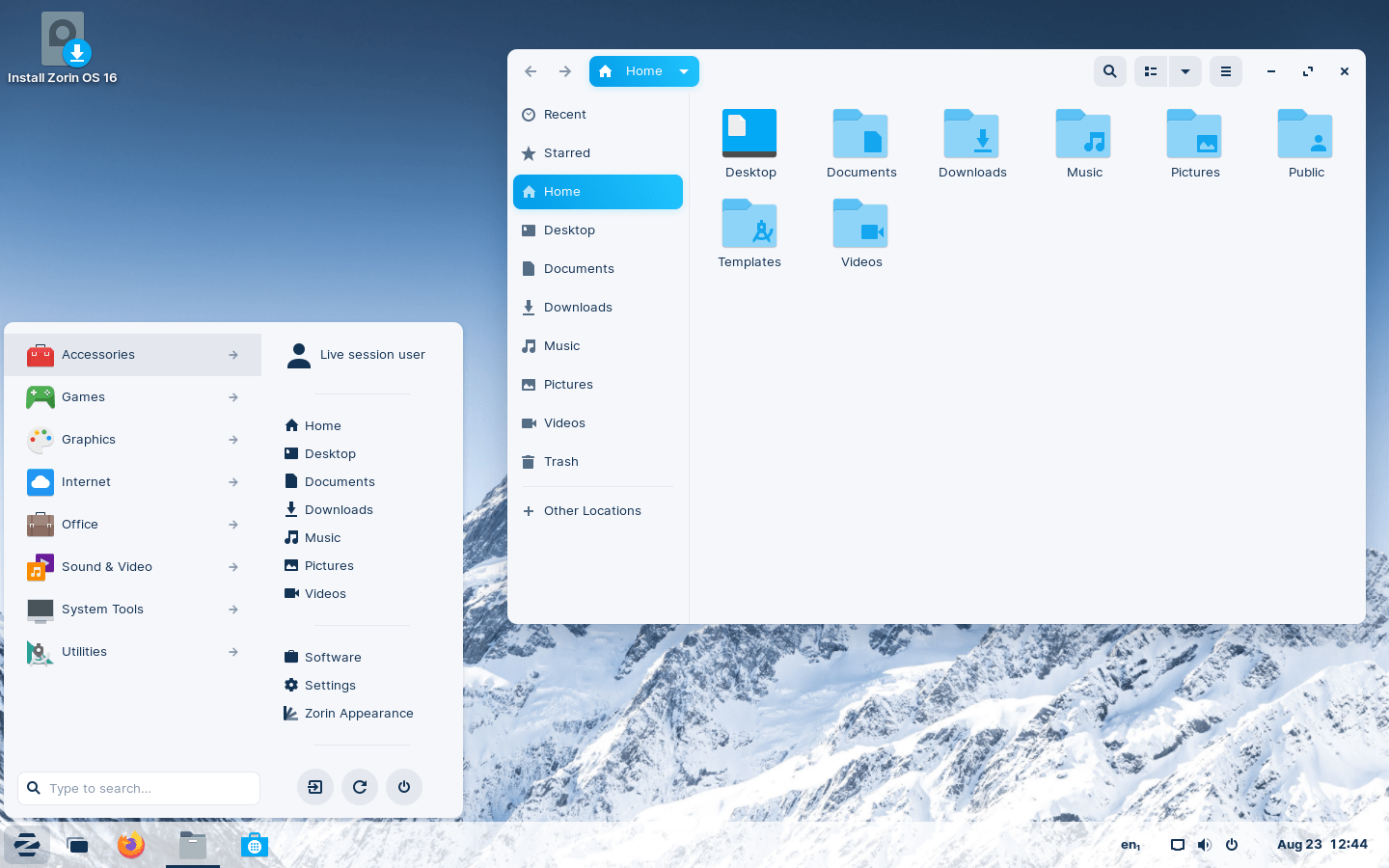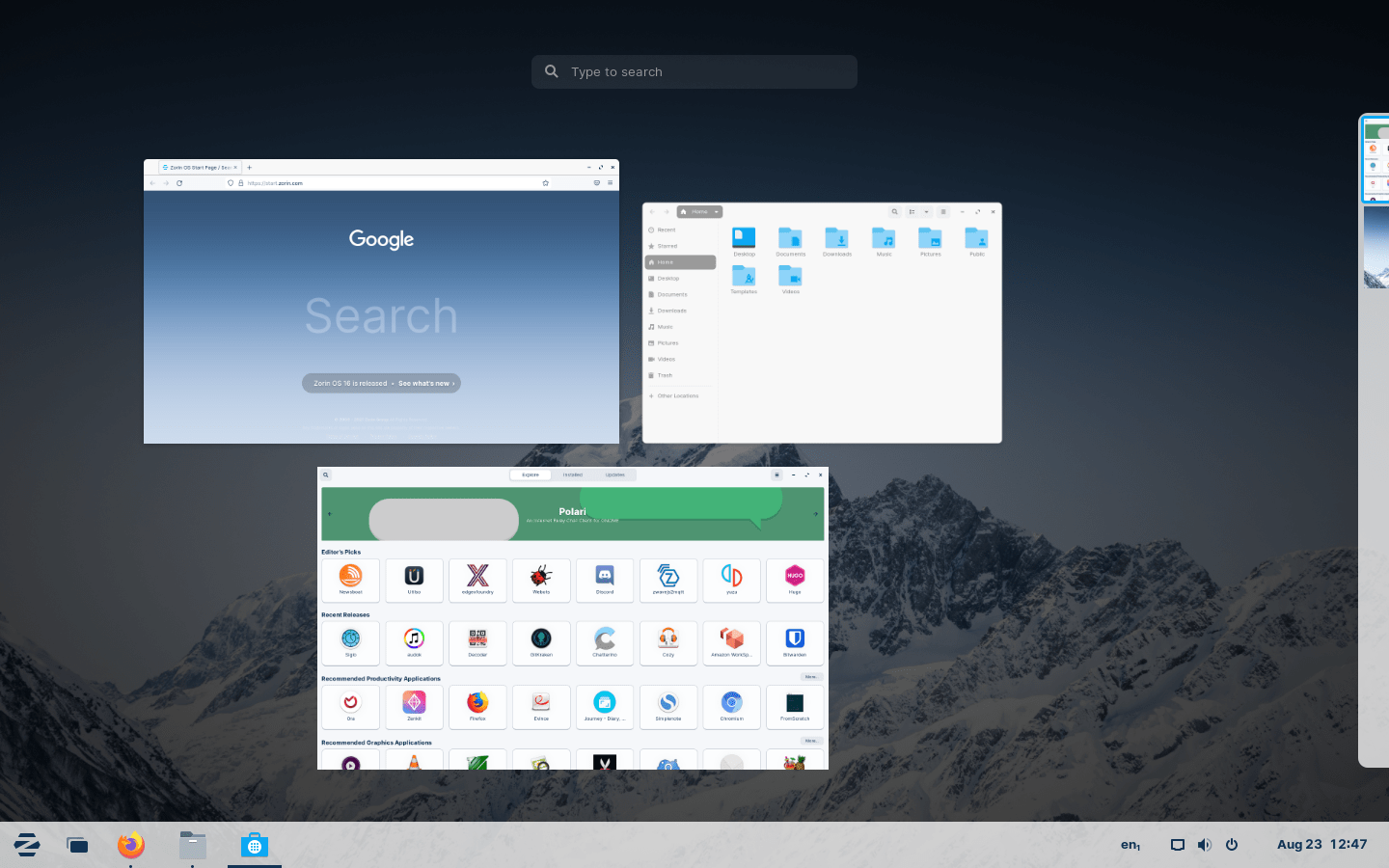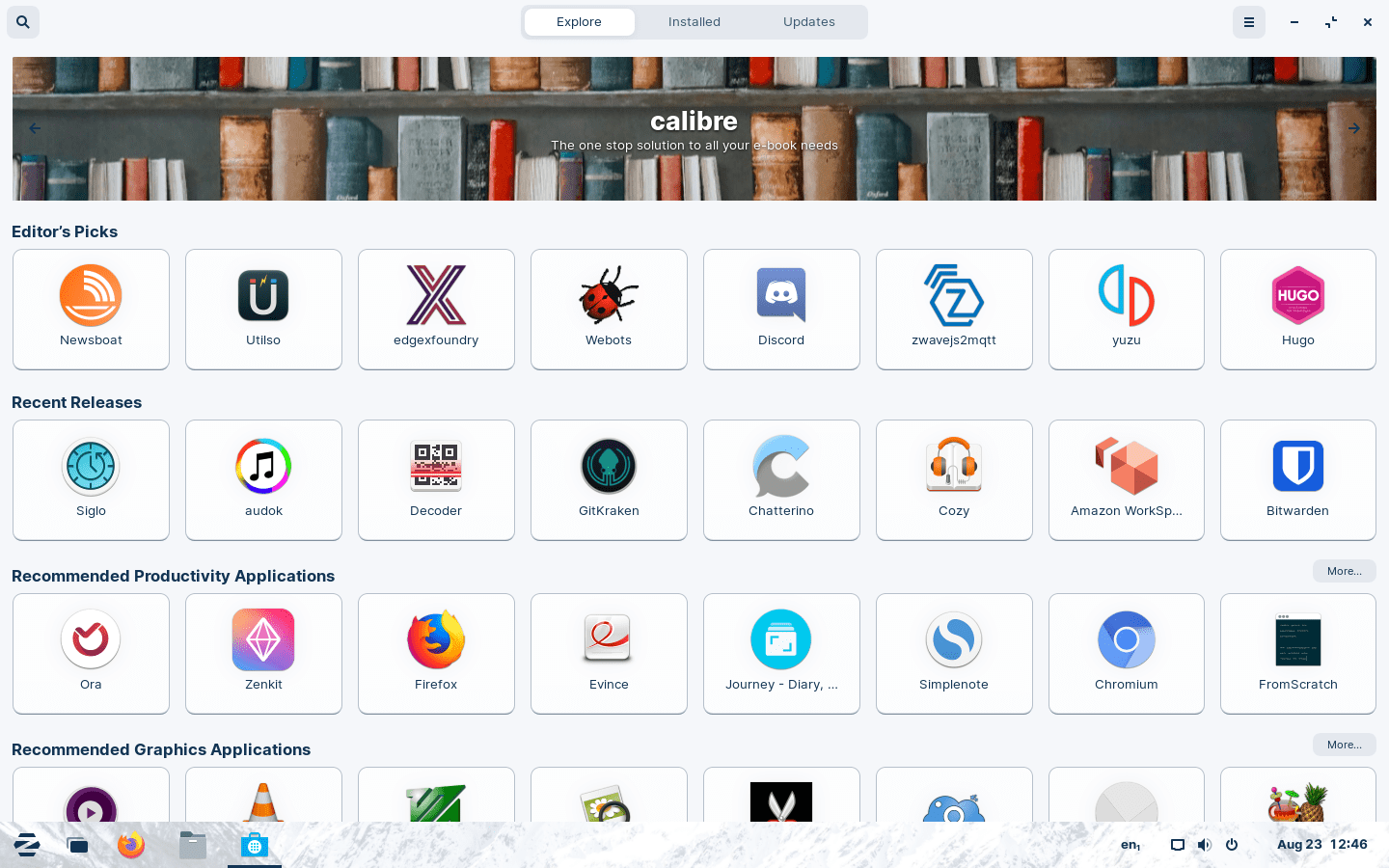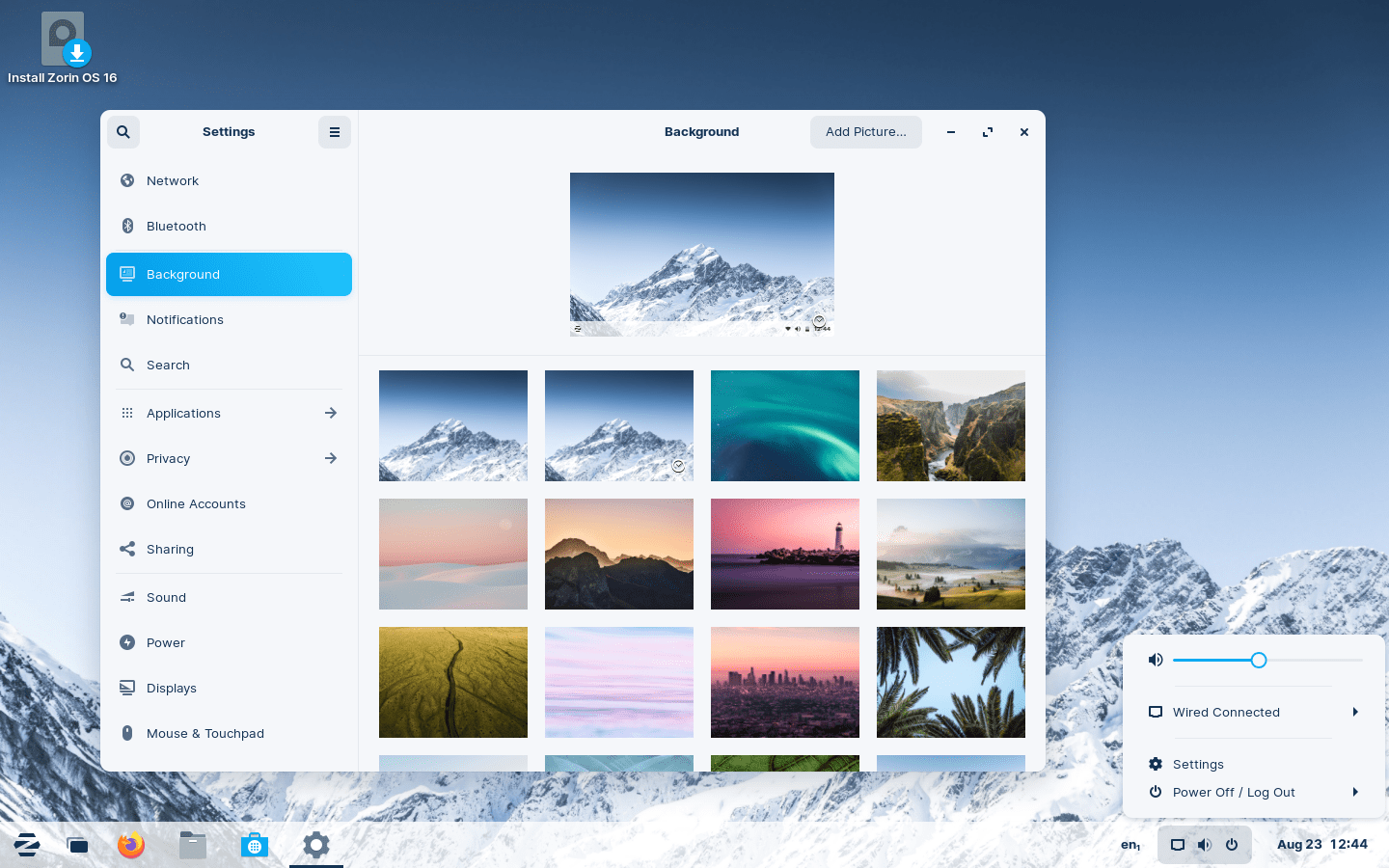Download operating system
for your personal computer.
Zorin OS 16 (August, 2021) 64-bit Official ISO Free Download
- OS Version: Zorin OS
- OS Distribution: Zorin OS
- OS Family: Linux
- Developers: Zorin Group
Description
Zorin OS 16 was released in August, 2021, it is based on Ubuntu 20.04.3 LTS and was available for desktop / laptop computers. This release preceded by version 15.3. Compared to previous Zorin OS releases, this version includes many new features and updates, such as new look of default theme, new artwork and desktop wallpaper, Dynamic wallpaper, Lock screen background displays a blurred version of the wallpaper, Performance optimization, new 'Get Started' Tour, Multi-touch touchpad gestures, More apps available to install from the Software Store (Flathub, Snap Store, and Ubuntu and Zorin OS apt repositories), new Sound Recorder app, more informative and customizable taskbar, refreshed apps layout, Windows 11-like desktop layout, Jelly Mode, etc.
Click here for more information about the release (Zorin OS 16).
General information from Zorin OS
Zorin OS is an Ubuntu-based Linux operating system designed primarily for personal computers, however, the Ultimate edition has the most advanced feature, allowing you to use it on your business computer, or for professional use. Zorin OS makes your computer faster, safer and more powerful. It is easy to use, and is specifically designed for users who are new to using Linux-based computers. Zorin OS is an alternative to Windows and macOS comes with several desktop interface that you are familiar with, for example if you are familiar with Windows, you can change the interface form to Windows, or even macOS or Linux.
Zorin OS comes in four different editions, Core, Ultimate, Lite and Education, where Ultimate is a paid edition.
Specification
| Available in | 50+ languages |
| CPU Platform(s) | x86-64 |
| License | Free and open-source software |
System requirements
Minimum:
- 64-bit (1GHz) processor.
- 2 GB of RAM.
- 10 GB free disk space.
- Internet connectivity (optional).
Only the Lite version can run on a 32-bit processor.
Installation Instructions
Starting installer in PC (via USB)
Follow the steps given below:
- Download the Zorin OS 16 Core 64-bit ISO image file from the download section.
- Install a USB bootable creation software on your Windows PC (such as Rufus).
- Plug in a USB flash drive (at least 4-8 GB of space) with your PC.
- Open the USB bootable creation software, and select the ISO image file of Zorin OS Core 16, and start the process.
- As soon as done, plug the bootable USB into a system where you want to install Zorin OS Core 16.
- Restart the target computer.
- Press the boot device menu key and select USB to boot first.
- Select the USB device and start the Zorin OS Core 16 installer.
Starting installer in VirtualBox
- Download the Zorin OS Core 16 ISO image file from the download section.
- Launch the VirtualBox application on your computer, and start building a new virtual machine.
- Select Ubuntu and use the default settings for the virtual machine.
- Start the VM and when it asks to choose the host drive, select the Zorin OS Core 16 ISO file downloaded in step 1.
Starting installer in VMware
- Download the Zorin OS Core 16 ISO image file from the download section.
- Launch VMware Player, and start creating a new virtual machine.
- Select the ISO image file of Zorin OS Core 16, and use the default settings for the virtual machine.
- Start the virtual machine and go to the Zorin OS Core 16 installer.
Last step
As soon as you go to the Zorin OS welcome screen, follow the steps given below:
- Select the language, and click the 'Try Zorin' button and open the live session.
- Check Zorin OS in the live session, and if you are ready to install, just click the 'Install Zorin OS' shortcut in the desktop screen.
- Select the language and proceed to the next step.
- Check to install third-party software.
- On the Installation Type screen, you can choose to erase the disk and install Zorin OS. (Note - This will erase all your data from the disk, you can also choose 'Something else' to create a separate partition for Zorin OS)
- Choose your location, timezone and more.
- Create a new user account (or root user): Type a new username and password.
- Wait until Zorin OS is installed.
- As soon as the process is complete, click on the 'Restart Now' button.
- Finally, login to Zorin OS and enjoy. Don't forget to remove the installation medium from the computer (eg, USB, CD / DVD).
Screenshots