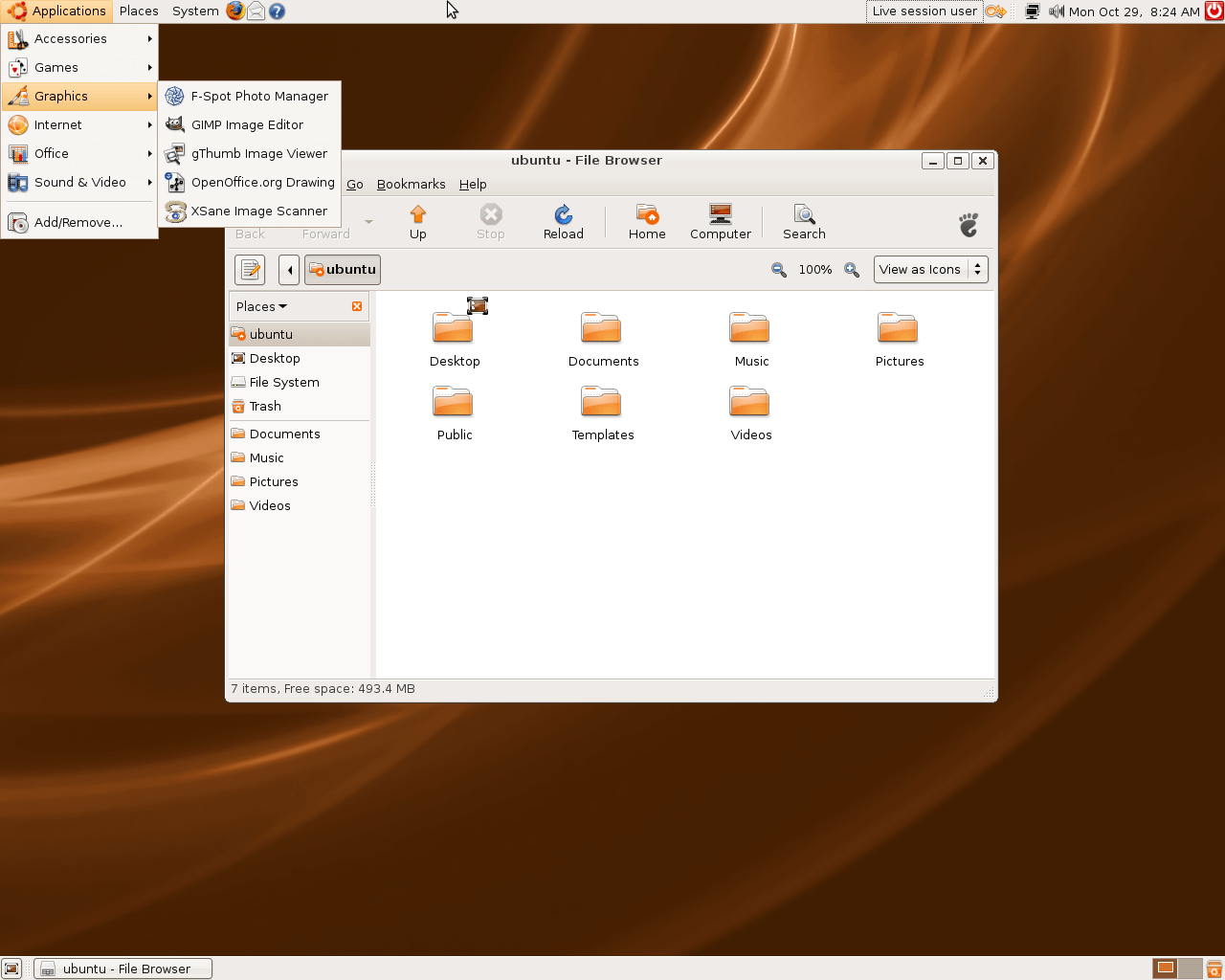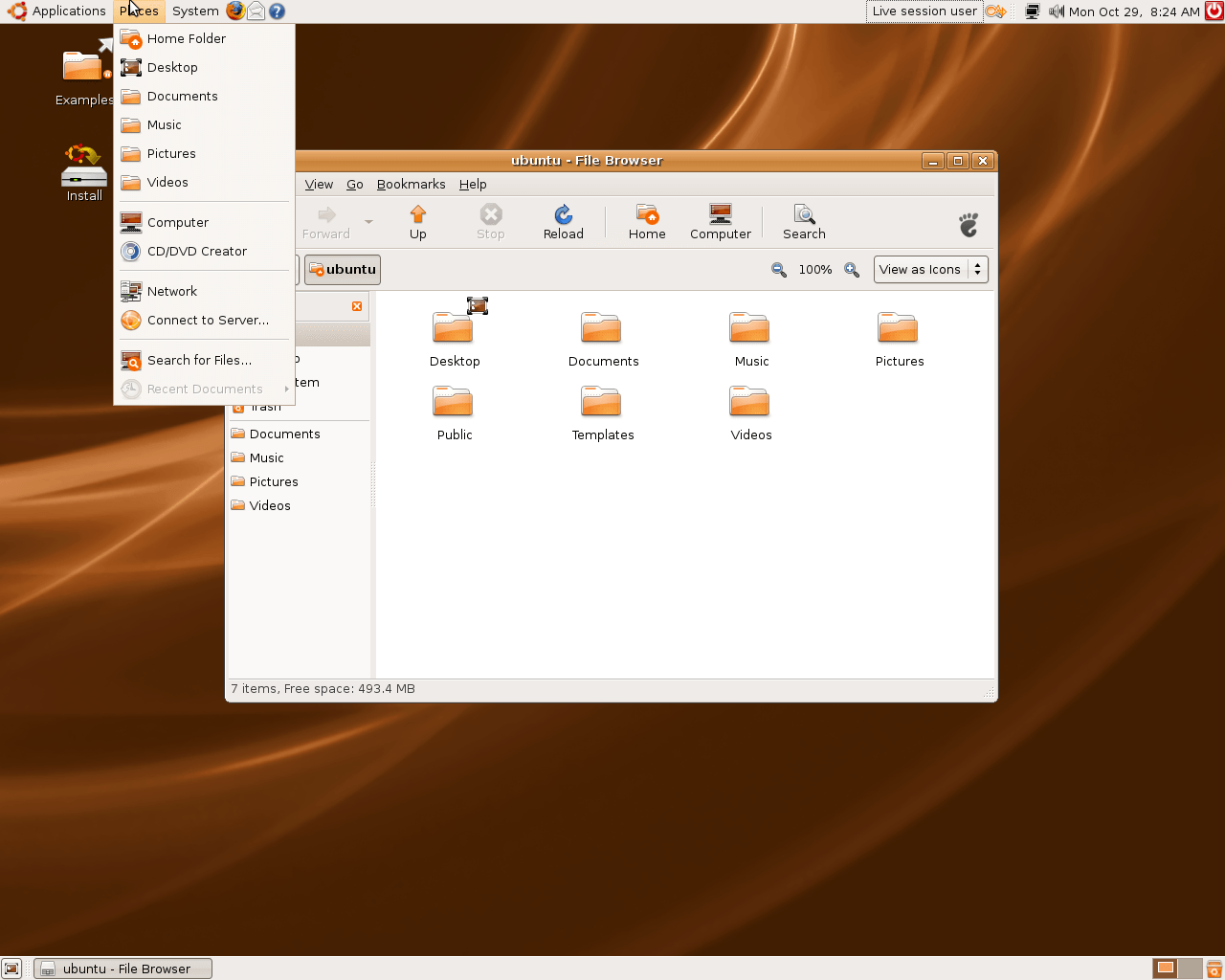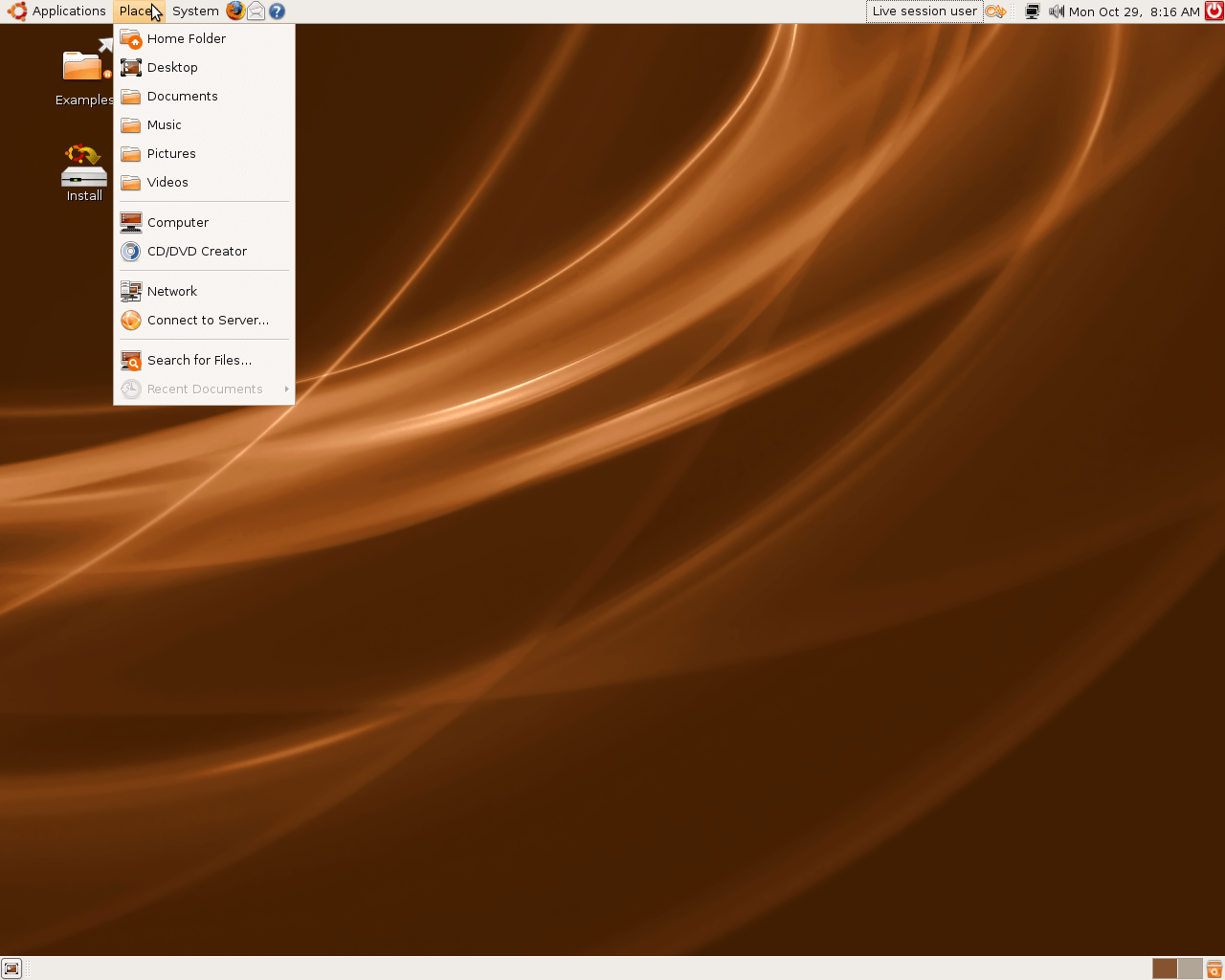Download operating system
for your personal computer.
Ubuntu 7.10 (Gutsy Gibbon - Oct, 2007) Desktop (32-bit, 64-bit) ISO Disk Image Download
Old Version
Description
Ubuntu 7.10 (Gutsy Gibbon) was released on October 18, 2007, it was preceded by V 7.04 and was available for desktop computers. Both 32 and 64-bit versions are available at Ubuntu 7.10. Live CD and installation version now comes in a single ISO image file. This version includes some new updates and features in the operating system, such as PDF printing, faster desktop search, AppArmor (Linux Security module), Compiz (3D window manager), Faster user switching, full support for NTFS (file system) etc.
General information from Ubuntu Family
Ubuntu is a free and open source Linux operating system (currently the most popular Linux distribution) installed on over 40 million personal computers, and is installed on a large number of servers around the world. At present, there are four different versions of the operating system, which are Ubuntu Desktop (for personal computers), Ubuntu Server (for servers), Ubuntu for IoT, and Ubuntu Cloud (for cloud computing). Originally, the operating system was made for personal computers, currently the desktop version of Ubuntu comes with usefull software applications, such as LibreOffice (Office software), Thunderbird (email client), Firefox (web browser), while more applications can be installed from Ubuntu Software Center.
Specification
| Available in | 40+ languages |
| CPU Platform(s) | IA-32, x86-64 |
| License | Free and open-source software |
System requirements
Minimum:
- Intel x86-based processor.
- 384 MB MB of RAM.
- 3 GB of hard disk space.
Installation instructions
Starting installer in PC (via USB)
Follow the steps given below:
- Download the Ubuntu 7.10 ISO image file from the download section.
- Install a USB bootable creation software (such as Rufus) on your Windows computer.
- Plug in a USB flash drive (at least 4 GB of space) with your computer.
- Open the USB bootable creation software, and select the ISO image file of Ubuntu 7.10, and start the process.
- As soon as done, plug the bootable USB into a system where you want to install Ubuntu 7.10.
- Restart the computer.
- Press the boot device menu key and select USB to boot first.
- Select USB device and start the Ubuntu 7.10 installer.
Starting installer in VMware
- Download the Ubuntu 7.10 ISO image file from the download section.
- Launch the VMware Player, and start creating a new virtual machine.
- Select the ISO image file of Ubuntu 7.10, and use the default settings for the virtual machine.
- Start the virtual machine and go to the Ubuntu 7.10 installer.
Starting installer in VirtualBox
- Download the Ubuntu 7.10 ISO image file from the download section.
- Launch the Virtualbox application on your computer, and start creating a new virtual machine.
- Select Ubuntu and use defualt settings for the virtual machine.
- Start VM and when it asks to select the Host Drive, then select the downloaded Ubuntu 7.10 ISO file in step 1.
Last step
As soon as you go to the Ubuntu install screen, follow the steps given below:
- Press Enter to 'Start or Install Ubuntu'.
- You will go to the live desktop screen.
- Launch 'Install' and start your installation.
- Choose your preferred language, region and more.
- Configure network, user account, etc.
- Follow on-screen instructions, complete the installation and wait for the restart.
- Log in to Ubuntu using your password.
For more information, read the official note of the Ubuntu 7.10.
Screenshots