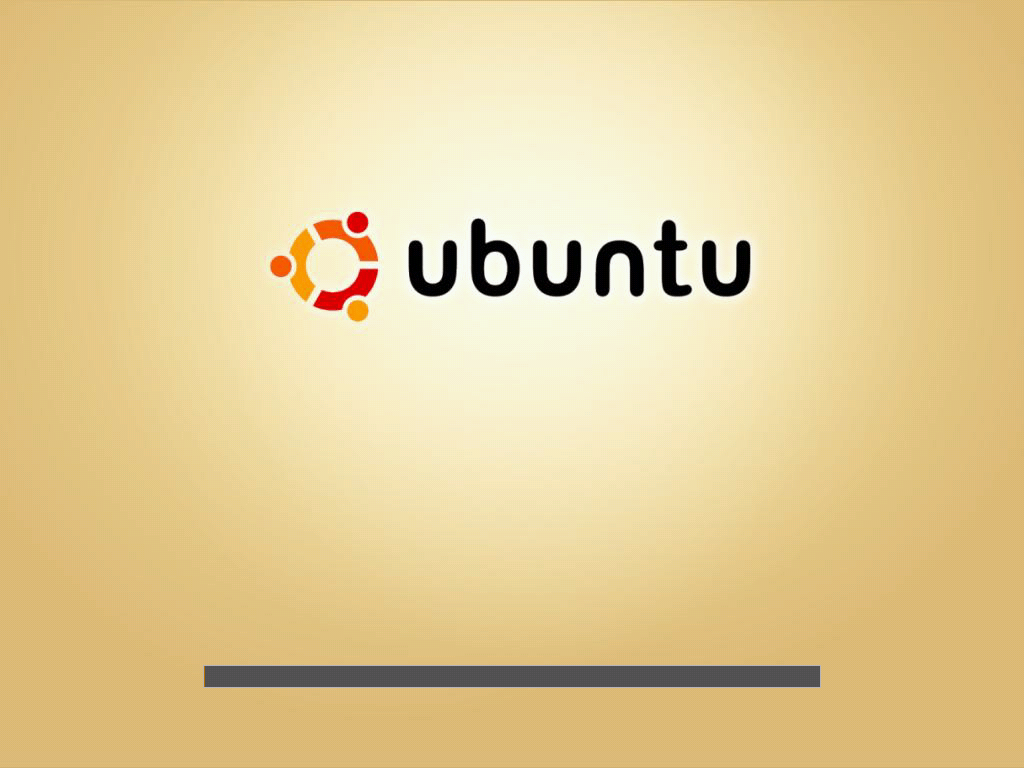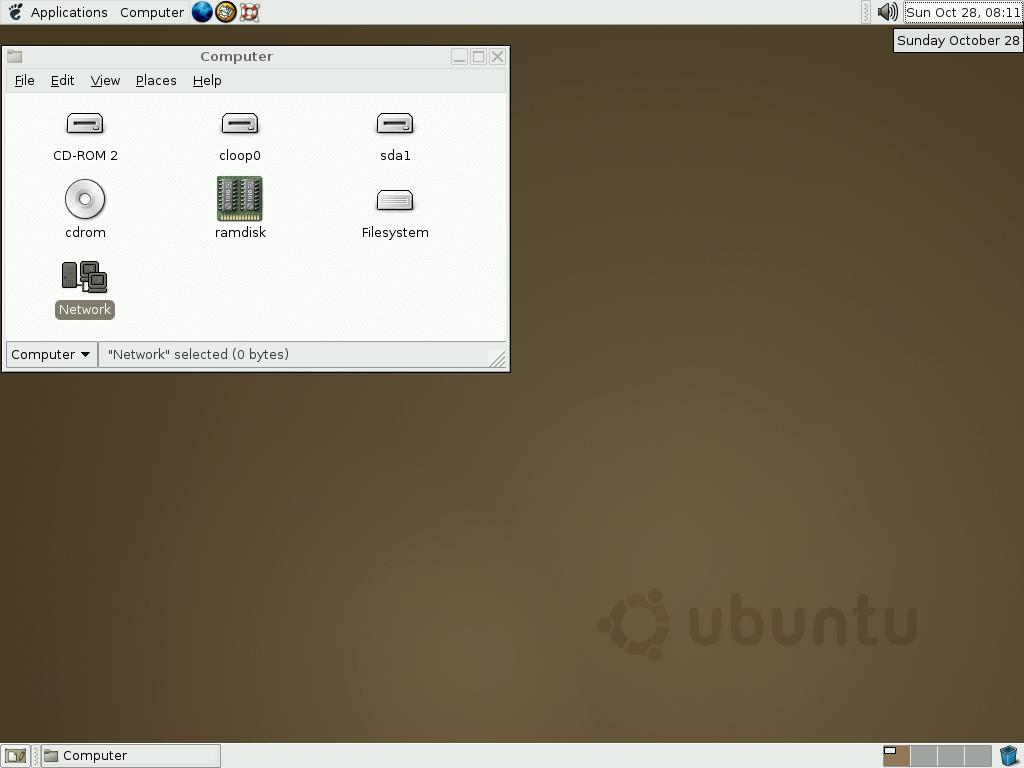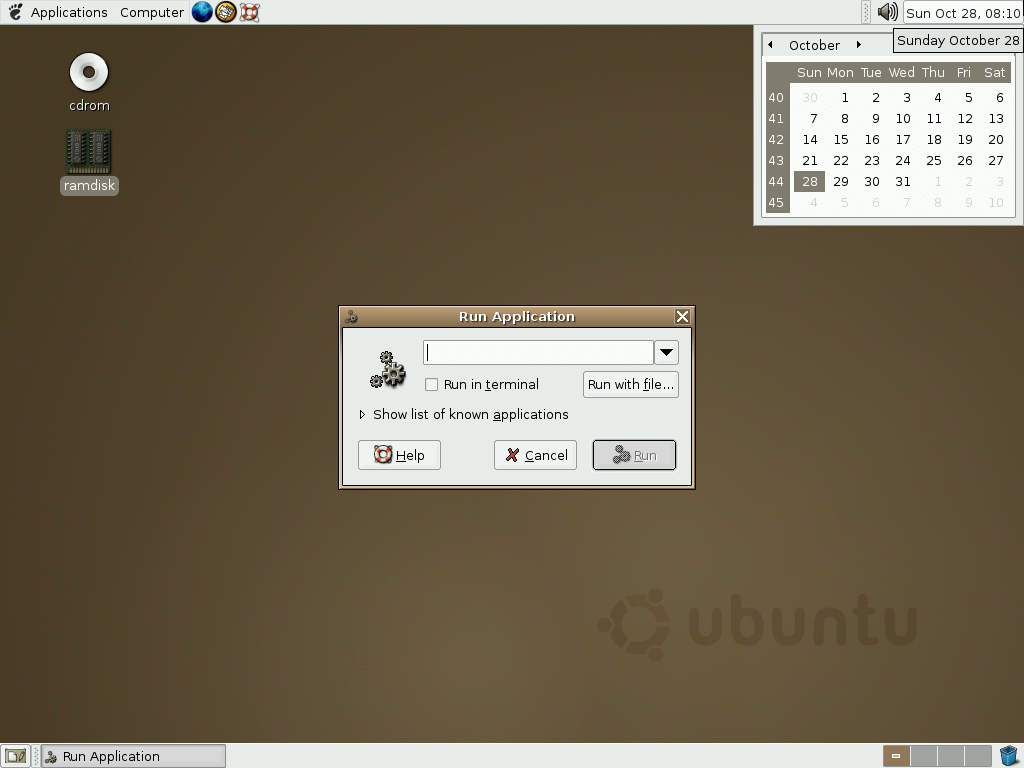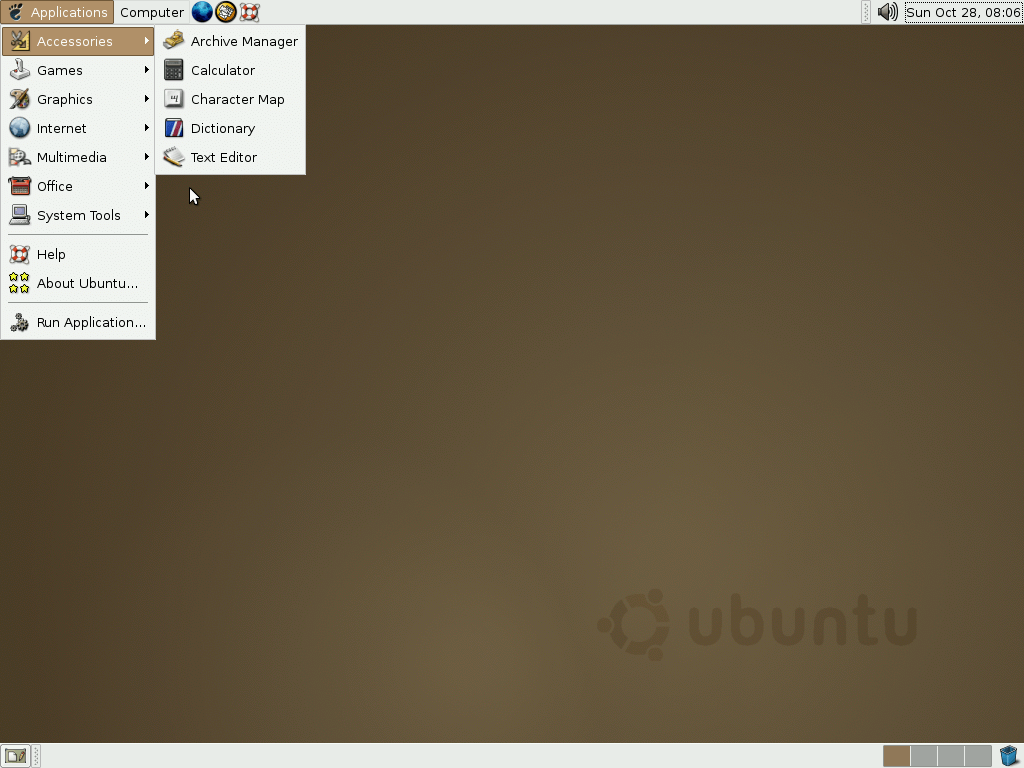Download operating system
for your personal computer.
Ubuntu 4.10 (Warty Warthog - Oct, 2004) Desktop (32-bit, 64-bit, Live) ISO Disk Image Download
Old Version
Description
Ubuntu 4.10 (Warty Warthog) was the first public release of the Ubuntu operating system. It was released on October 20, 2004, and was available for desktop computers. Both 32 and 64-bit versions are available at Ubuntu 4.10, PowerPC version, and Live CD are also available. This version includes GNOME Desktop Environment v 2.8, Firefox Web Browser 0.9, some productivity software etc.
General information from Ubuntu Family
Ubuntu is a free and open source Linux operating system (currently the most popular Linux distribution) installed on over 40 million personal computers, and is installed on a large number of servers around the world. At present, there are four different versions of the operating system, which are Ubuntu Desktop (for personal computers), Ubuntu Server (for servers), Ubuntu for IoT, and Ubuntu Cloud (for cloud computing). Originally, the operating system was made for personal computers, currently the desktop version of Ubuntu comes with usefull software applications, such as LibreOffice (Office software), Thunderbird (email client), Firefox (web browser), while more applications can be installed from Ubuntu Software Center.
Specification
| Available in | 40+ languages |
| CPU Platform(s) | IA-32, x86-64, PowerPC |
| License | Free and open-source software |
System requirements
Minimum:
- Intel x86-based processor.
- 32MB of RAM.
- 110MB of hard disk space.
Installation instructions for Virtual Machine (VM)
Starting installer in VMware
- Download the Ubuntu 4.10 ISO image file from the download section.
- Launch the VMware Player, and start creating a new virtual machine.
- Select the ISO image file of Ubuntu 4.10, and use the default settings for the virtual machine.
- Start the virtual machine and go to the Ubuntu 4.10 installer.
Starting installer in VirtualBox
- Download the Ubuntu 4.10 ISO image file from the download section.
- Launch the Virtualbox application on your computer, and start creating a new virtual machine.
- Select Ubuntu and use defualt settings for the virtual machine.
- Start VM and when it asks to select the Host Drive, then select the downloaded Ubuntu 4.10 ISO file in step 1.
Last step
As soon as you go to the Ubuntu install screen, follow the steps given below:
- Press Enter to boot.
- Choose your preferred language, region and more
- Configure network, user account, etc.
- Follow on-screen instructions, complete the installation and wait for the restart.
- Log in to Ubuntu using your password.
For more information, read the official installation guide for Ubuntu 4.10.
Screenshots