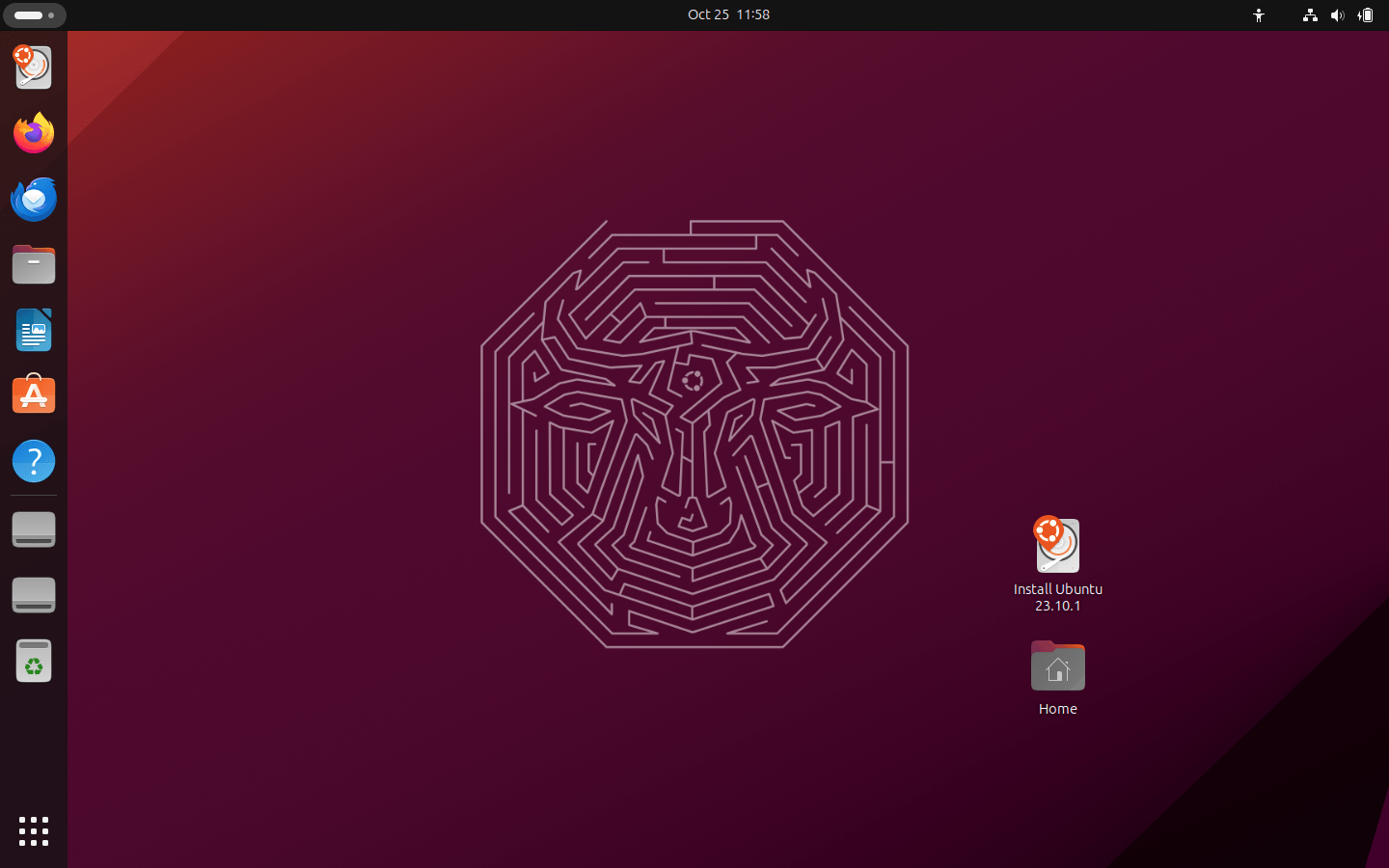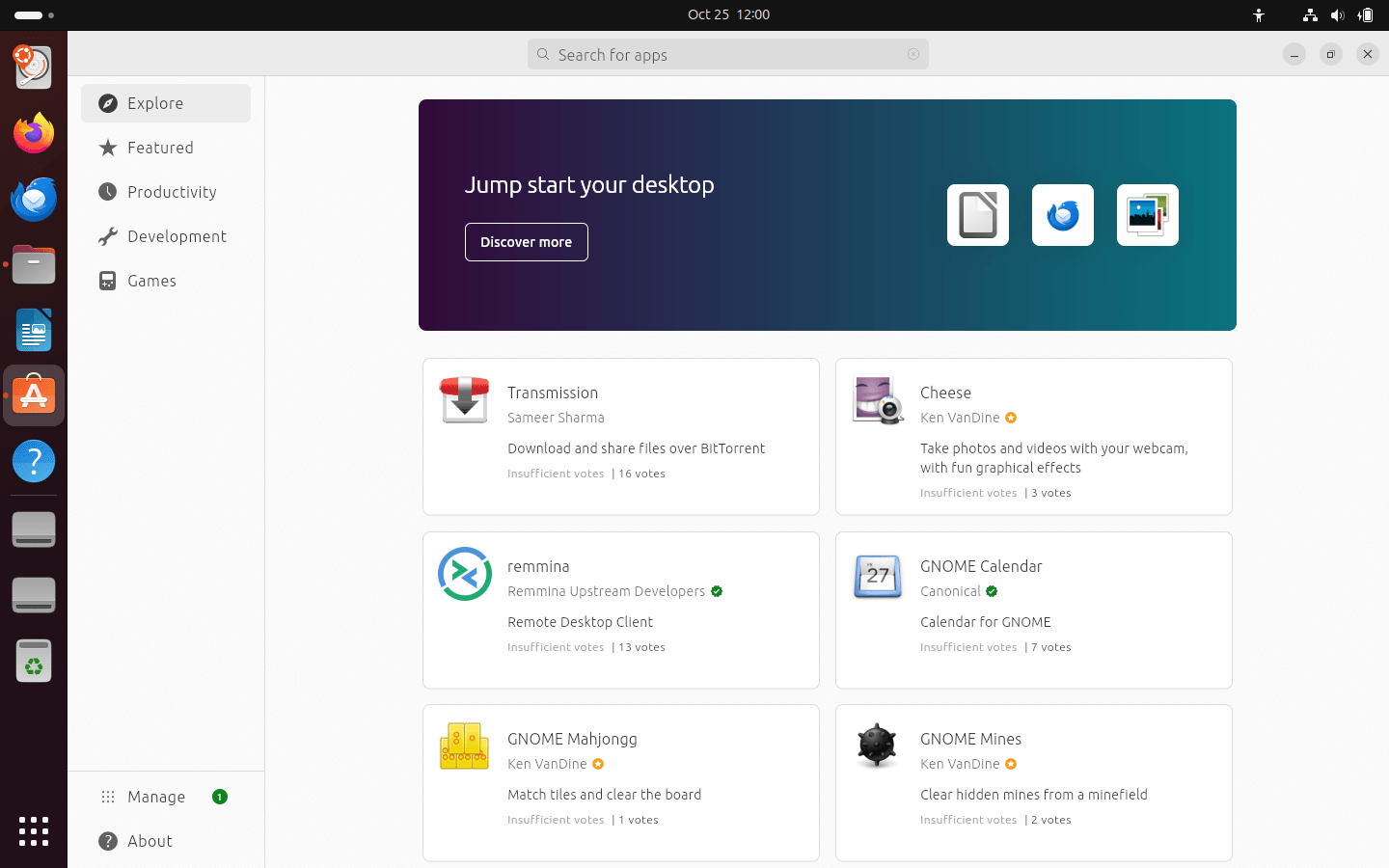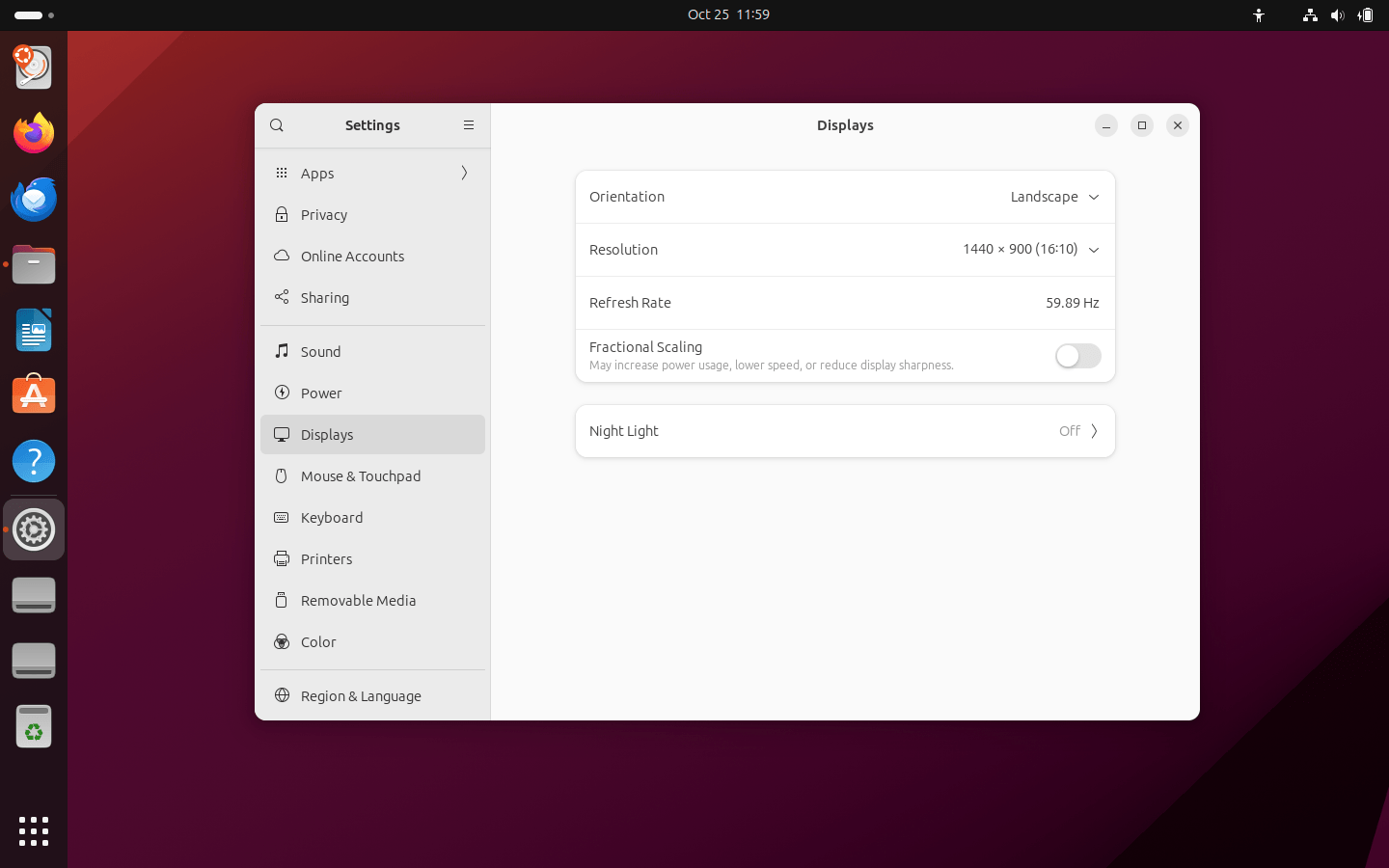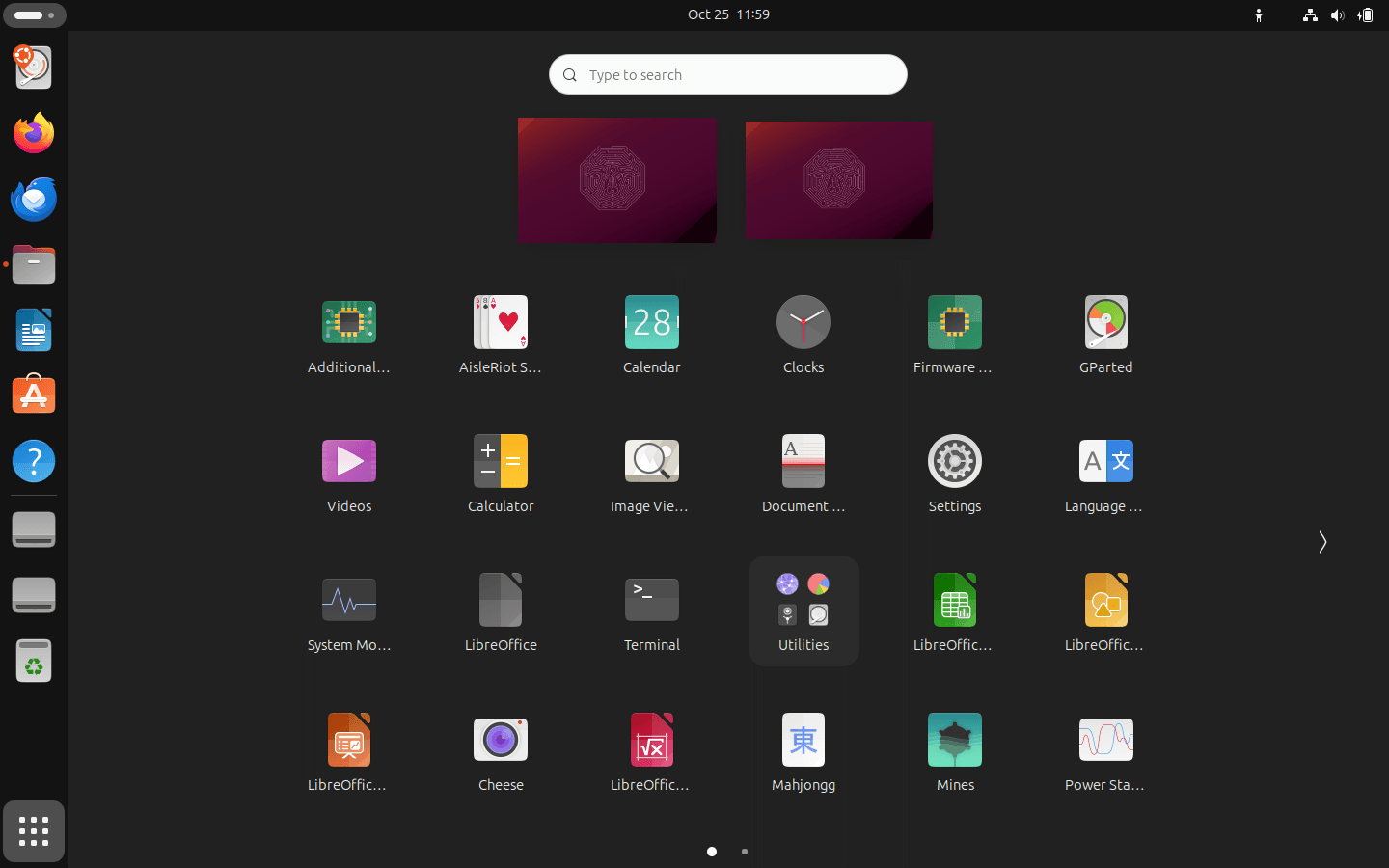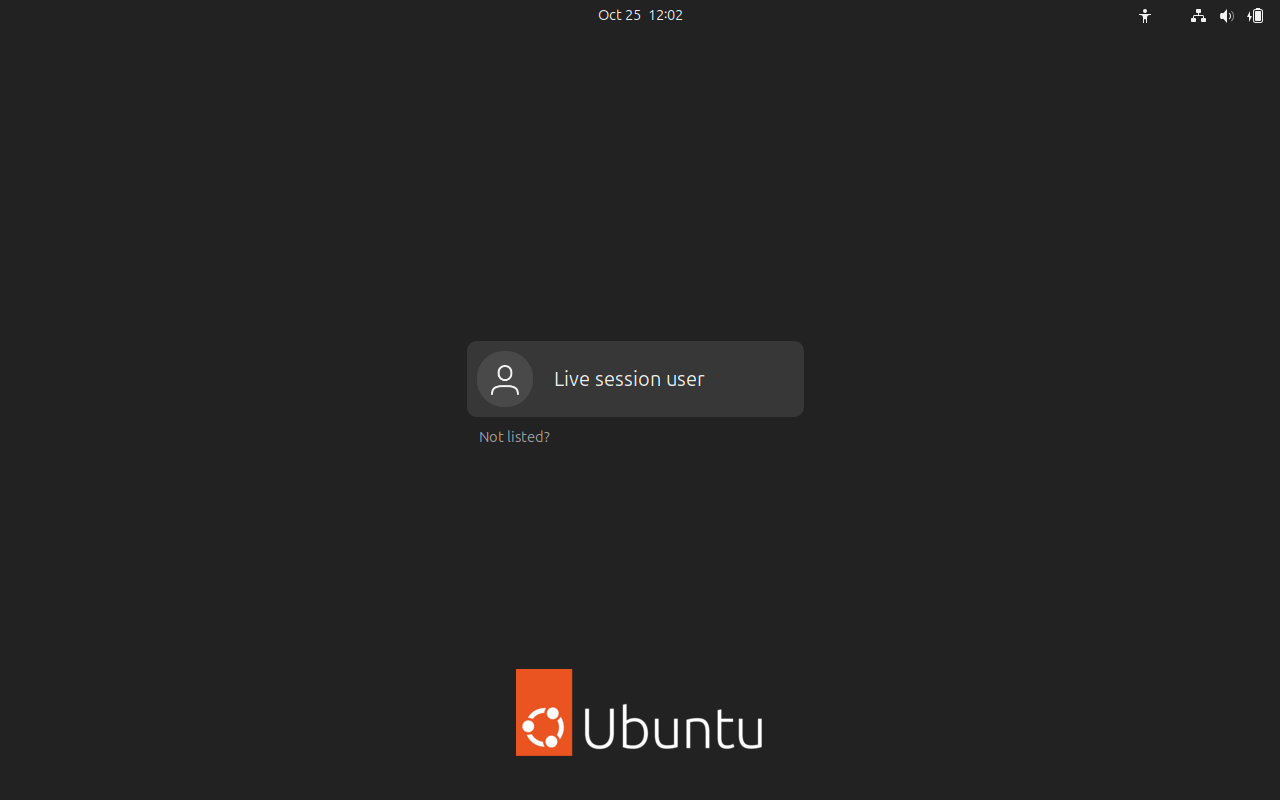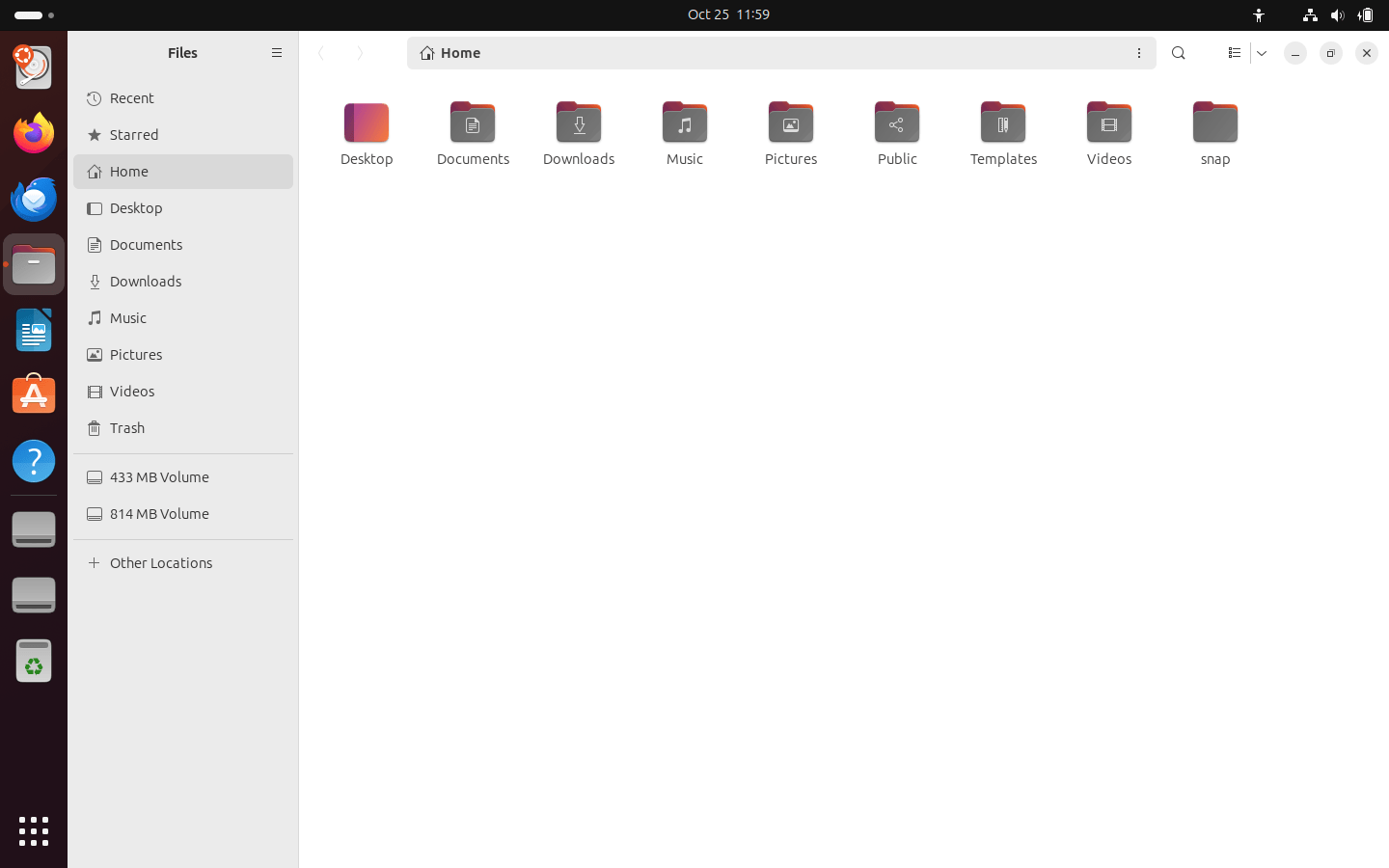Download operating system
for your personal computer.
Ubuntu 23.10 Mantic Minotaur (October, 2023) Desktop 64-bit Official ISO Download
Description
Ubuntu 23.10 (Mantic Minotaur) was released in October, 2023, it was preceded by version 23.04 and available for desktop / laptop computers and servers. Ubuntu 23.10 desktop didn't support 32-bit CPU architecture, and is only available to install 64-bit (x86-64) versions. Compared to previous releases, this Ubuntu version includes some new updates, such as GNOME 45 delivers an enhanced desktop experience with an attractive and user-friendly interface, introducing the new App Center, significant improvements by separating firmware management from the App Center which provides a lightweight background process and a dedicated GUI related to hardware, unveiling an experimental feature that enhances our Full Disk Encryption (FDE) functionality by providing support for Trusted Platform Module (TPM) for secure key storage, Administrators is now able to simplify system management and Provides a suite of powerful tools to enhance security, refined the desktop installer to make the initial setup process more intuitive and efficient, ensuring a seamless transition to our latest OS.
Ubuntu 23.10 supported for 9 months until July 2024.
For more information, read the official note of the Ubuntu 23.10.
General information from Ubuntu
Ubuntu is a free and open source Linux operating system (currently the most popular Linux distribution) installed on over 40 million personal computers, and is installed on a large number of servers around the world. At present, there are four different versions of the operating system, which are Ubuntu Desktop (for personal computers), Ubuntu Server (for servers), Ubuntu for IoT, and Ubuntu Cloud (for cloud computing). Originally, the operating system was made for personal computers, currently the desktop version of Ubuntu comes with usefull free software applications, such as LibreOffice (Office software), Thunderbird (email client), Firefox (web browser), Media player, Photo management app, while more applications can be installed from Ubuntu Software Center.
Specification
| Available in | 60+ languages |
| CPU Platform(s) | x86-64 |
| License | Free and open-source software |
System requirements
Minimum:
- 2 GHz processor or higher.
- 2 GB of RAM.
- 25 GB of hard disk space.
- CD/DVD drive or a USB port.
- Internet connectivity (optional).
Installation instructions
Starting installer in PC (via USB)
Follow the steps given below:
- Download the Ubuntu 23.10 ISO image file from the download section.
- Install a USB bootable creation software on your Windows PC.
- Plug in a USB flash drive (at least 4-8 GB of space) with your PC.
- Open the USB bootable creation software, and select the ISO image file of Ubuntu 23.10, and start the process.
- As soon as done, plug the bootable USB into a system where you want to install Ubuntu 23.10.
- Restart the target computer.
- Press the boot device menu key and select USB to boot first.
- Select USB device and start the Ubuntu 23.10 installer.
Starting installer in VMware
- Download the Ubuntu 23.10 ISO image file from the download section.
- Launch the VMware Player, and start creating a new virtual machine.
- Select the ISO image file of Ubuntu 23.10, and use the default settings for the virtual machine.
- Start the virtual machine and go to the Ubuntu 23.10 installer.
Starting installer in VirtualBox
- Download the Ubuntu 23.10 ISO image file from the download section.
- Launch the Virtualbox application on your computer, and start creating a new virtual machine.
- Select Ubuntu and use defualt settings for the virtual machine.
- Start VM and when it asks to select the Host Drive, then select the downloaded Ubuntu 23.10 ISO file in step 1.
Last step
As soon as you go to the Ubuntu welcome screen, follow the steps given below:
- Click on the 'Try Ubuntu' button and open the operating system's live session.
- Examine the Ubuntu version in the live session, and if you are ready to install, just click on the 'Install Ubuntu' shortcut in the desktop screen.
- Select language and go to the next step.
- Read / follow on-screen instruction and continue.
- For clean installation, select installation type on 'Erase disk and install Ubuntu'. (Warning - Clean installation will remove all other operating systems installed on the computer)
- Choose your location, keyboard layout, and more
- Create a new user account (or root user): Type a new name and password.
- Wait while the software files are being copied to the hard disk. (It will take a few minutes, so sit back and relax)
- As soon as the process is complete, click on the 'Restart Now' button.
- Finally, login to Ubuntu and enjoy the operating system. Do not forget to remove the installation medium from the computer (eg, USB, CD / DVD).
Screenshots