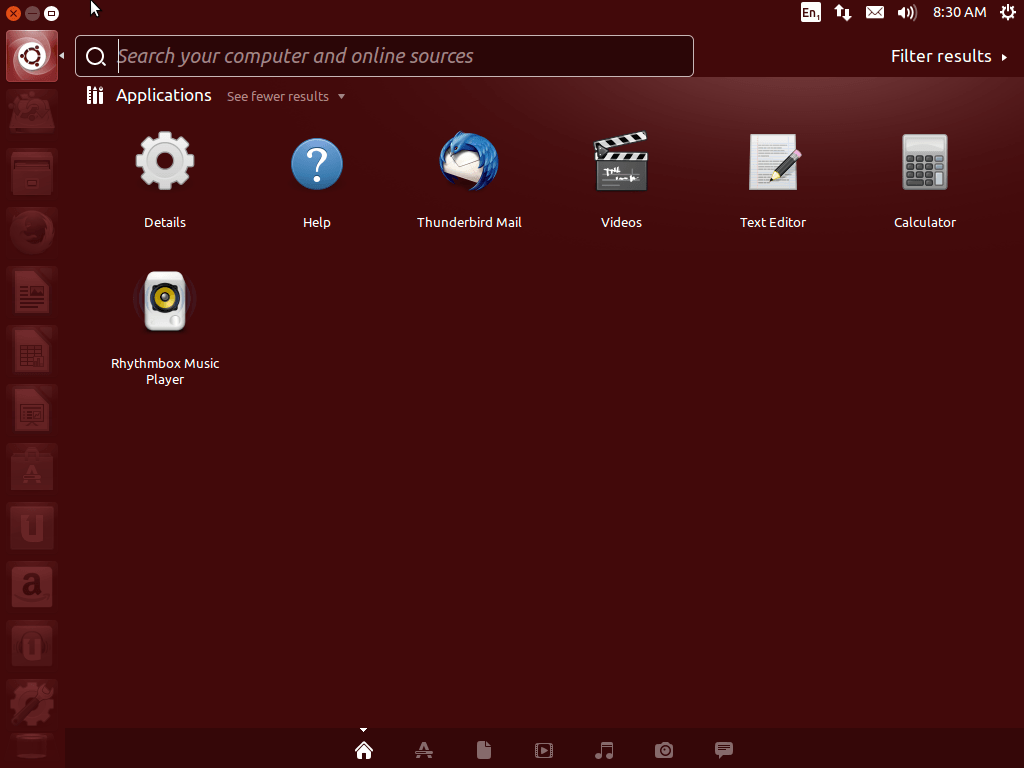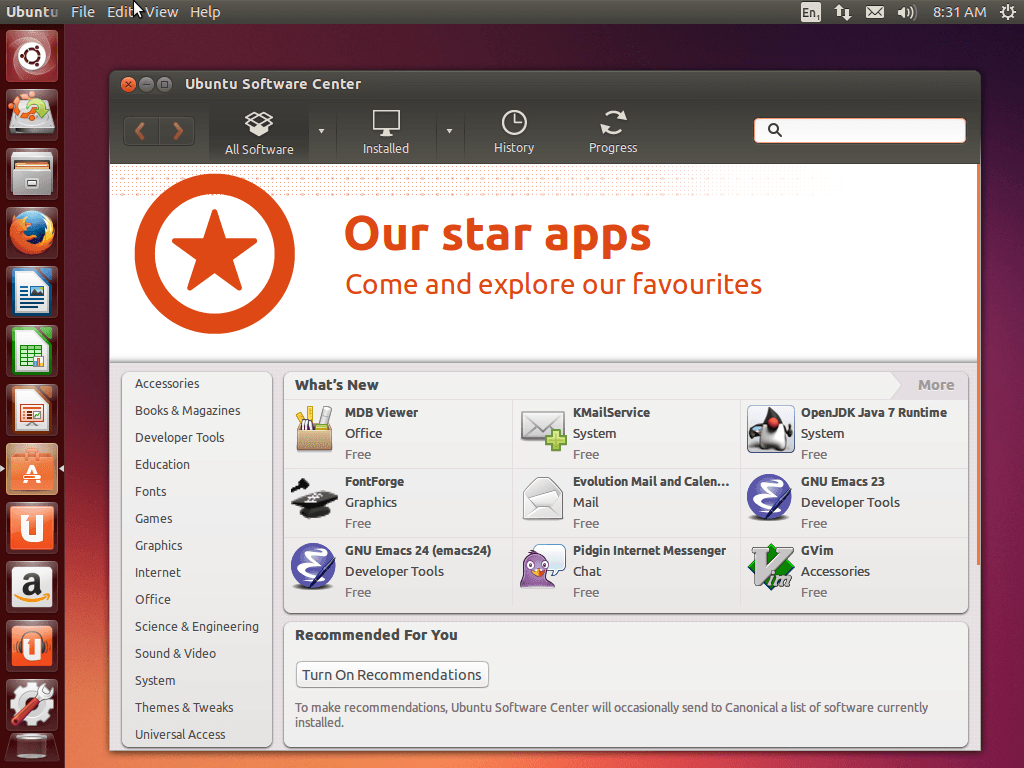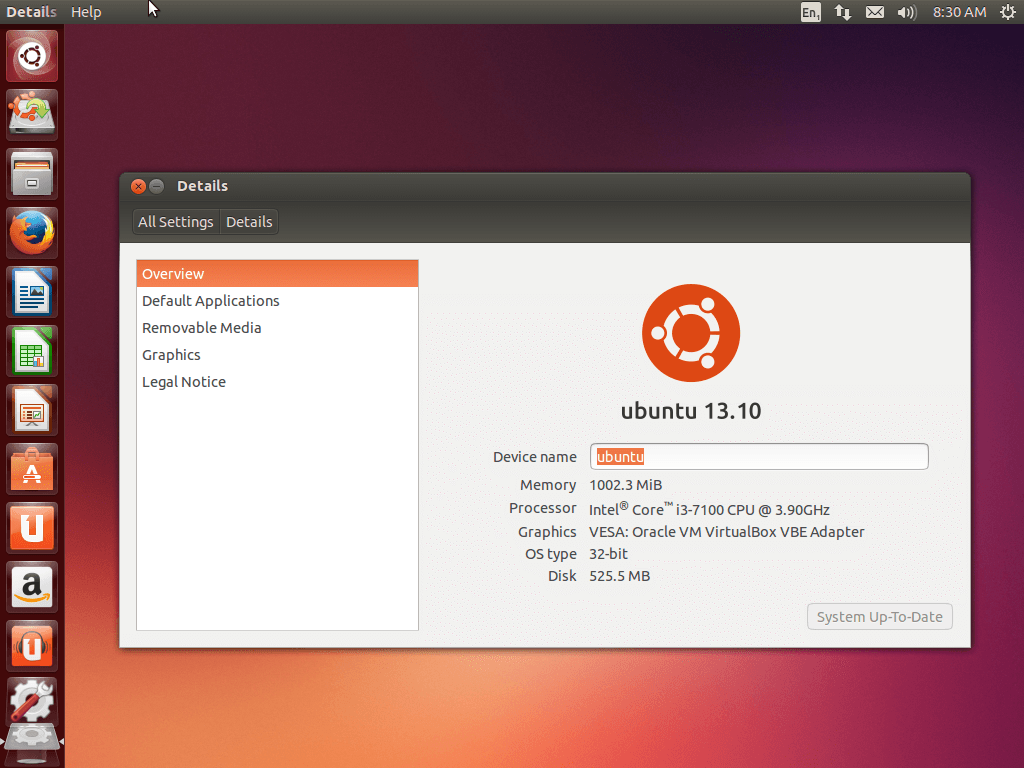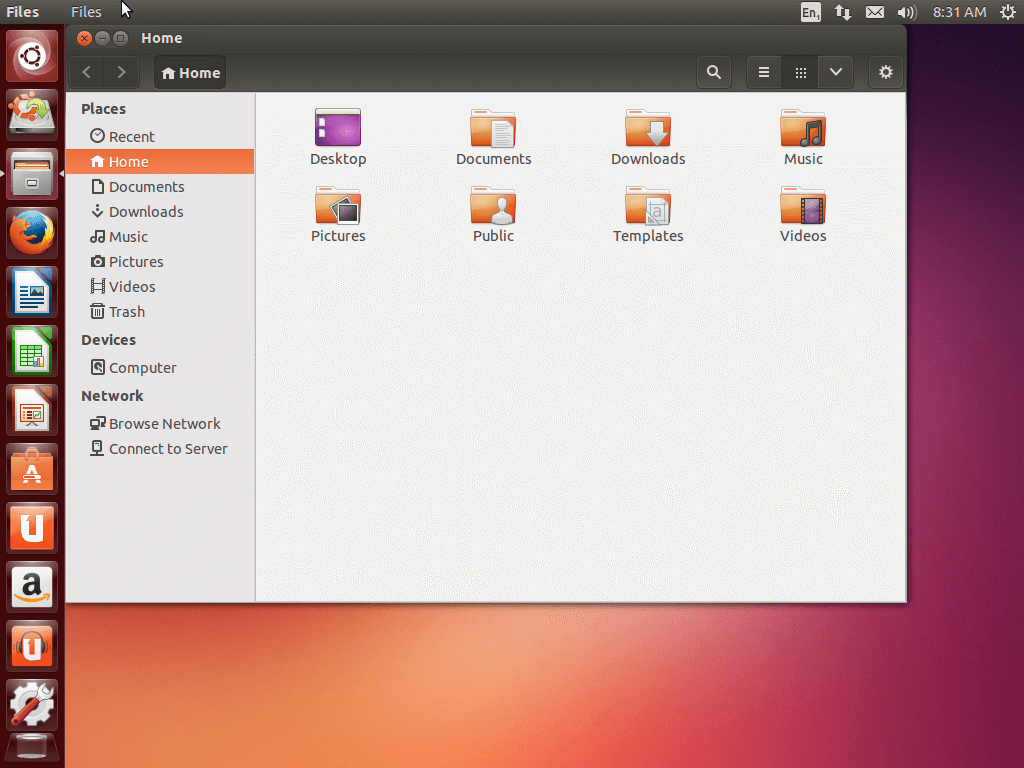Download operating system
for your personal computer.
Ubuntu 13.10 (Saucy Salamander - Oct, 2013) Desktop (32-bit, 64-bit) ISO Disk Image Download
Old Version
Description
Ubuntu 13.10 (Saucy Salamander) was released on October 17, 2013, it was preceded by V 13.04 and was available for desktop computers and servers. Both 32 and 64-bit versions are available at Ubuntu 13.10. The Ubuntu netbook version was merged with the desktop version. This Ubuntu version includes some new updates and features in Ubuntu OS (compared to previous releases), such as Linux kernel 3.11, Upstart 1.10, number of new features in AppArmor, LibreOffice 4.1.2, new port to 64-bit ARM systems, search for files on both local and cloud drives, and more.
General information from Ubuntu Family
Ubuntu is a free and open source Linux operating system (currently the most popular Linux distribution) installed on over 40 million personal computers, and is installed on a large number of servers around the world. At present, there are four different versions of the operating system, which are Ubuntu Desktop (for personal computers), Ubuntu Server (for servers), Ubuntu for IoT, and Ubuntu Cloud (for cloud computing). Originally, the operating system was made for personal computers, currently the desktop version of Ubuntu comes with usefull software applications, such as LibreOffice (Office software), Thunderbird (email client), Firefox (web browser), while more applications can be installed from Ubuntu Software Center.
Specification
| Available in | 60+ languages |
| CPU Platform(s) | IA-32, x86-64 |
| License | Free and open-source software |
System requirements
Minimum:
- 700 MHz processor or higher.
- 512 MB of RAM.
- 5 GB of hard disk space.
Installation instructions
Starting installer in PC (via USB)
Follow the steps given below:
- Download the Ubuntu 13.10 ISO image file from the download section.
- Install a USB bootable creation software (such as Rufus) on your Windows computer.
- Plug in a USB flash drive (at least 4 GB of space) with your computer.
- Open the USB bootable creation software, and select the ISO image file of Ubuntu 13.10, and start the process.
- As soon as done, plug the bootable USB into a system where you want to install Ubuntu 13.10.
- Restart the computer.
- Press the boot device menu key and select USB to boot first.
- Select USB device and start the Ubuntu 13.10 installer.
Starting installer in VMware
- Download the Ubuntu 13.10 ISO image file from the download section.
- Launch the VMware Player, and start creating a new virtual machine.
- Select the ISO image file of Ubuntu 13.10, and use the default settings for the virtual machine.
- Start the virtual machine and go to the Ubuntu 13.10 installer.
Starting installer in VirtualBox
- Download the Ubuntu 13.10 ISO image file from the download section.
- Launch the Virtualbox application on your computer, and start creating a new virtual machine.
- Select Ubuntu and use defualt settings for the virtual machine.
- Start VM and when it asks to select the Host Drive, then select the downloaded Ubuntu 13.10 ISO file in step 1.
Last step
As soon as you go to the Ubuntu install screen, follow the steps given below:
- Select the language, and select 'Install Ubuntu'.
- Choose your preferred options, region and more.
- Configure network, user account, etc.
- Follow on-screen instructions, complete the installation and wait for the restart.
- Log in to Ubuntu using your password.
For more information, read the official note of the Ubuntu 13.10.
Screenshots