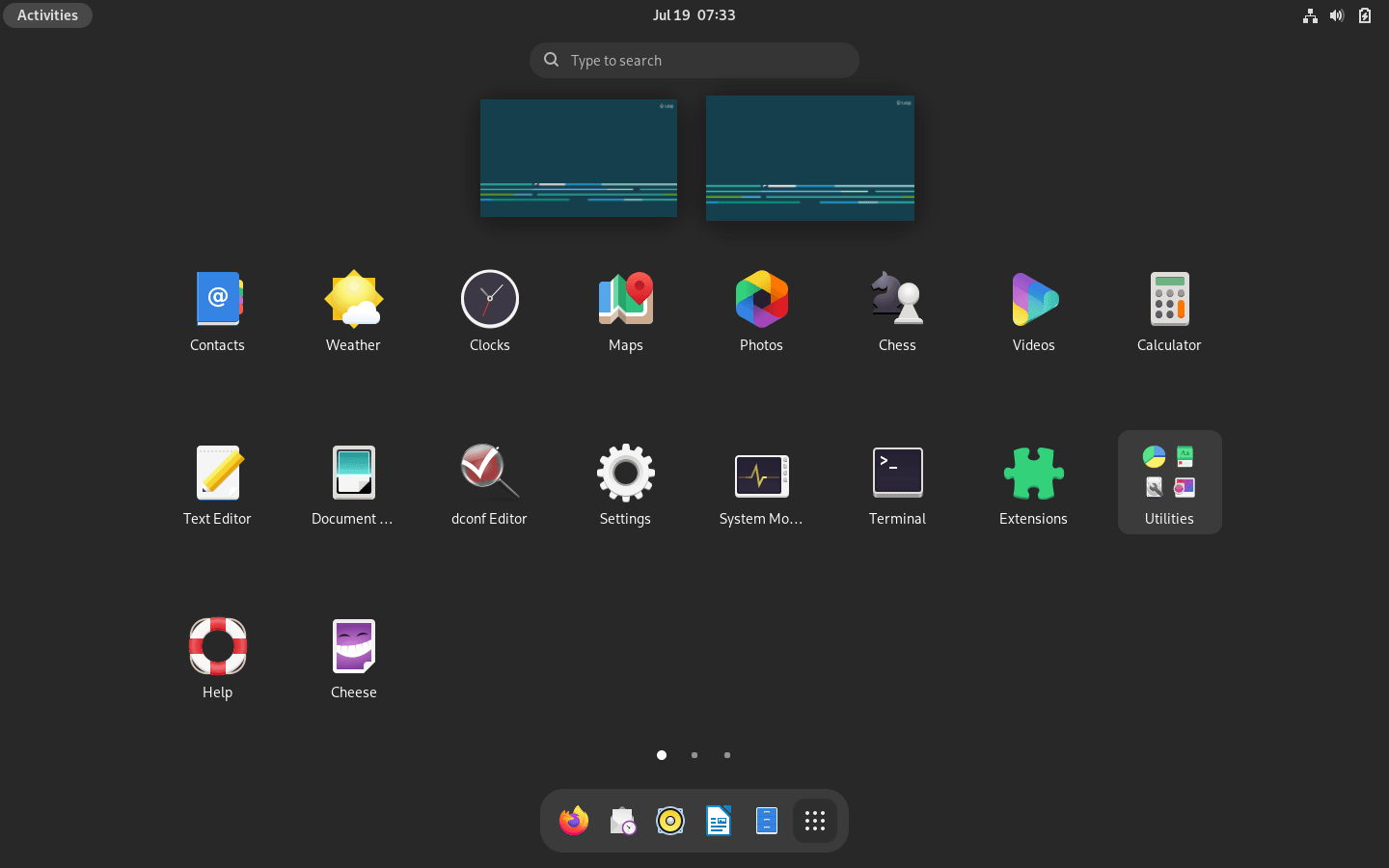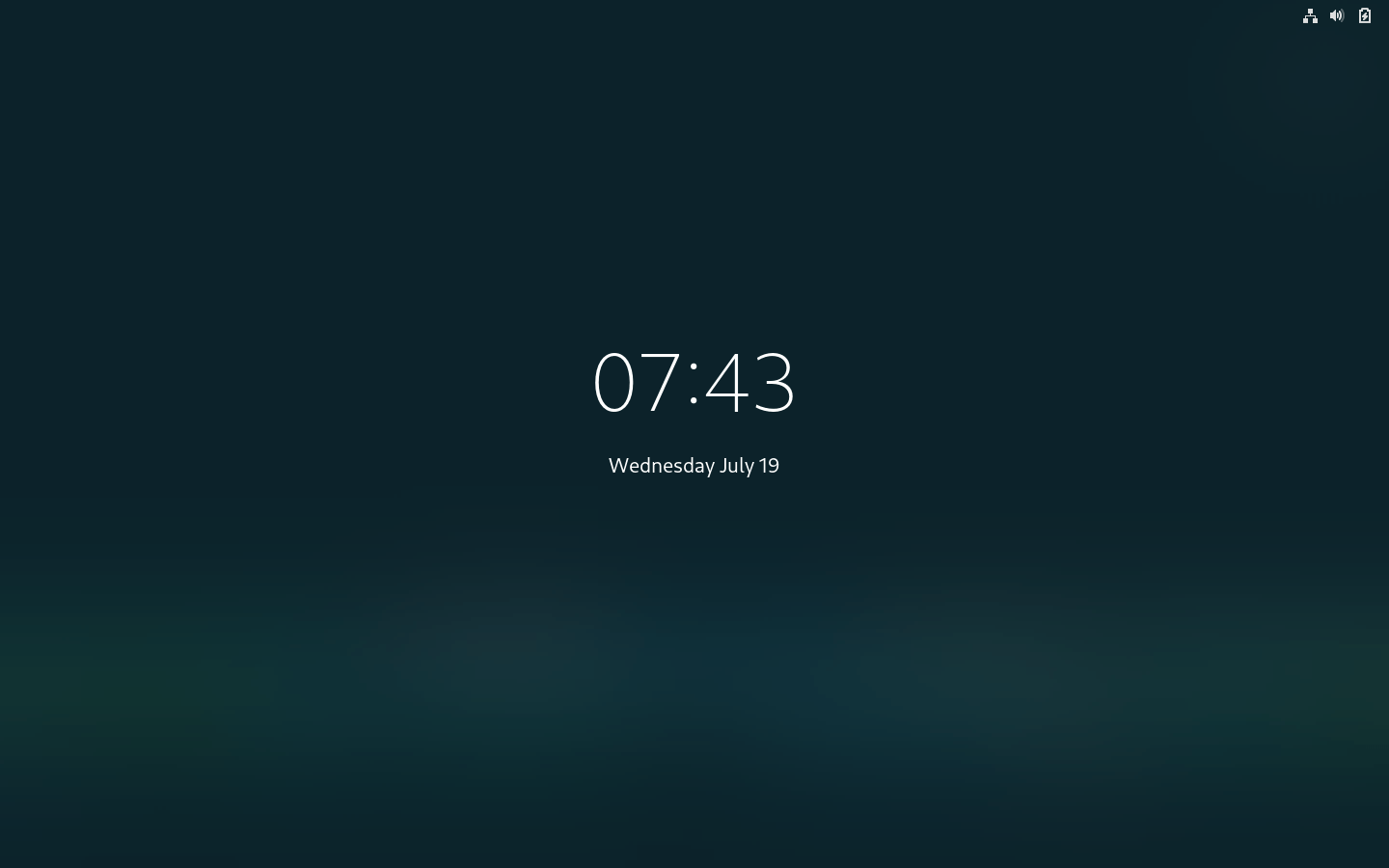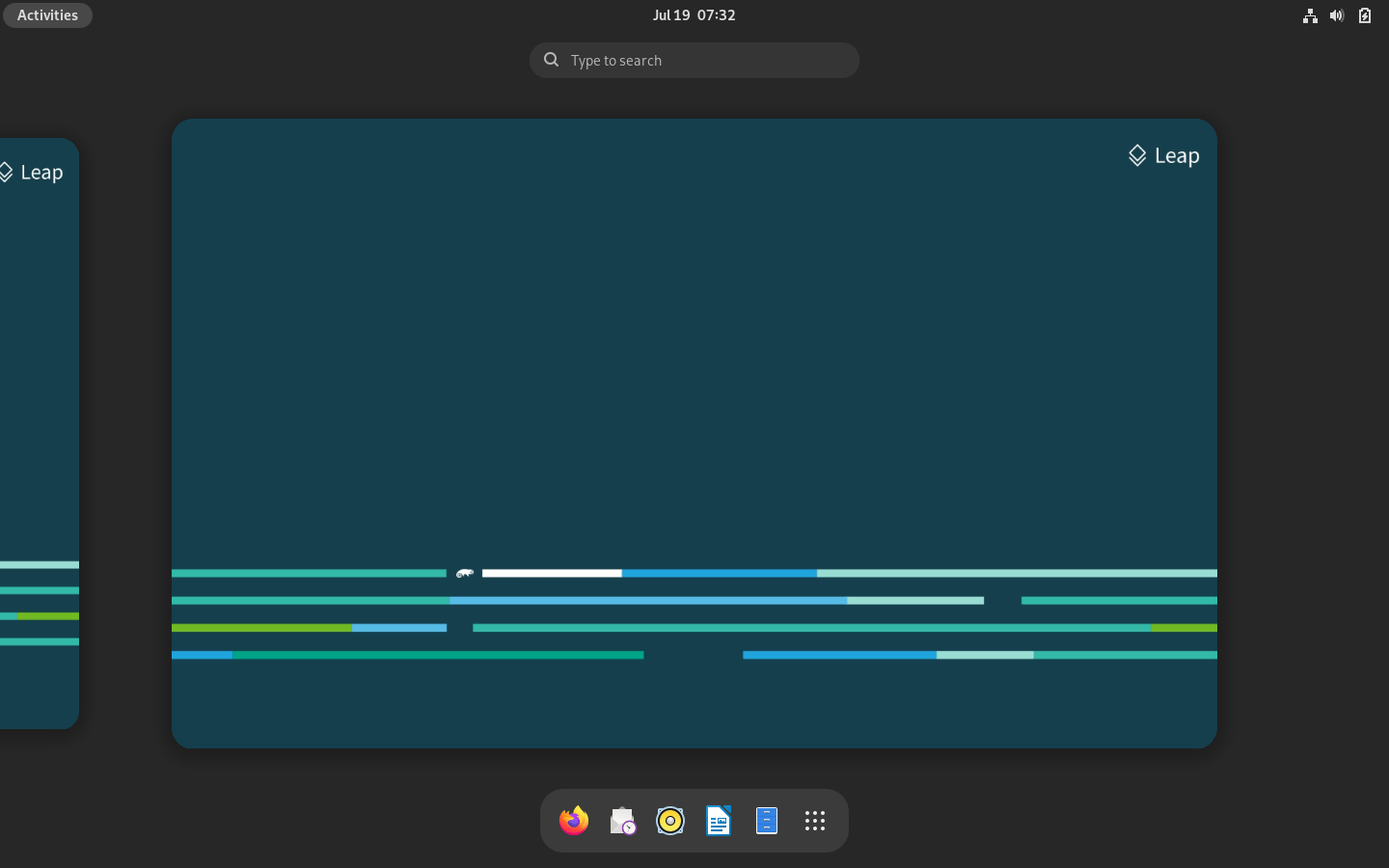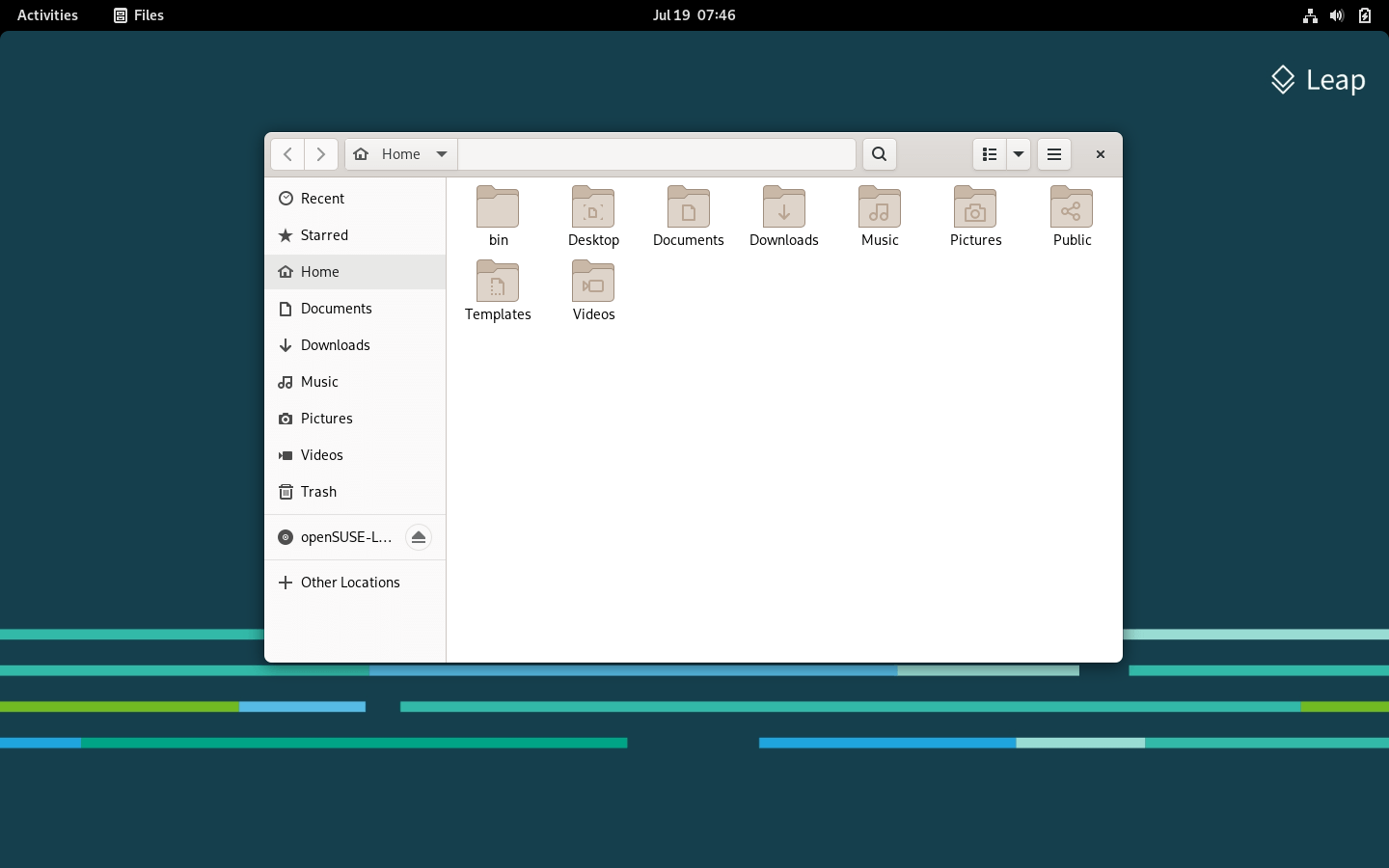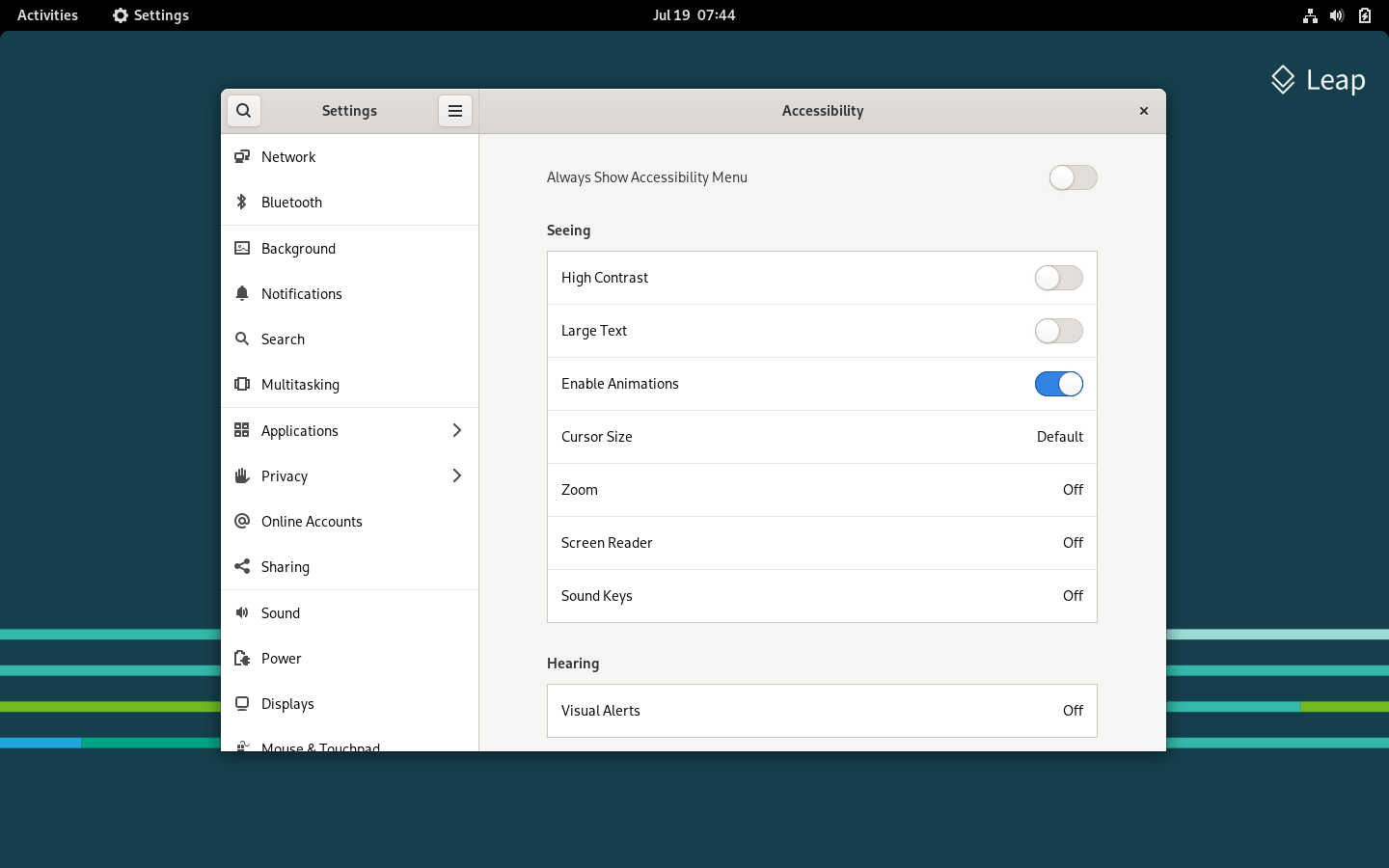Download operating system
for your personal computer.
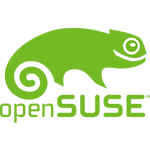
openSUSE Leap 15.5 (June, 2023) 64-bit ISO Disk Image Free Download
- OS Version: openSUSE
- OS Distribution: openSUSE
- OS Family: Linux
- Developers: openSUSE ProjectCommunity
Description
openSUSE Leap 15.5 was released in June, 2023, this was the fifth point release of Leap 15 series (preceded by version 15.4), and was available for desktop / laptop computers and servers. Leap 15 series was based on SUSE Linux Enterprise (SLE) and it is more stable and secure, support latest hardware, and allow migration from Leap to the SUSE Linux Enterprise. Only 64-bit (x86-64) version is available for openSUSE Leap 15.5. Compared to the previous release, this openSUSE version includes several new features and updates such as the system uses the Linux kernel 5.14.21, which provides strong performance and stability. It is built on the trusted foundation of SUSE Linux Enterprise 15 Service Pack 5, which ensures enterprise-grade reliability and support. The system has also been updated with the latest software packages including Mesa for enhanced graphics performance. Notably, it includes Vim 9, the latest version of the popular text editor, which enables efficient code editing and system configuration.
For more information, read the official document of the openSUSE Leap 15.5.
General information from openSUSE
openSUSE is a free and open source Linux distribution (or operating system) designed primarily for desktop / laptop computers and servers. The first (or initial) version of the distribution was released in October 2005, and previously it was known as SUSE Linux. openSUSE is a complete and multipurpose operating system that is most suitable for individual users, system administrators and software developers. Like other Linux distributions, openSUSE supports various desktop environments such as GNOME, Cinnamon, KDE, MATE, LXQt, and Xfce, which users can choose before installing it on a computer. Users can also go with the default desktop environment provided by the company in the ISO image file. SUSE Linux Enterprise software such as SUSE Linux Enterprise Server, and SUSE Linux Enterprise Desktop uses the openSUSE operating system as codebase.
Specification
| Available in | 60+ languages |
| CPU Platform(s) | X86-64, aarch64, ppc64le |
| License | Free and open source software |
System requirements
Minimum (for desktop):
- Pentium 4 1.6 GHz processor or higher.
- 1 GB RAM.
- 5 GB disk space.
Installation instructions
Starting installer in PC (via USB)
Follow the steps given below:
- Download the openSUSE Leap 15.5 ISO image file from the download section.
- Install a USB bootable creation software on your Windows PC.
- Plug in a USB flash drive (at least 8-16 GB of space) with your PC.
- Open the USB bootable creation software, and select the ISO image file of openSUSE Leap 15.5, and start the process.
- As soon as done, plug the bootable USB into a system where you want to install openSUSE Leap 15.5.
- Restart the computer.
- Press the boot device menu key and select USB to boot first.
- Select USB device and start the openSUSE Leap 15.5 installer.
Starting installer in VMware
- Download the openSUSE Leap 15.5 ISO image file from the download section.
- Launch the VMware Player, and start creating a new virtual machine.
- Select the ISO image file of openSUSE Leap 15.5, and use VM configuration according to the system requirements.
- Start the virtual machine and go to the openSUSE Leap 15.5 installer.
Starting installer in VirtualBox
- Download the openSUSE Leap 15.5 ISO image file from the download section.
- Launch the Virtualbox application on your computer, and start creating a new virtual machine.
- Select openSUSE and use VM configuration according to the system requirements.
- Start VM and when it asks to select the Host Drive, then select the downloaded openSUSE Leap 15.5 ISO file in step 1.
Last step
As soon as you go to the openSUSE boot menu screen, follow the steps given below:
- Select 'Installation' and press enter.
- Select language, keyboard layout, and more.
- Follow the on-screen instructions.
- On the User Interface screen, choose which desktop environment you want to install. I will go with the default selection option.
- Create a local user.
- Review installation settings, and press the install button
- Wait while the openSUSE is installed on your system. It may take a few minutes.
- After the installation is complete, it will automatically restart your system.
- If the installation medium is connected, and obtain the installation boot screen, then select the boot from hard disk option.
- Now as soon as you go to the openSUSE desktop screen, eject the USB flash drive.
Screenshots