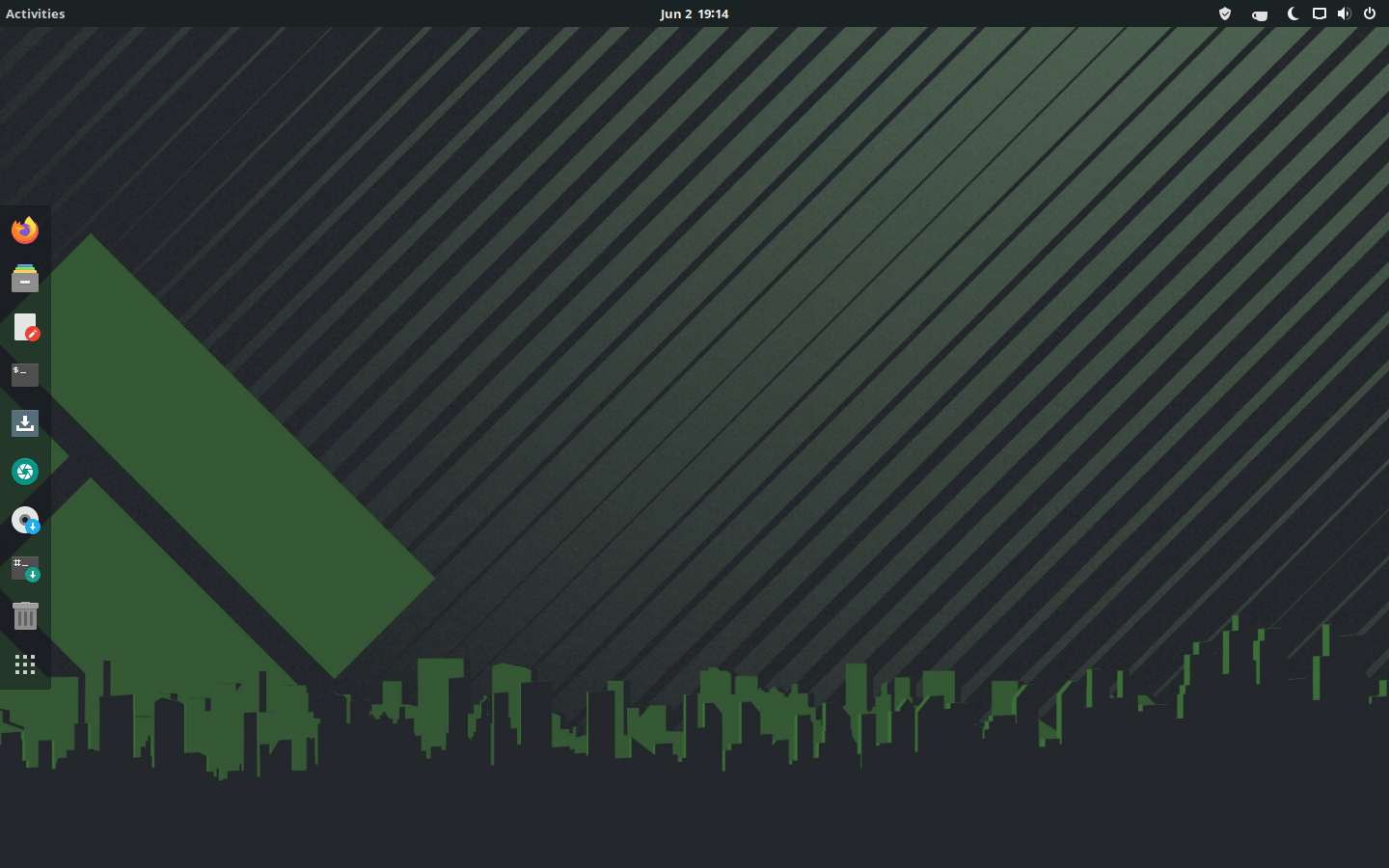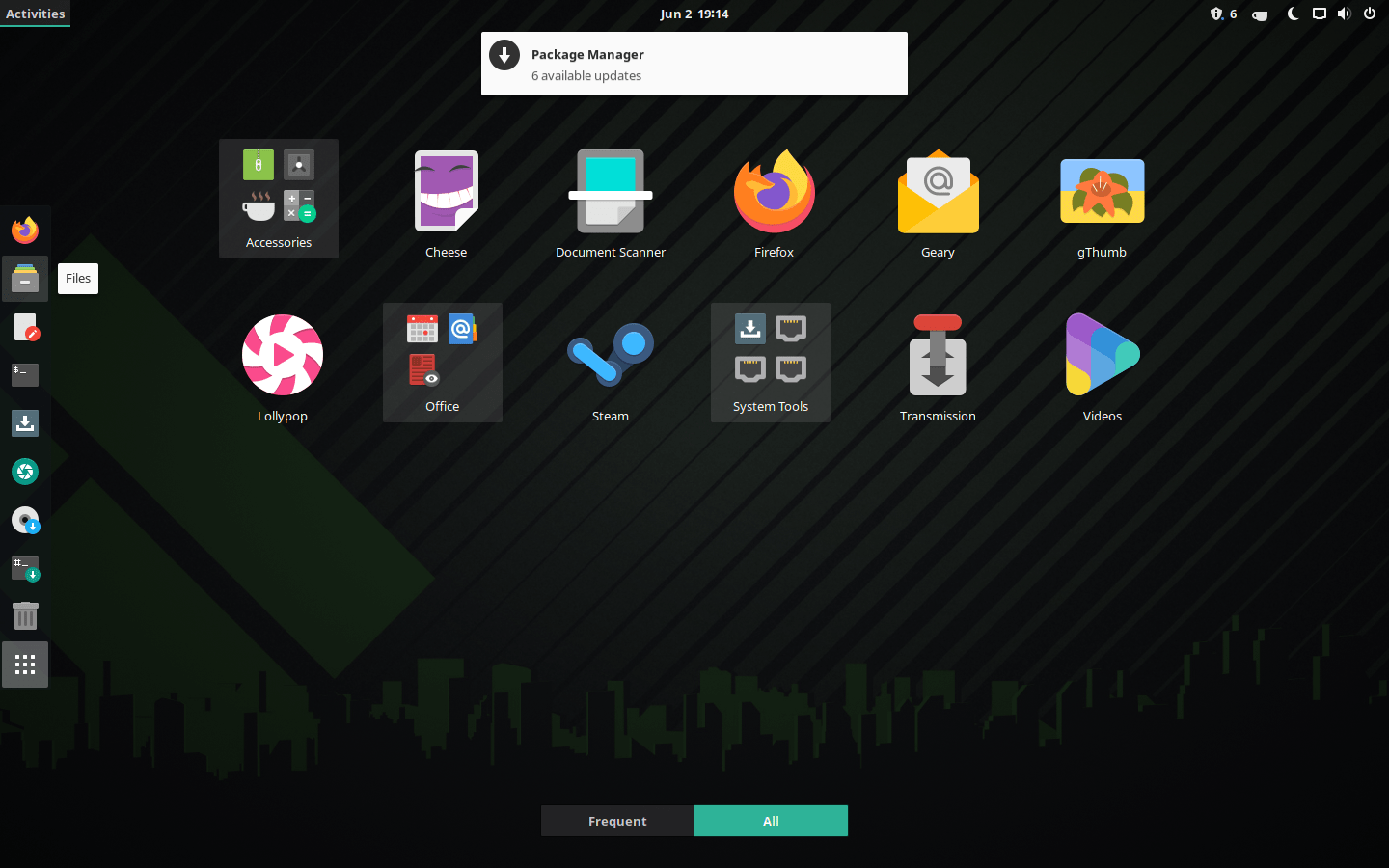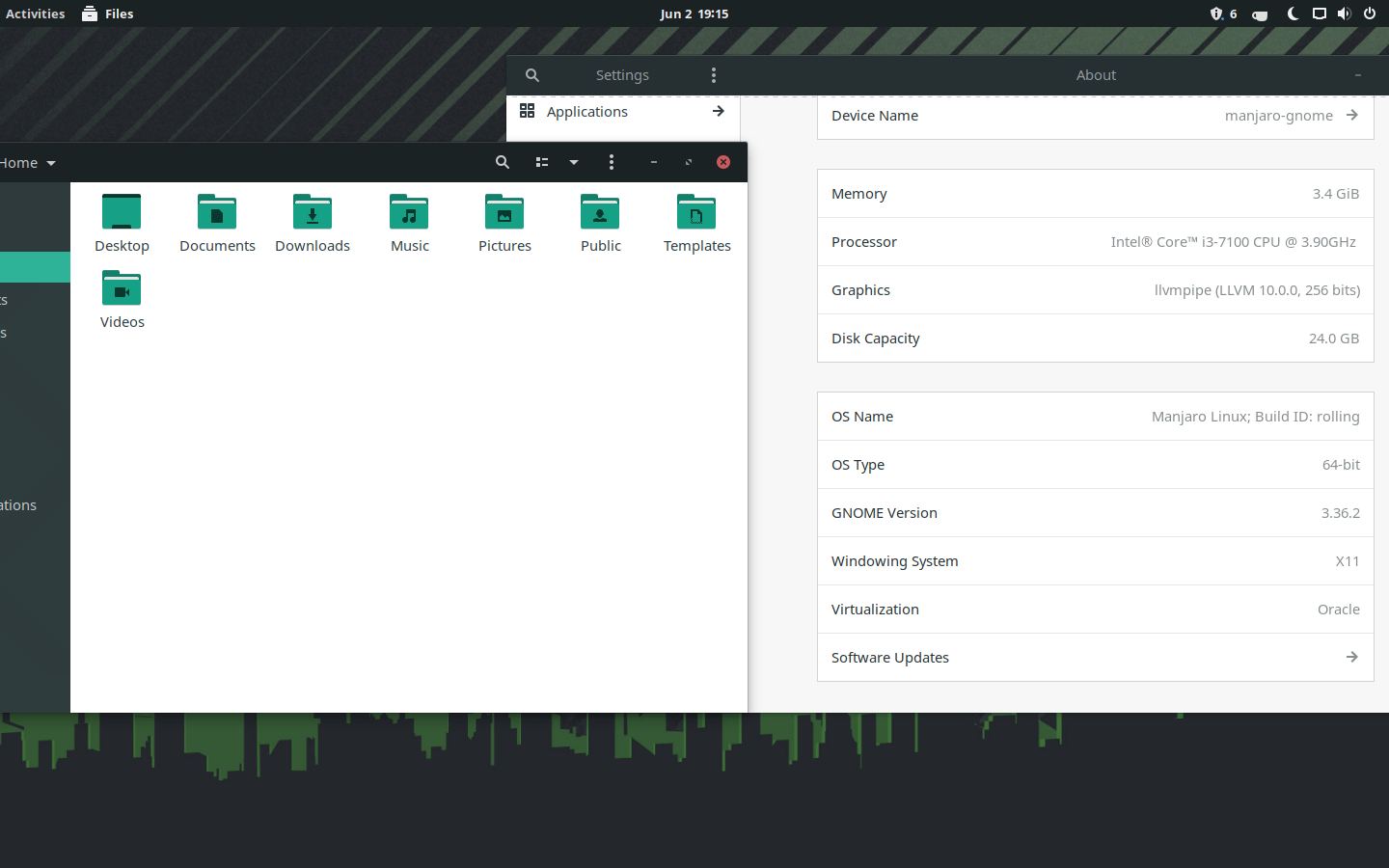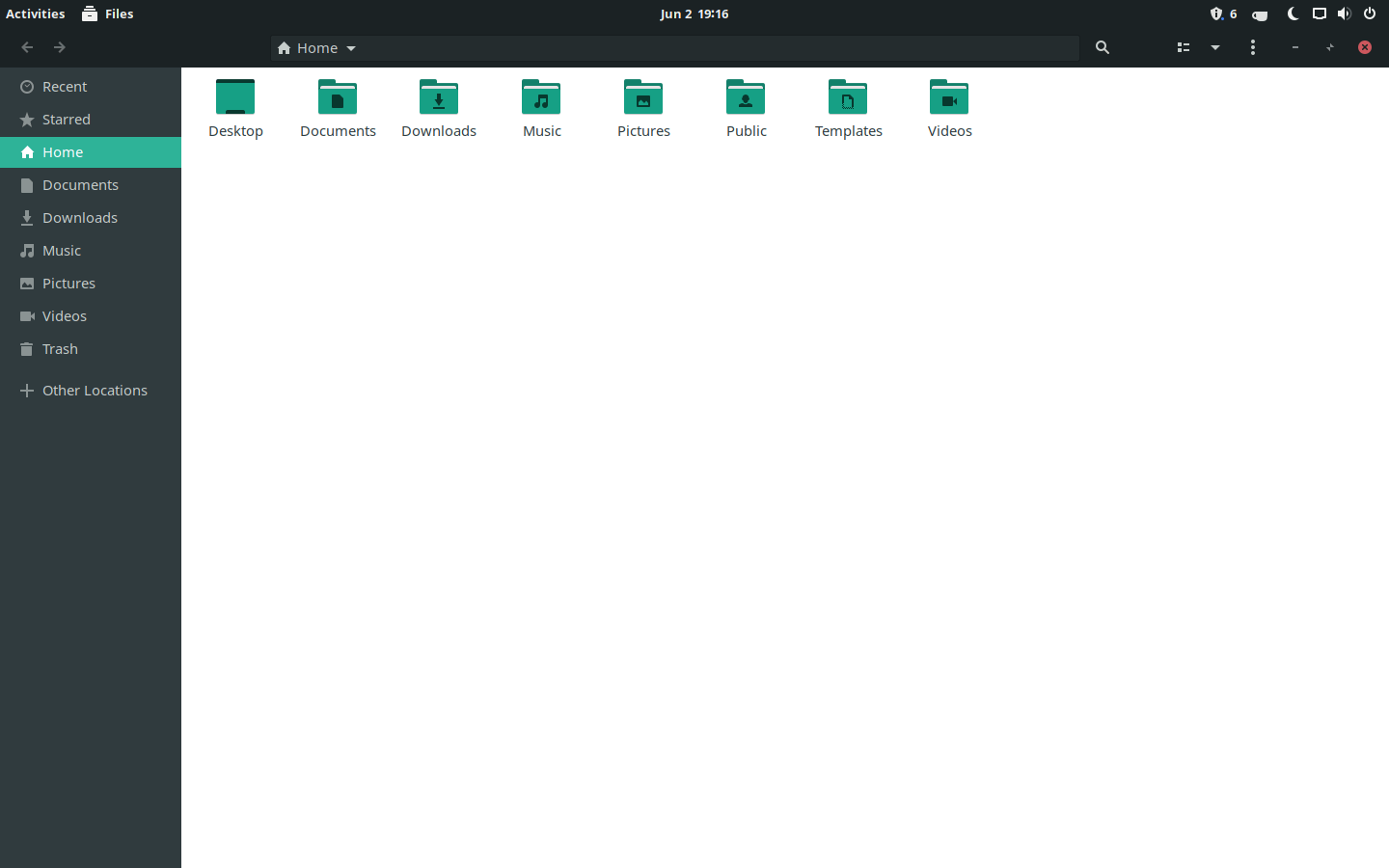Download operating system
for your personal computer.
Manjaro Linux 20.0.2 Lysia (May 2020) 64-bit Official ISO Download
- OS Version: Manjaro Linux
- OS Distribution: Manjaro Linux
- OS Family: Linux
- Developers: Manjaro Linux Team
Description
Manjaro Linux 20.0.2 was released on May 31, 2020, this version was preceded by 20.0.1, and was available for desktop / laptop computers. It is available to install on 64-bit (x86-64) CPU platform. Compared to previous releases, this Manjaro version includes some new updates, such as KDE Apps 20.04.1, Cinnamon 4.6.0, NetworkManager 1.24.2, Openjdk updated to 11 Series, LibreOffice 6.4.4, and more.
On this page there are official versions of the Manjaro Linux in the download menu, for other editions you can click here.
For more information, download the User guide for Manjaro Linux.
General information from Manjaro Linux
Manjaro Linux is a free and open source Linux distribution (or operating system) designed specifically for desktop / laptop computers. Manjaro is based on Arch Linux Distribution, and uses the Arch Package Manager named 'Pacman' as its package manager system. The operating system is considered to be the most stable, user friendly, fast, easy to use, and is the best fit for new Linux users or experienced users. Installation is very easy, the graphical installer of OS is different and better than other Linux distributions, while the CLI installer is also available and it gives more options to customize the installation.
Specification
| Available in | 50+ languages |
| CPU Platform(s) | x86-64 |
| License | Free and open source software |
System requirements
Recommend:
- 1 GHz (64-bit) processor.
- 1 GB RAM.
- 30 GB disk space.
Installation instructions
Starting installer in PC (via USB)
Follow the steps given below:
- Download the Manjaro Linux 20.0.2 ISO image file from the download section.
- Install a USB bootable creation software (such as Rufus) on your Windows PC.
- Plug in a USB flash drive (at least 8-16 GB of space) with your PC.
- Open the USB bootable creation software, and select the ISO image file of Manjaro Linux 20.0.2, and start the process.
- As soon as done, plug the bootable USB into a system where you want to install Manjaro Linux 20.0.2.
- Restart the computer.
- Press the boot device menu key and select USB to boot first.
- Select USB device and start the Manjaro Linux 20.0.2 installer.
Starting installer in VMware
- Download the Manjaro Linux 20.0.2 ISO image file from the download section.
- Launch the VMware Player, and start creating a new virtual machine.
- Select the ISO image file of Manjaro Linux 20.0.2, and use VM configuration according to the system requirements.
- Start the virtual machine and go to the Manjaro Linux 20.0.2 installer.
Starting installer in VirtualBox
- Download the Manjaro Linux 20.0.2 ISO image file from the download section.
- Launch the Virtualbox application on your computer, and start creating a new virtual machine.
- Select Manjaro Linux and use VM configuration according to the system requirements.
- Start VM and when it asks to select the Host Drive, then select the downloaded Manjaro Linux 20.0.2 ISO file in step 1.
Last step
As soon as you go to the Manjaro Linux boot menu screen, follow the steps given below:
- Select Time Zone, Language, etc.
- Then go to 'boot' and press enter.
- On the Welcome screen, close the welcome window and go live session.
- Check the operating system in the live session, and when you're ready to install, just launch the 'Install Manjaro Linux' app in the desktop.
- Select language, location, keyboard layout, etc. and proceed.
- On the partition screen, select 'Erase Disk' and continue. (Warning - Erasing full disk will remove all existing operating system from your computer / virtual machine)
- Create a user, and follow the on-screen instructions.
- Click Install and wait a few minutes.
- As soon as it's done, eject the USB flash drive and restart your system.
- Log in to the operating system using your password, and enjoy it.
Screenshots