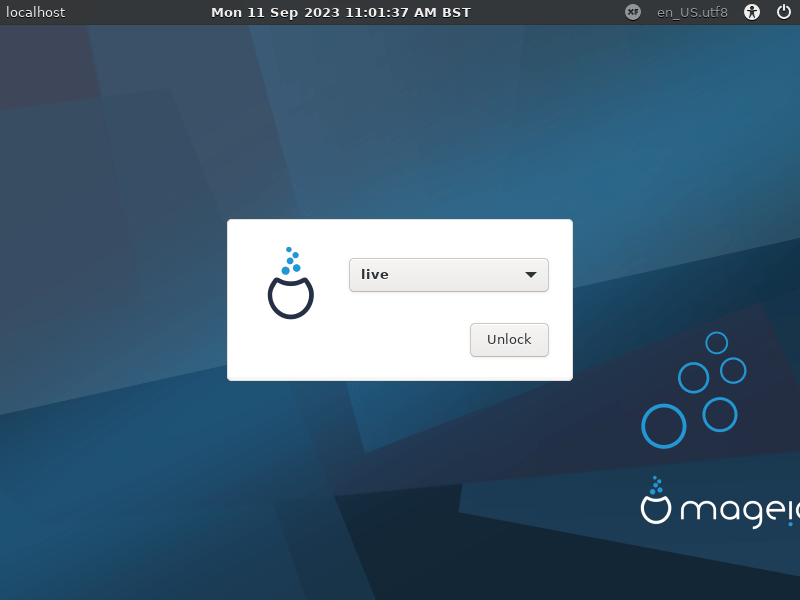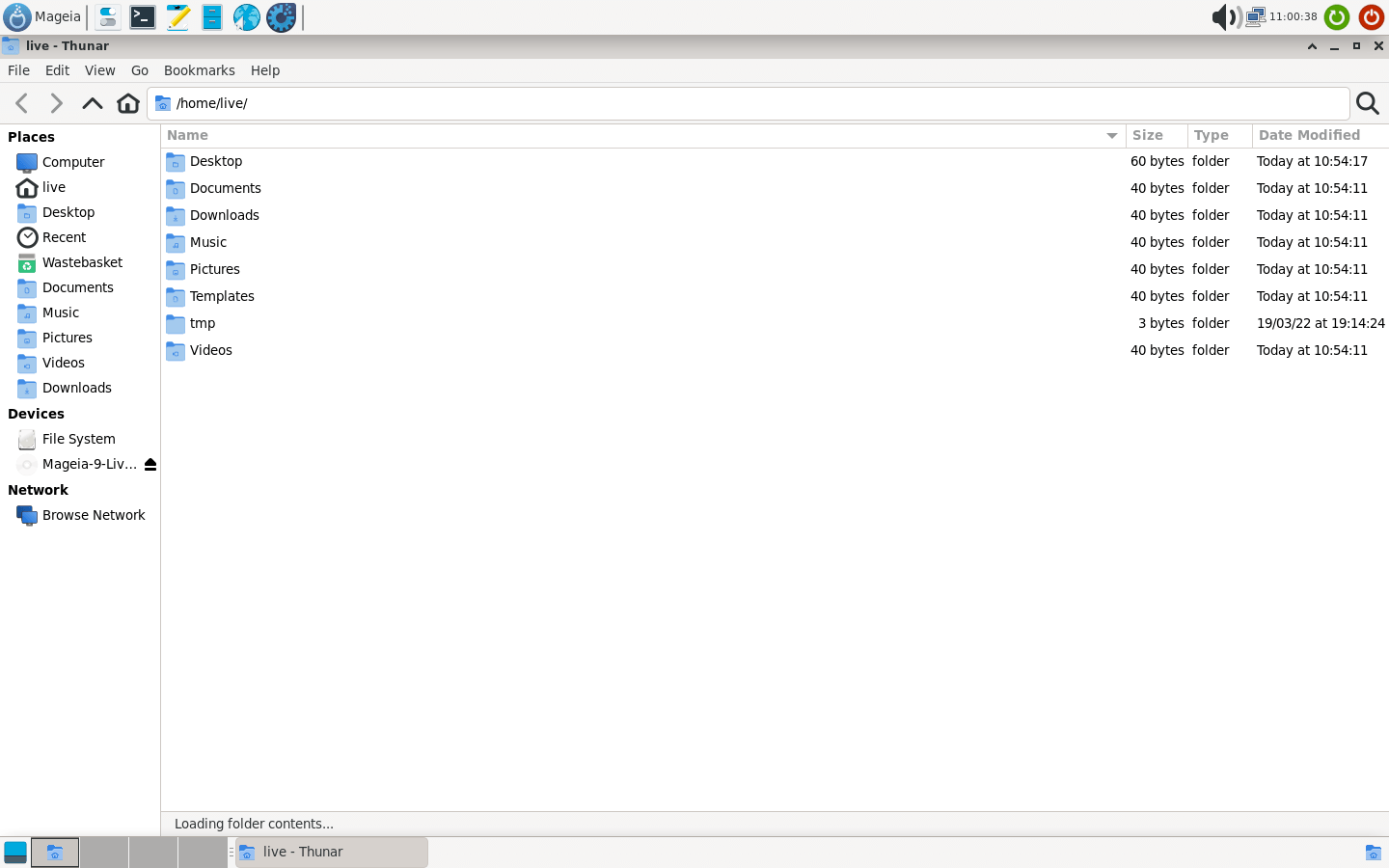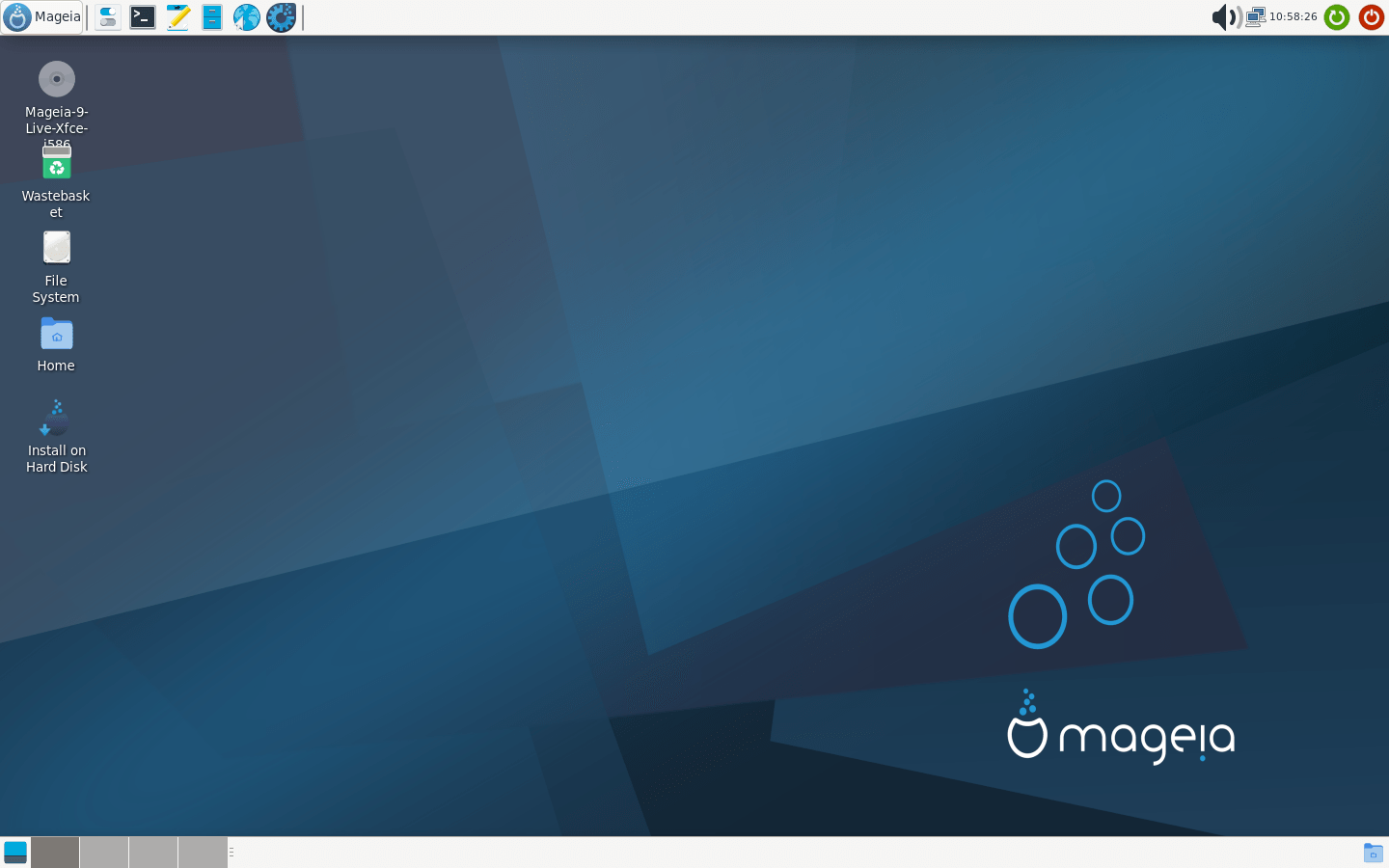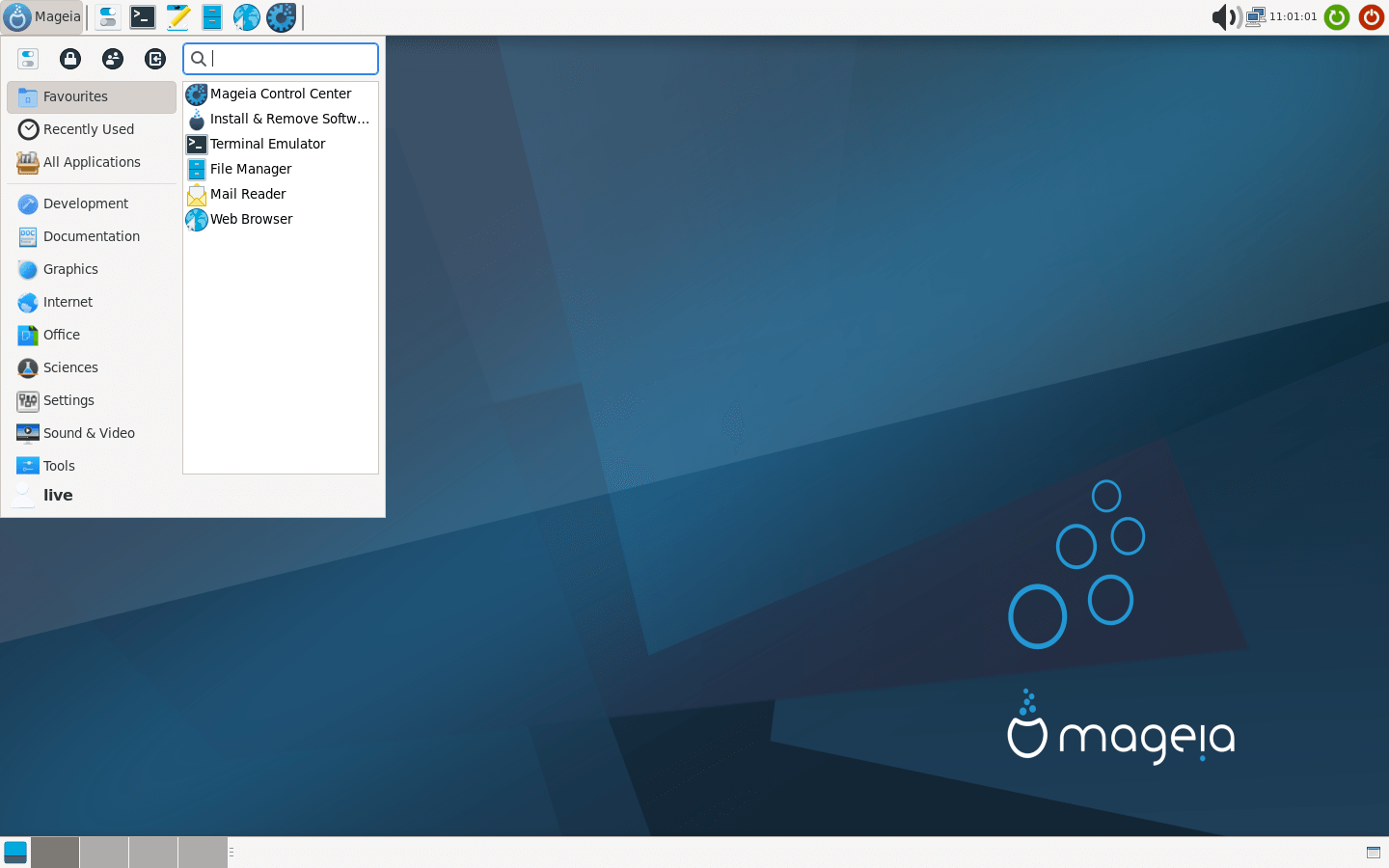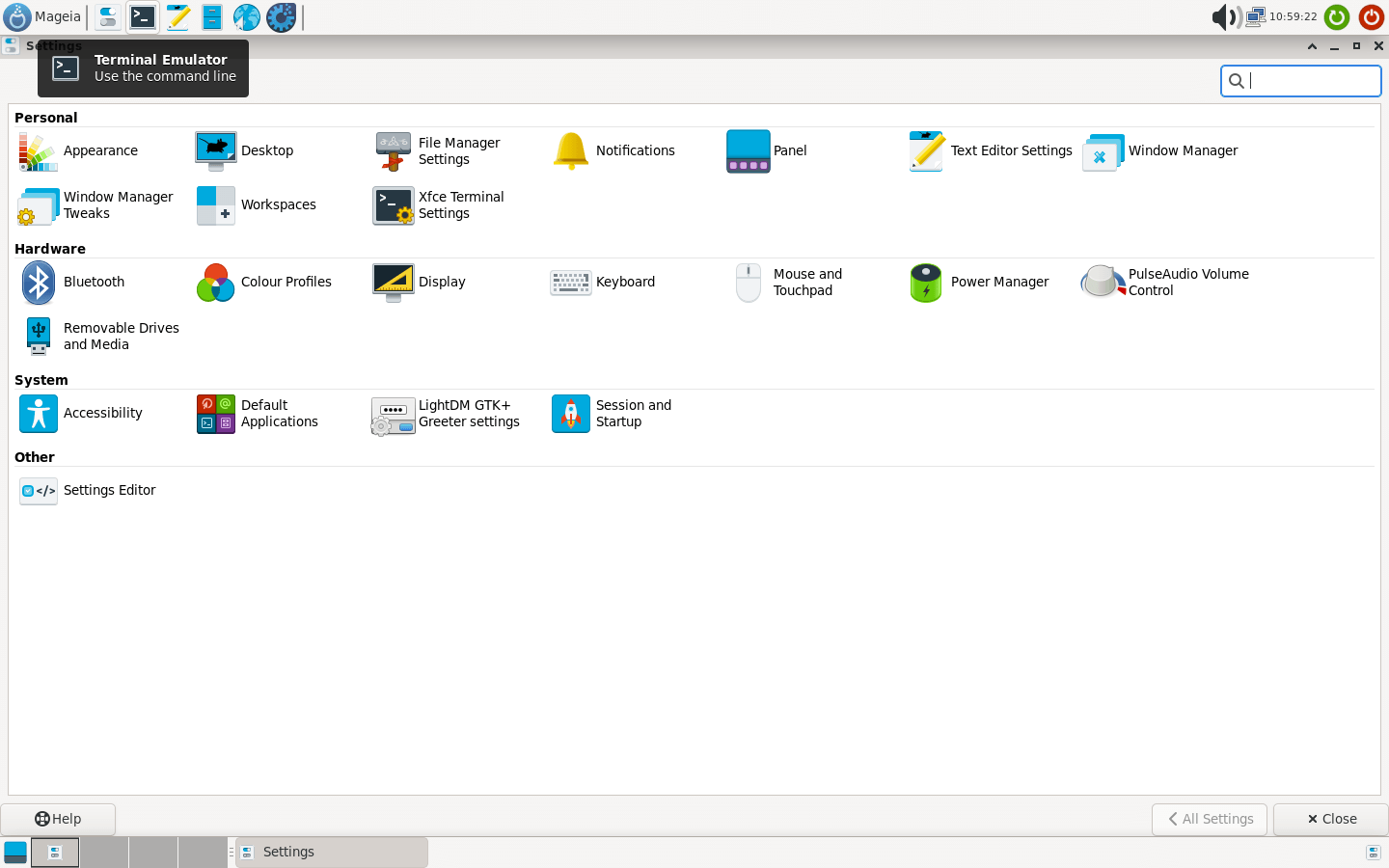Download operating system
for your personal computer.
Mageia 9 (September, 2023) 32-bit 64-bit Official ISO Disk Image Download
Latest Version
Description
Mageia 9 was released on September, 2023, it was preceded by version 8 and is available for desktop / laptop computers and servers. 32-bit and 64-bit versions are available for Mageia 9. Compared to previous releases, this Mageia version has many new features and updates such as it offers a specific installer that provides users with a range of package selection and customization options for the desktop environment. It features the Xfce 4.18 and GNOME 44 desktop environments, enhanced with libadwaita and GTK4 ports, ensuring an aesthetically pleasing and responsive user interface. Additionally, users can choose the feature-rich KDE Plasma 5.27.5 desktop environment. The operating system is equipped with essential software, including Firefox 102 for secure web browsing, LibreOffice 7.5.4 for office productivity, GIMP 2.10 for graphic editing, Claws Mail 4.1.1 for efficient email management and for seamless file transfers. FileZilla 3.64.0 included. Underpinning these features is the robust Linux kernel 6.4, which contributes to system stability and performance.
Mageia 9 will be supported 3 months after 10 release.
Click here for more information about the release (Mageia 9).
General information from Mageia
Mageia is a free and open source Linux operating system, started as a fork of Mandriva Linux. It is currently available for desktops and servers, and is development and maintenance is handled by the community. Mageia is said to be a stable and secure operating system, which aims to become and maintain a reliable and recognized community in the world of free software. KDE Plasma is the desktop environment in Mageia OS, but it comes with all the major desktop environments available in various installation files. Mageia providing a huge repository of software, such as productivity apps and a variety of games.
Specification
| Available in | 160+ languages |
| CPU Platform(s) | x86-64, i586 |
| License | Free and open-source software |
System requirements
Minimum:
- 32-bit processor.
- 512MB RAM (memory).
- 20GB disk space.
Installation Instructions
Starting installer in PC (via USB)
Follow the steps given below:
- Download the Mageia 9 Live ISO image file from the download section.
- Install a USB bootable creation software (such as Rufus) on your Windows PC.
- Plug in a USB flash drive (at least 8 GB of free space available) with your PC.
- Open the USB bootable creation software, and select the ISO image file of Mageia 9, and start the process.
- As soon as done, plug the bootable USB into a system where you want to install Mageia 9.
- Restart the target computer.
- Press the boot device menu key and select USB to boot first.
- Select USB device and start the Mageia 9 installer.
Starting installer in VMware
- Download the Mageia 9 Live ISO image file from the download section.
- Launch the VMware Player, and start creating a new virtual machine.
- Select the ISO image file of Mageia 9, and use the default settings for the virtual machine.
- Start the virtual machine and go to the Mageia 9 Live installer.
Starting installer in VirtualBox
- Download the Mageia 9 Live ISO image file from the download section.
- Launch the Virtualbox application on your computer, and start creating a new virtual machine.
- Select Mandriva Linux and use defualt settings for the virtual machine.
- Start VM and when it asks to select the Host Drive, then select the downloaded Mageia 9 ISO file in step 1.
Last step
As soon as you go to the Mageia 9 boot menu, follow the steps given below:
- Enter in the Boot Mageia option.
- Follow the onscreen instructions and it will take you to the live session.
- Check Mageia 9 in the live session, and if you're ready to install, just click the 'Install on hard disk' shortcut in the desktop screen.
- On the disk selection step, select the disk drive where you want to install it, and then select the free space partition. (If you do not have a free space partition, select the custom partition option and create a new free space. Note - This can erase all your data from disk)
- Use the default settings for the next steps and wait while the installation takes place.
- On the next step, leave the default values in the boot configuration.
- Finish the installation and remove the installation medium from the computer (eg, USB, CD / DVD).
- And restart the computer.
- Set the root account password, and create a new user account.
- Finally, enter Mageia 9 and enjoy.
Screenshots