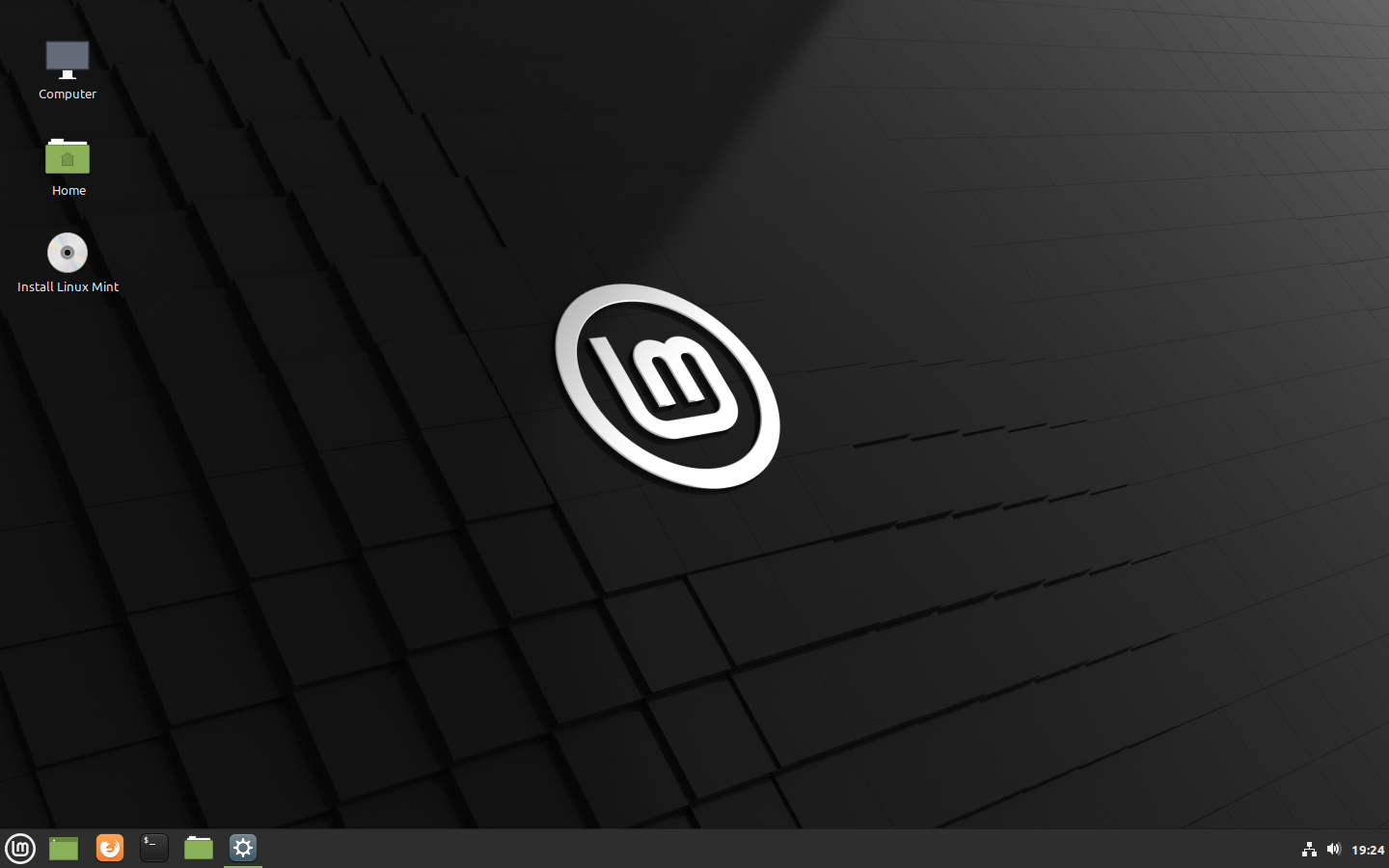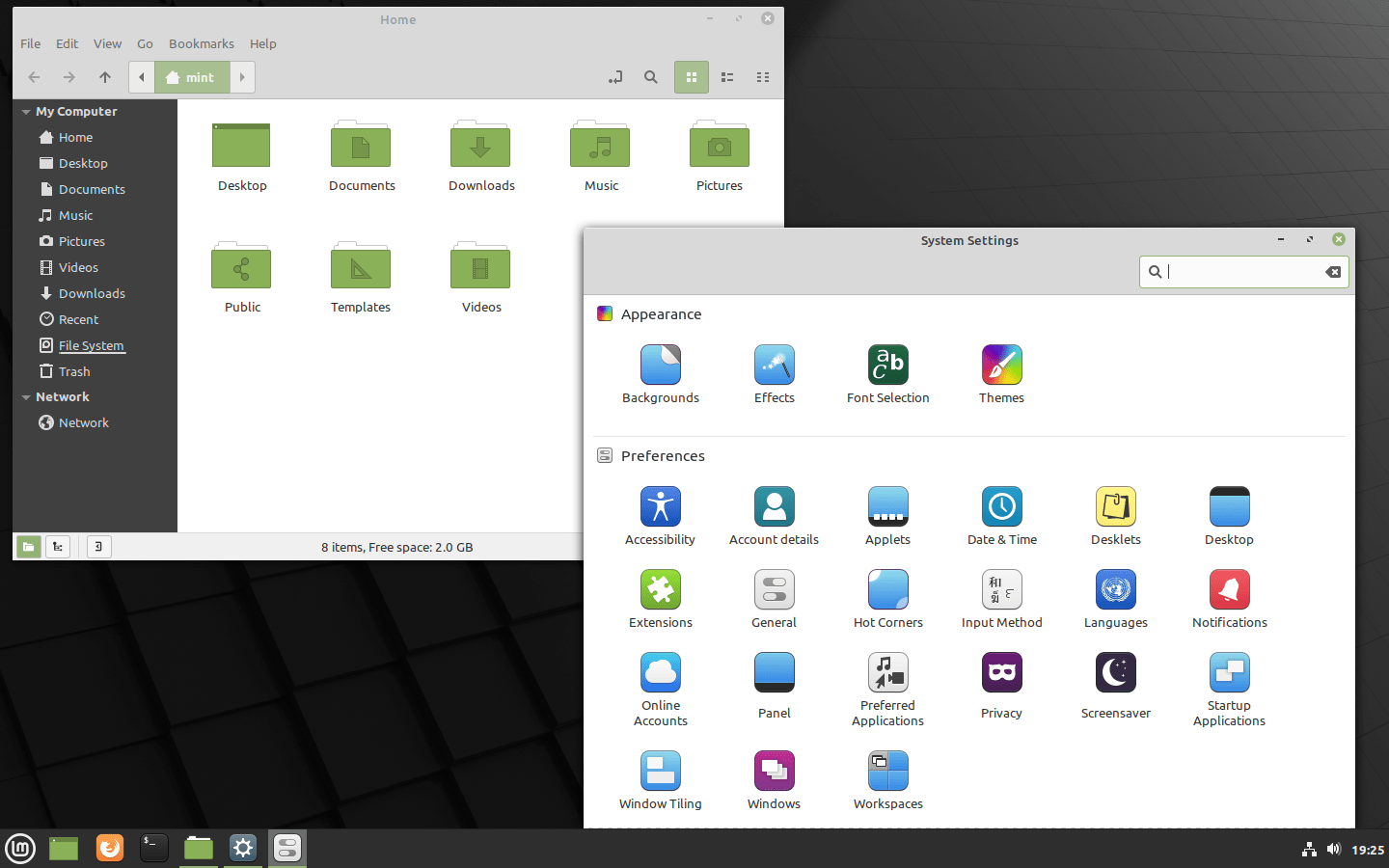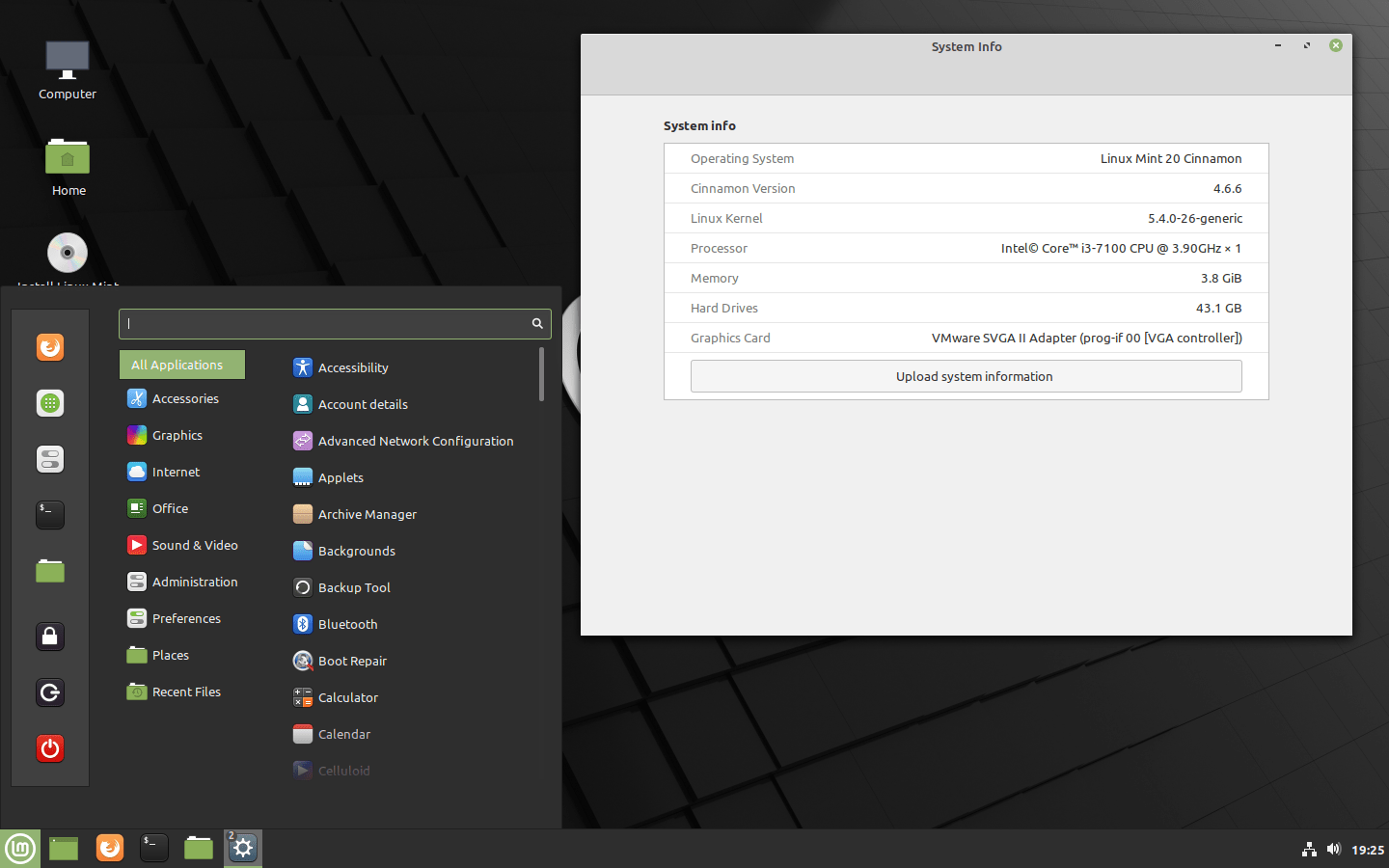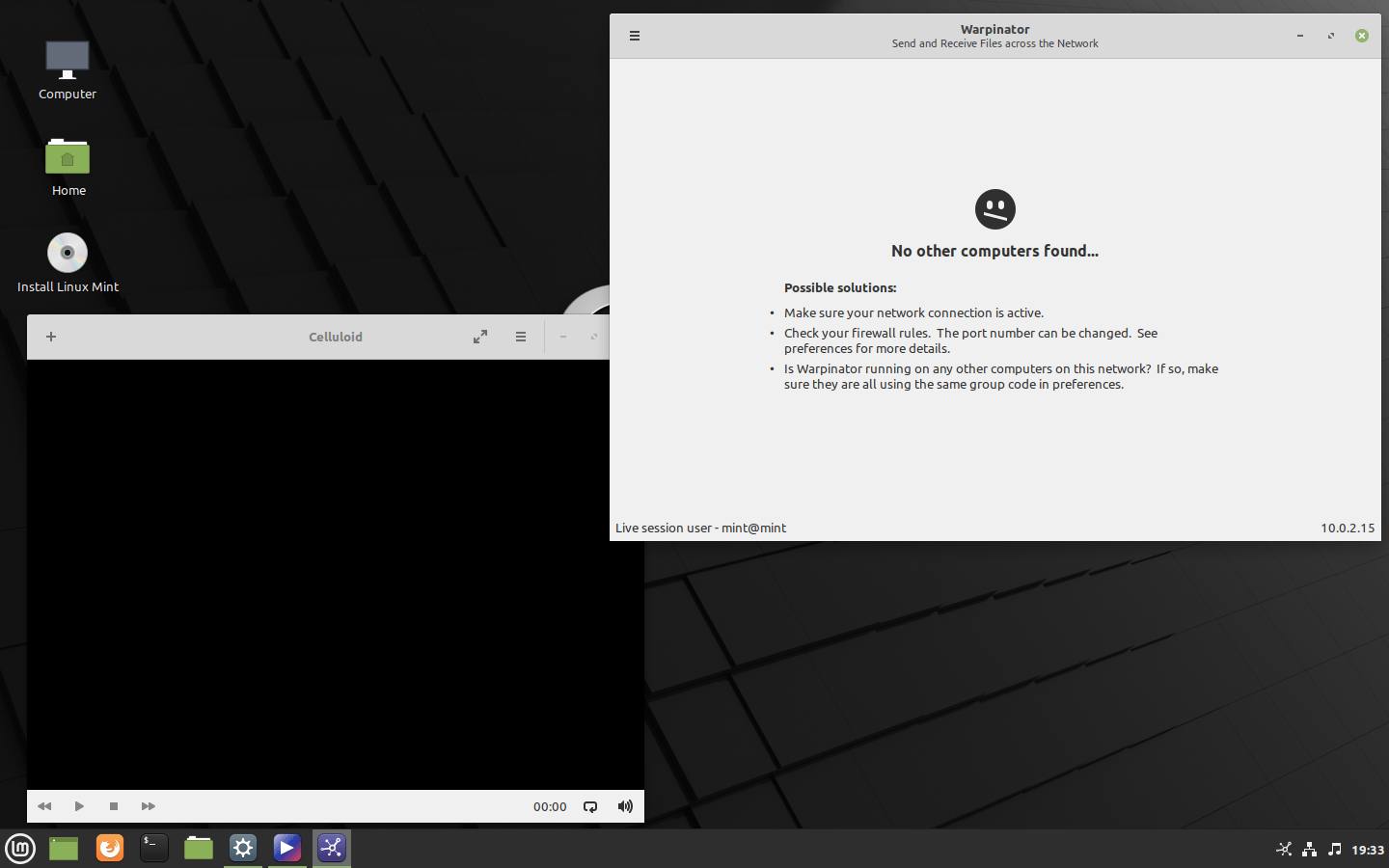Download operating system
for your personal computer.
Linux Mint 20 Ulyana (June 2020) 64-bit All Editions Official ISO Download
- OS Version: Linux Mint
- OS Distribution: Linux Mint
- OS Family: Linux
- Developers: Linux Mint Team
Description
Linux Mint 20 (Ulyana) was released on June 27, 2020, it was preceded by version 19.3, and was available for desktop / laptop computers. The Xfce and MATE edition was released on the same date. All editions including Cinnamon, MATE are based on Ubuntu LTS 20.04. There is only 64-bit versions are available to Linux Mint 20. Compared to previous releases, this Linux Mint version contains many new updates in their different editions, such as Linux kernel 5.4, Cinnamon 4.6, GNOME 3.36, MATE 1.24, Firefox 77, LibreOffice 6.4.2.2, guest sessions are now disabled by default, fix issues, shutdown timeout is reduced, fractional scaling support in the Cinnamon edition, multi-monitor support, performance improvements in the Nemo file manager, a few more theme color variants, the new Warpinator tool replaced Giver, Xplayer / VLC replaced by Celluloid, NVIDIA Optimu Better support for, and more.
Linux Mint 20 will be supported by 2025.
Click here for more information about the release (Linux Mint 20).
General information from Linux Mint
Linux Mint is a free and open source Linux distribution (or operating system) based on Ubuntu and Debian. The operating system is fully focused on desktop computers (instead of server), even no server version exists. Linux Mint comes with a beautiful and modern graphical user interface, which has the default Cinnamon desktop environment currently, while more desktop environments like Matte and KDE are supported, and are available in different installation ISO files. Like the Ubuntu Desktop, it was bundled with a wide range of useful software applications such as LibreOffice (Office software), Thunderbird (email client), Firefox (web browser), VLC media player, Backup tool, Media Player, etc. While more software is available through package manager.
Specification
| Available in | 100+ languages |
| CPU Platform(s) | X86-64 |
| License | Free and open-source software |
System requirements
Minimum (for all editions):
- 64-bit processor.
- 1 GB of RAM.
- 15 GB of disk space.
- DVD drive or USB port.
Installation instructions
Starting installer in PC (via USB)
Follow the steps given below:
- Download the Linux Mint 20 ISO image file from the download section.
- Install a USB bootable creation software (such as Rufus) on your Windows PC.
- Plug in a USB flash drive (at least 8 GB of free space available) with your PC.
- Open the USB bootable creation software, and select the ISO image file of Linux Mint 20, and start the process.
- As soon as done, plug the bootable USB into a system where you want to install Linux Mint 20.
- Restart the target computer.
- Press the boot device menu key and select USB to boot first.
- Select USB device and start the Linux Mint 20 installer.
Starting installer in VMware
- Download the Linux Mint 20 ISO image file from the download section.
- Launch the VMware Player, and start creating a new virtual machine.
- Select the ISO image file of Linux Mint 20, and use the default settings for the virtual machine.
- Start the virtual machine and go to the Linux Mint 20 installer.
Starting installer in VirtualBox
- Download the Linux Mint 20 ISO image file from the download section.
- Launch the Virtualbox application on your computer, and start creating a new virtual machine.
- Select Linux Mint / Ubuntu and use defualt settings for the virtual machine.
- Start VM and when it asks to select the Host Drive, then select the downloaded Linux Mint 20 ISO file in step 1.
Last step
As soon as you go to the Linux Mint Live session, follow the steps given below:
- Click on the 'install' icon on the desktop.
- Select language and proceed.
- Choose your region, keyboard layout, and more
- Create a partition, or format the entire hard disk. (Warning - backup your old data from the hard disk)
- Create a user, and start the installation process.
- As soon as it's done, click the 'Restart Now' button.
- Finally, login and enjoy the Linux Mint. Do not forget to remove the installation medium from the computer (for example, USB, CD / DVD).
Screenshots