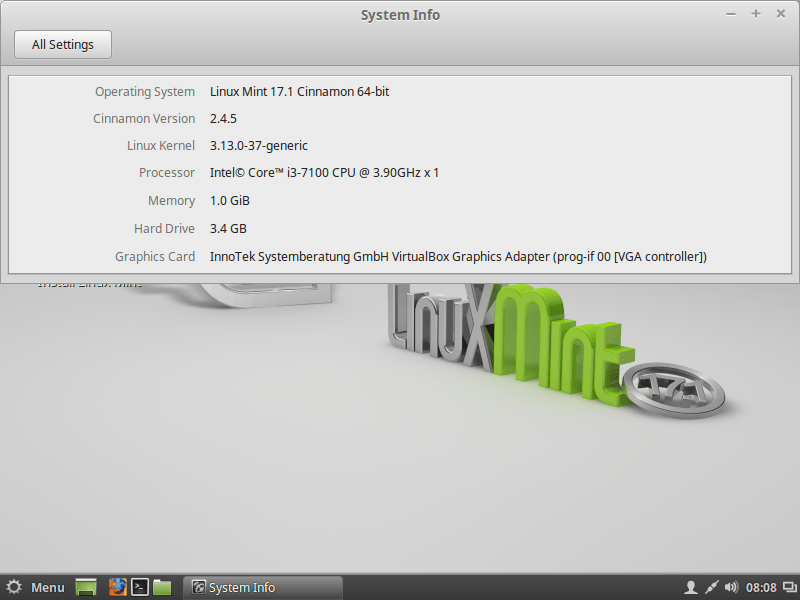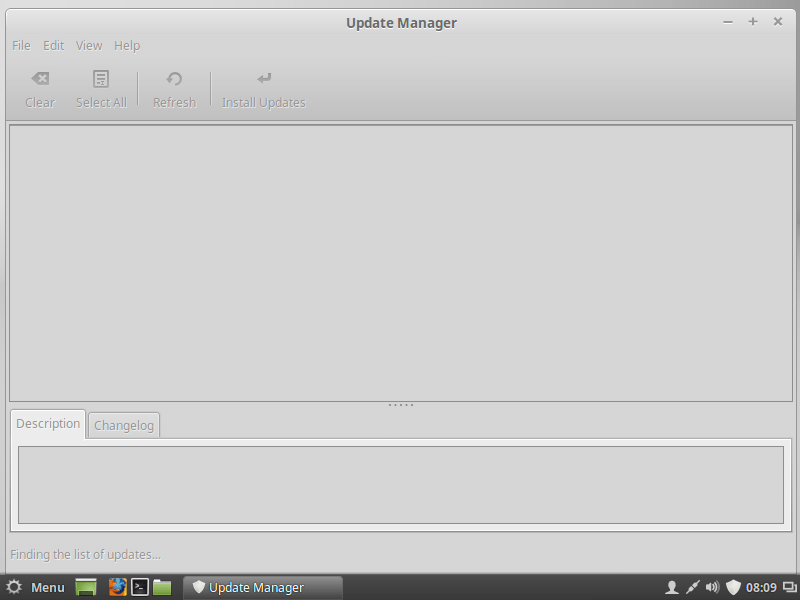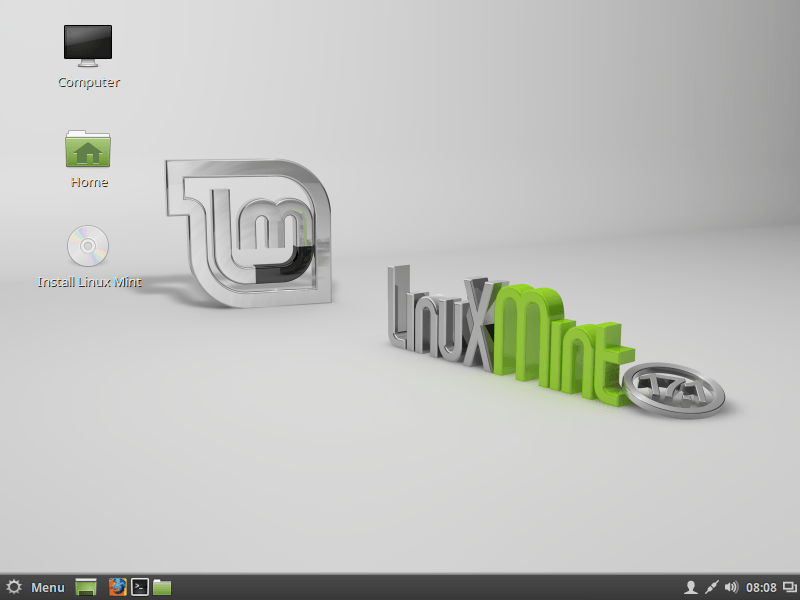Download operating system
for your personal computer.
Linux Mint 17.1 (Rebecca - Nov, 2014) All Editions (32-bit, 64-bit) ISO Disk Image Download
Old Version
- OS Version: Linux Mint
- OS Distribution: Linux Mint
- OS Family: Linux
- Developers: Linux Mint Team
Description
Linux Mint 17.1 (Rebecca) was released on November 29, 2014, it was preceded by version 17, and was available for desktop computers. The Xfce was released on January 11, 2015, and KDE edition was released on January 8, 2015. All editions including Cinnamon, MATE, Xfce, KDE are based on Ubuntu LTS 14.04. 32-bit (x86) and 64-bit (x86-64) versions are available to Linux Mint 17.1. Compared to previous releases, this Linux Mint version contains many new features and updates, such as Cinnamon 2.4, MDM 1.8, Linux kernel 3.13, Improved Settings, Improved Nemo file manager, Improved Update Manager, and more.
Linux Mint 17.1 was an LTS (long term support) release.
General information from Linux Mint
Linux Mint is a free and open source Linux distribution (or operating system) based on Ubuntu and Debian. The operating system is fully focused on desktop computers (instead of server), even no server version exists. Linux Mint comes with a beautiful and modern graphical user interface, which has the default Cinnamon desktop environment currently, while more desktop environments like Matte and KDE are supported, and are available in different installation ISO files. Like the Ubuntu Desktop, it was bundled with a wide range of useful software applications such as LibreOffice (Office software), Thunderbird (email client), Firefox (web browser), VLC media player, Backup tool, Media Player, etc. While more software is available through package manager.
Specification
| Available in | 100+ languages (via language pack) |
| CPU Platform(s) | IA-32, X86-64 |
| License | Free and open-source software |
System requirements
Minimum (for all editions):
- x86 processor.
- 512 MB of RAM.
- 5 GB of free space.
- DVD drive or USB port.
Installation instructions
Starting installer in PC (via USB)
Follow the steps given below:
- Download the Linux Mint 17.1 ISO image file from the download section.
- Install a USB bootable creation software (such as Rufus) on your Windows PC.
- Plug in a USB flash drive (at least 8 GB of free space available) with your PC.
- Open the USB bootable creation software, and select the ISO image file of Linux Mint 17.1, and start the process.
- As soon as done, plug the bootable USB into a system where you want to install Linux Mint 17.1.
- Restart the target computer.
- Press the boot device menu key and select USB to boot first.
- Select USB device and start the Linux Mint 17.1 installer.
Starting installer in VMware
- Download the Linux Mint 17.1 ISO image file from the download section.
- Launch the VMware Player, and start creating a new virtual machine.
- Select the ISO image file of Linux Mint 17.1, and use the default settings for the virtual machine.
- Start the virtual machine and go to the Linux Mint 17.1 installer.
Starting installer in VirtualBox
- Download the Linux Mint 17.1 ISO image file from the download section.
- Launch the Virtualbox application on your computer, and start creating a new virtual machine.
- Select Ubuntu and use defualt settings for the virtual machine.
- Start VM and when it asks to select the Host Drive, then select the downloaded Linux Mint 17.1 ISO file in step 1.
Last step
As soon as you go to the Linux Mint Live session, follow the steps given below:
- Click on the 'install' icon on the desktop.
- Select language and proceed.
- Choose your region, keyboard layout, and more
- Create a partition, or format the entire hard disk. (Warning - backup your old data from the hard disk)
- Create a user, and start the installation process.
- As soon as it's done, click the 'Restart Now' button.
- Finally, login and enjoy the Linux Mint. Do not forget to remove the installation medium from the computer (for example, USB, CD / DVD).
For more information, read the official document of Linux Mint 17.1.
Screenshots