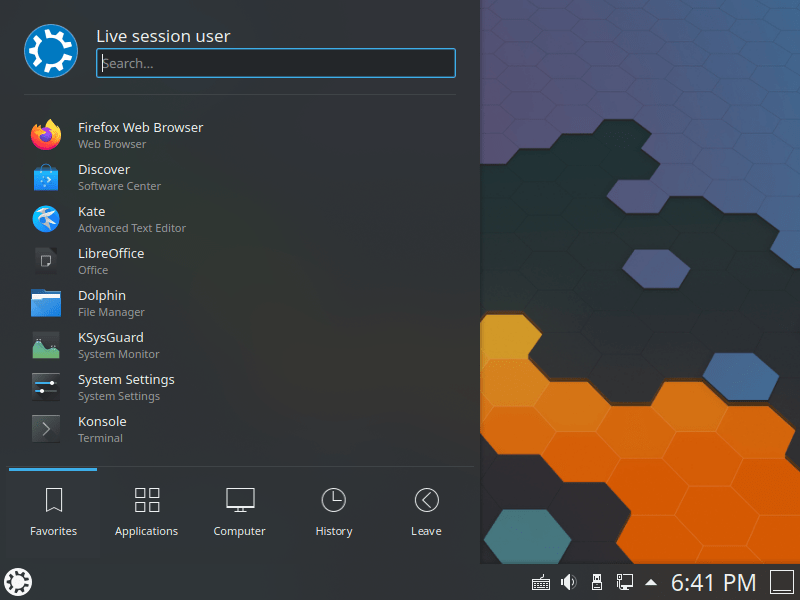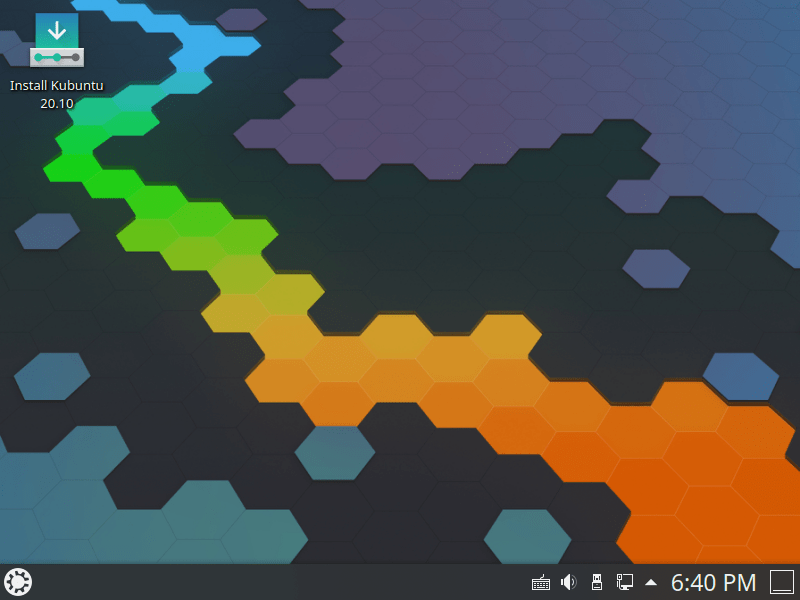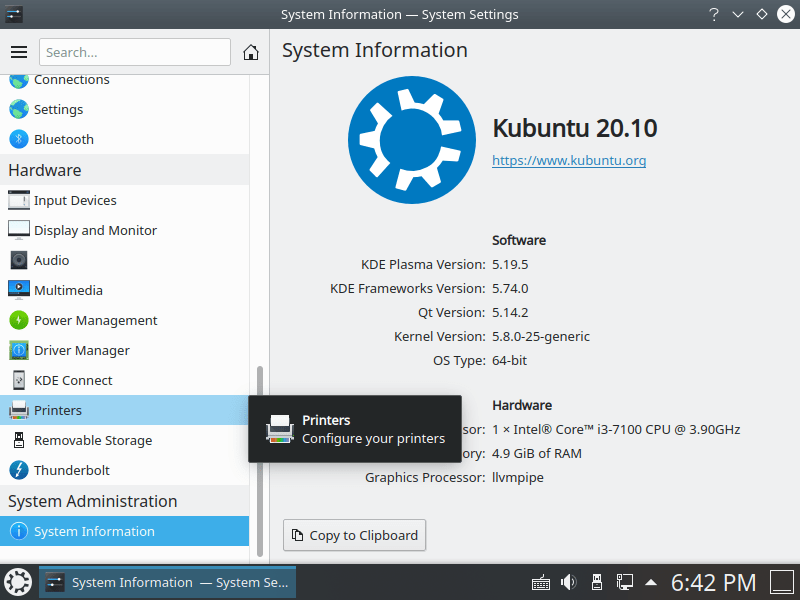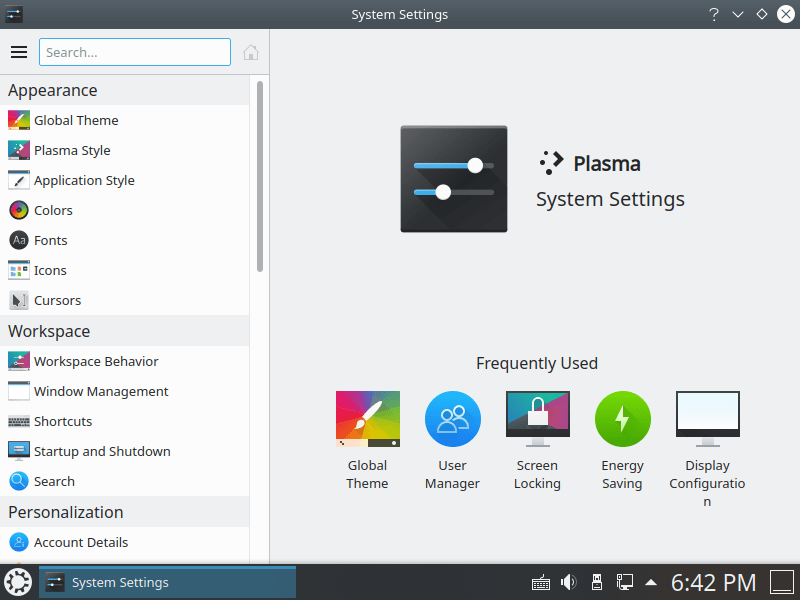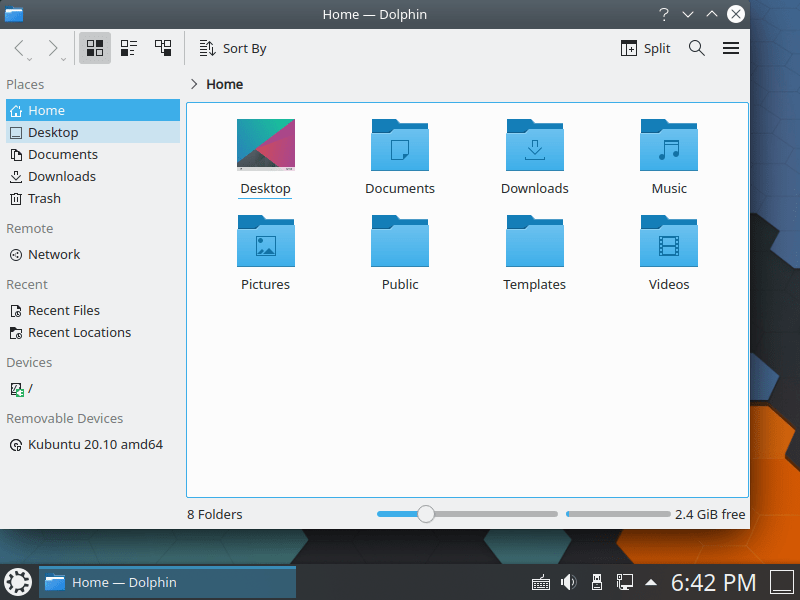Download operating system
for your personal computer.
Kubuntu 20.10 Groovy Gorilla (October, 2020) Desktop 64-bit Official ISO Download
Description
Kubuntu 20.10 (Groovy Gorilla) was released on October 22, 2020, based on Ubuntu 20.10 and was available for desktop / laptop computers. This release preceded by version 20.04 LTS. Kubuntu 20.10 didn't support 32-bit CPU architecture, and is only available to install 64-bit versions. Compared to previous Kubuntu releases, this version include some new features and updates, such as KDE Plasma 5.19.5, KDE Apps 20.08, new wallpapers, Linux Kernel 5.8, Firefox 81, LibreOffice 7.0.2, Python 3.8.6, Active Directory (AD) support, etc.
Kubuntu 20.10 supported for 9 months by July 2021.
Click here for more information about the release (Kubuntu 20.10).
General information from Kubuntu
Kubuntu is an Ubuntu-based Linux operating system currently developed and maintained by the community. It uses the same built-in system as Ubuntu, with each package in Kubuntu sharing the same repository as Ubuntu, and it is released regularly similar to Ubuntu. The main difference between them is Kubuntu uses KDE software, while Ubuntu uses GNOME, which is why 'K' in Kubuntu means KDE. In terms of features, Kubuntu has everything you need to work or entertain on your PC, including productivity pre-installed apps (Google Calendar, to-do list), Office (LibreOffice), email clients (Kmail), web browser (Firefox), graphics, photography, video (VLC), and music (Cantata).
Specification
| Available in | 55+ languages |
| CPU Platform(s) | x86-64 |
| License | Free and open-source software |
System requirements
Minimum:
- x86 (64-bit) processor.
- 2 GB of RAM.
- 25 GB disk space.
- Internet connectivity (optional).
Installation Instructions
Starting installer in PC (via USB)
Follow the steps given below:
- Download the Kubuntu 20.10 64-bit ISO image file from the download section.
- Install a USB bootable creation software on your Windows PC (such as Rufus).
- Plug in a USB flash drive (at least 4-8 GB of space) with your PC.
- Open the USB bootable creation software, and select the ISO image file of Kubuntu 20.10, and start the process.
- As soon as done, plug the bootable USB into a system where you want to install Kubuntu 20.10.
- Restart the target computer.
- Press the boot device menu key and select USB to boot first.
- Select the USB device and start the Kubuntu 20.10 installer.
Starting installer in VirtualBox
- Download the Kubuntu 20.10 ISO image file from the download section.
- Launch the VirtualBox application on your computer, and start building a new virtual machine.
- Select Ubuntu and use the default settings for the virtual machine.
- Start the VM and when it asks to choose the host drive, select the Kubuntu 20.10 ISO file downloaded in step 1.
Starting installer in VMware
- Download the Kubuntu 20.10 ISO image file from the download section.
- Launch VMware Player, and start creating a new virtual machine.
- Select the ISO image file of Kubuntu 20.10, and use the default settings for the virtual machine.
- Start the virtual machine and go to the Kubuntu 20.10 installer.
Last step
As soon as you go to the Kubuntu welcome screen, follow the steps given below:
- Select the language, and click the 'Try Kubuntu' button and open the live session.
- Check Kubuntu in the live session, and if you are ready to install, just click the 'Install Kubuntu' shortcut in the desktop screen.
- Select the language and proceed to the next step.
- In the Software step, choose Normal Installation.
- On the disk selection screen, you can choose to use the entire disk. (Note - This will erase all your data from the disk, you can also choose 'Manual' to create a separate partition for Kubuntu)
- Choose your location, timezone and more.
- Create a new user account (or root user): Type a new username and password.
- Wait until Kubuntu is installed.
- As soon as the process is complete, click on the 'Restart Now' button.
- Finally, login to Kubuntu and enjoy. Don't forget to remove the installation medium from the computer (eg, USB, CD / DVD).
Screenshots