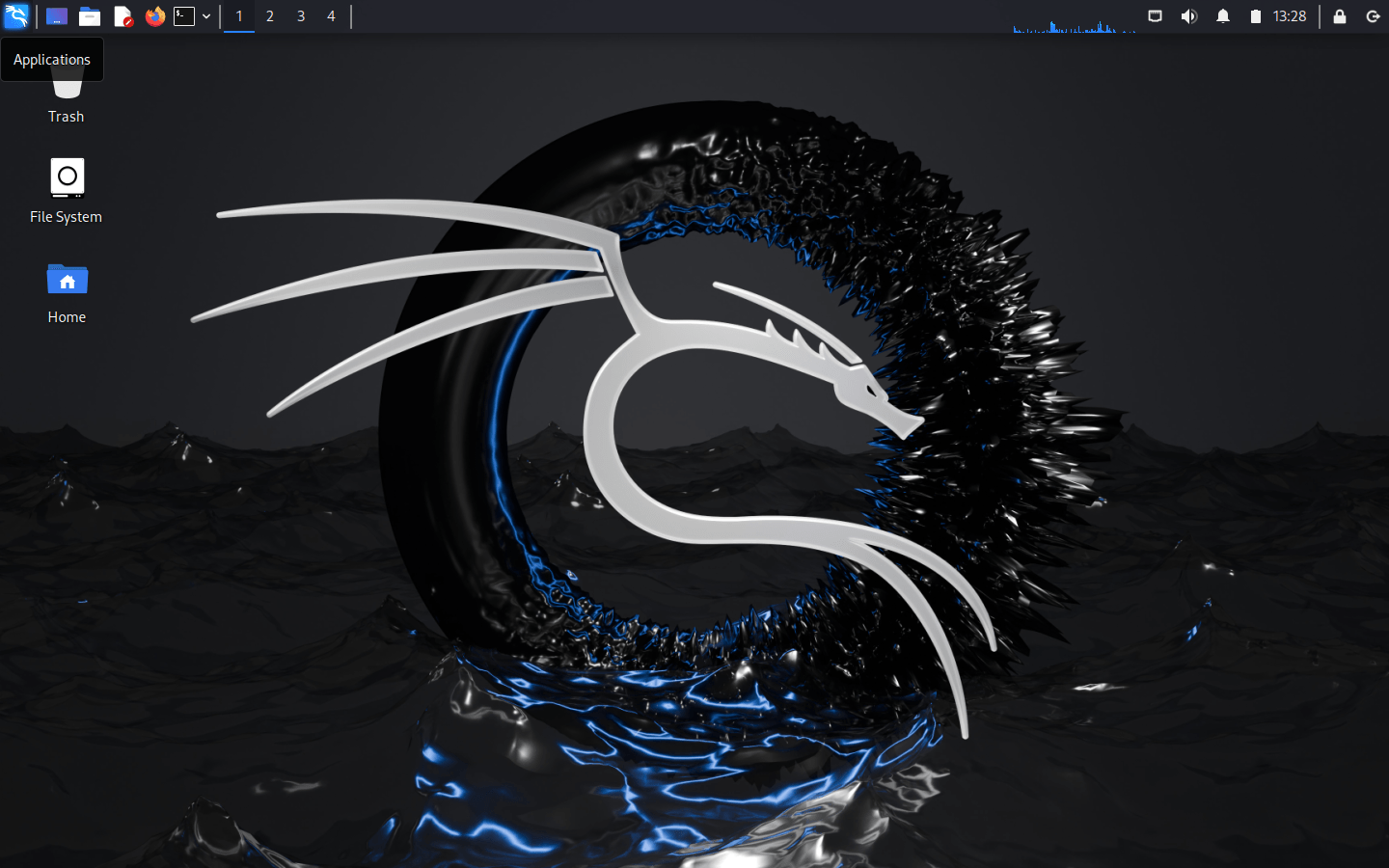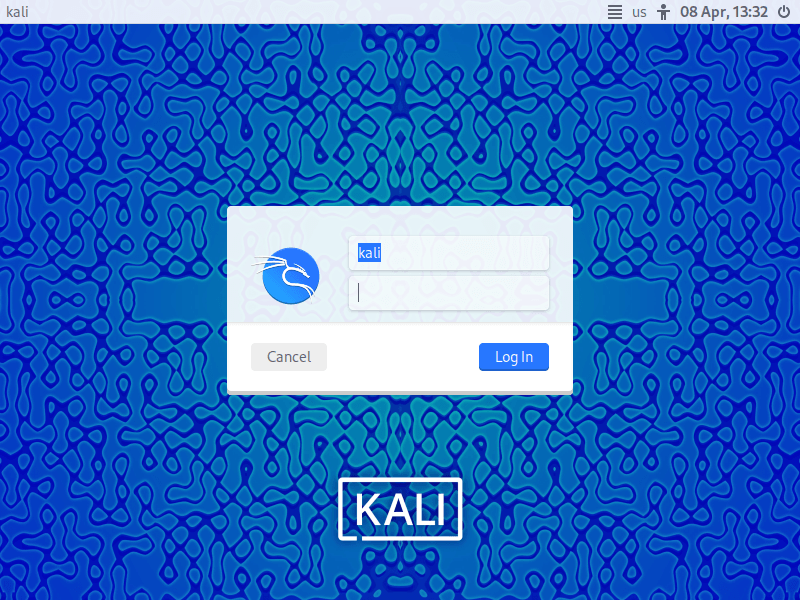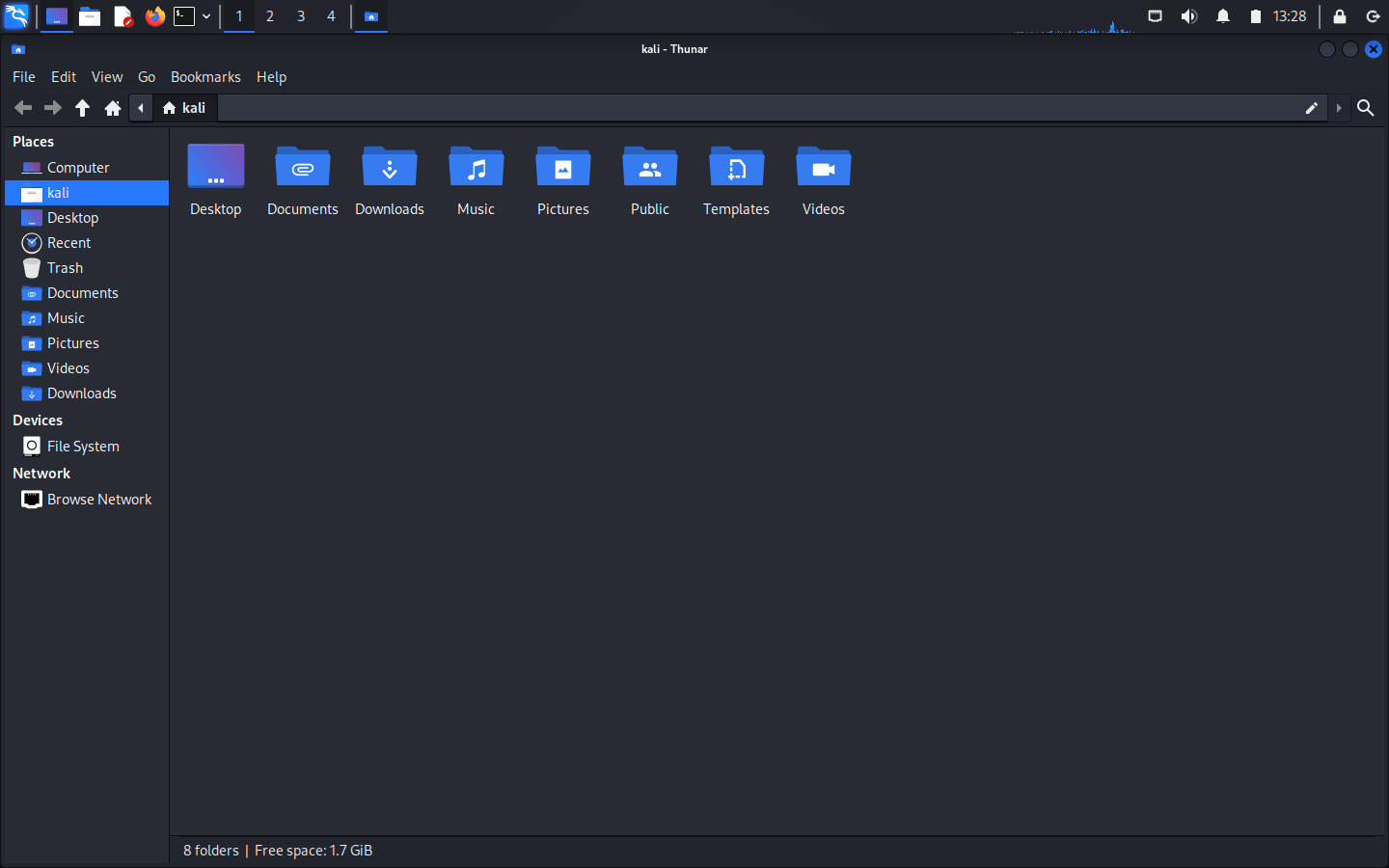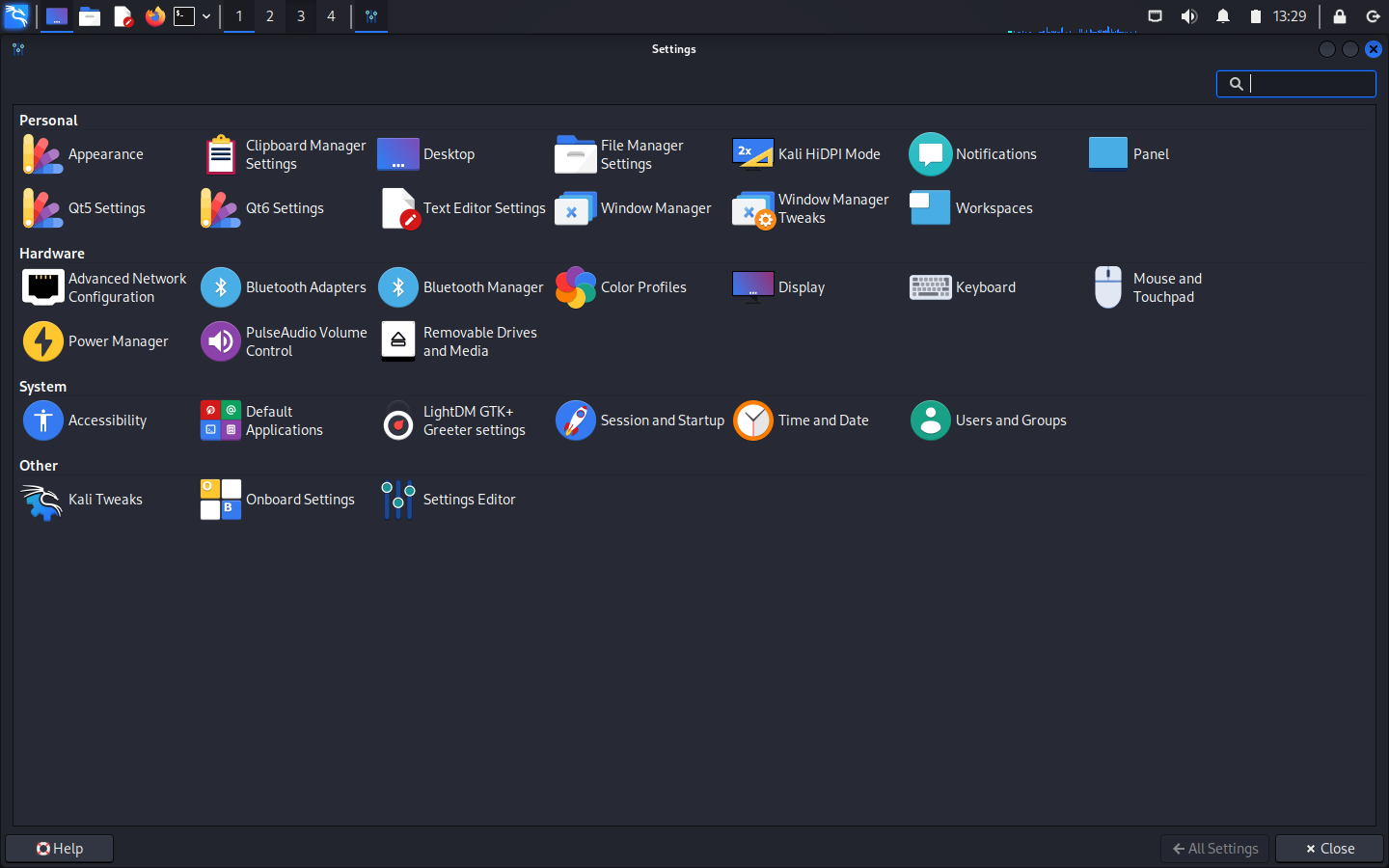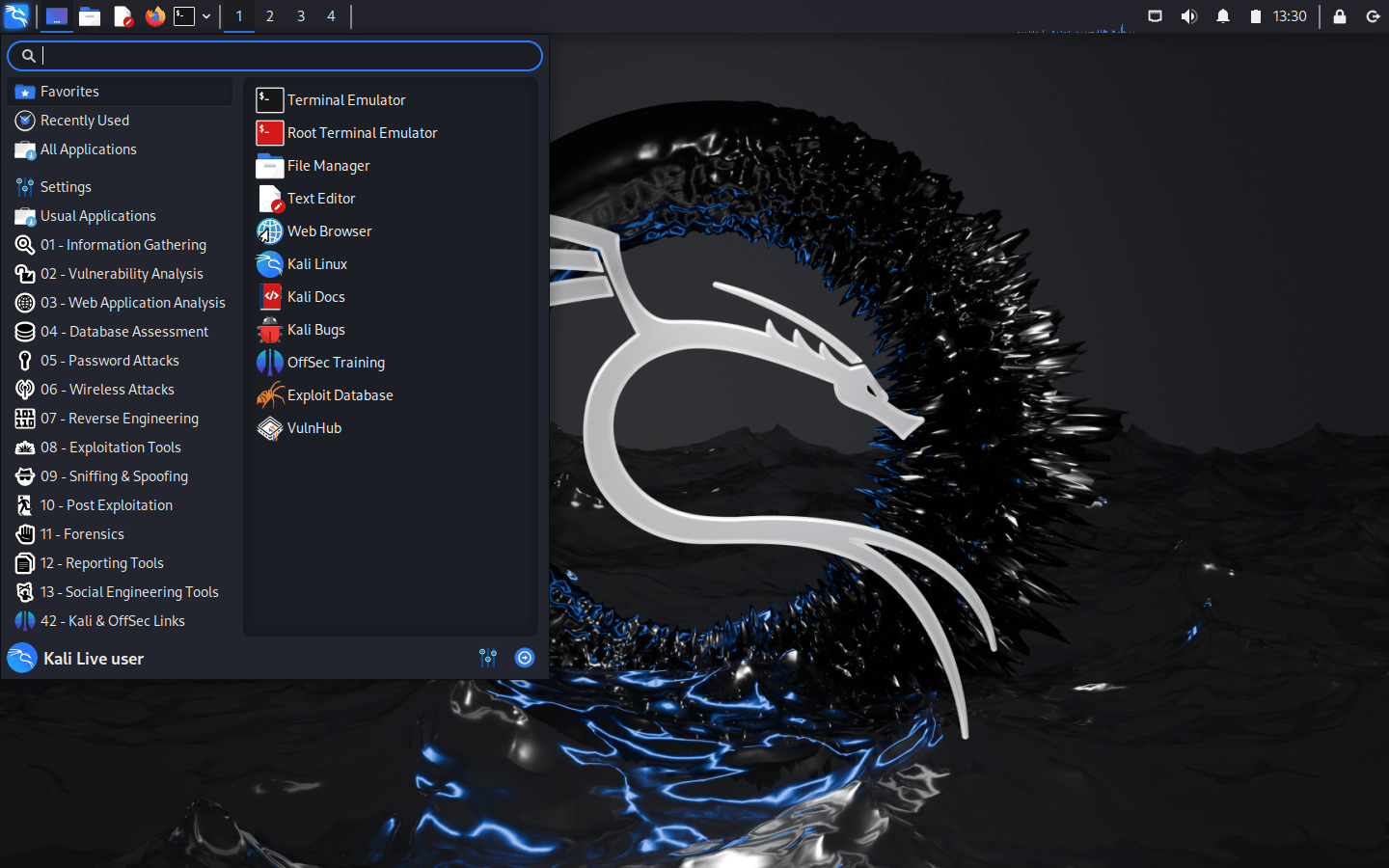Download operating system
for your personal computer.
Kali Linux 2024.1 (February, 2024) Desktop 32-bit 64-bit ISO Free Download
- OS Version: Kali Linux
- OS Distribution: Kali Linux
- OS Family: Linux
- Developers: Offensive Security
Description
Kali Linux 2024.1 was released in Feb, 2024, it was preceded by version 2023.4 and was available for desktop / laptop computers. It is available for installing 32-bit and 64-bit versions, and a choice of different desktop environments such as KDE, LXDE, and MATE is available in a single ISO image file. XFCE is the default desktop environment. Compared to previous releases, this Kali Linux version some new updates, such as a new annual theme, new tools, and an expanded distribution network. The 2024 theme refresh includes updated boot menus, login displays, and stunning desktop wallpapers optimized for both the regular Kali and Kali Purple versions. This release also celebrates the addition of FCIX software mirrors, which significantly strengthen global reach with 10 new mirrors. The new tools enrich Kali's arsenal, while updates to the desktop environment streamline user productivity: Xfce now lets users easily copy VPN IP addresses to the clipboard, and Eye of Gnome is replaced by Loupe for improved image viewing in Gnome. The updated Nautilus file manager improves file search speed and adds a refreshed sidebar design. Kali Linux remains at the cutting edge of both cybersecurity tools and user experience, ensuring an attractive and efficient platform.
For more information the release, read the official note of the Kali Linux 2024.1.
General information from Kali Linux
Kali Linux is a free and open source Linux operating system specially designed for penetration testing (computer system security) using a wide range of available security tools. According to the Kali Linux tools directory, there are hundreds of pre-installed security tools in the operating system that allows attacking any computer system, gathering information, forensics, reverse engineering, crack passwords, snifting and snipfing etc. As soon as you launch a tool, you do not need you to write a custom program and programming code to attack, you can read the instructions in the terminal window and type the command. Most tools in Kali Linux work through the command line, while some of them also have graphical user interfaces such as Wireshark, Burp suite and Armitage.
Specification
| Available in | 35+ languages |
| CPU Platform(s) | IA-32, x86-64, ARM |
| License | Free and open-source software |
System requirements
Minimum:
- 32-bit processor or higher.
- 20 GB disk space.
- 1 GB RAM.
- CD/DVD drive or a USB Drive.
- Internet connectivity (optional).
Installation instructions
Starting installer in PC (via USB)
Follow the steps given below:
- Download the Kali Linux 2024.1 ISO image file from the download section.
- Install a USB bootable creation software on your Windows PC.
- Plug in a USB flash drive (at least 8-16 GB of space) with your PC.
- Open the USB bootable creation software, and select the ISO image file of Kali Linux 2024.1, and start the process.
- As soon as done, plug the bootable USB into a system where you want to install Kali Linux 2024.1.
- Restart the computer.
- Press the boot device menu key and select USB to boot first.
- Select USB device and start the Kali Linux 2024.1 installer.
Starting installer in VMware
- Download the Kali Linux 2024.1 ISO image file from the download section.
- Launch the VMware Player, and start creating a new virtual machine.
- Select the ISO image file of Kali Linux 2024.1, and use VM configuration according to the system requirements.
- Start the virtual machine and go to the Kali Linux 2024.1 installer.
Starting installer in VirtualBox
- Download the Kali Linux 2024.1 image file from the download section.
- Launch the Virtualbox application on your computer, and start creating a new virtual machine.
- Select Kali Linux and use VM configuration according to the system requirements.
- Start VM and when it asks to select the Host Drive, then select the downloaded Kali Linux 2024.1 ISO file in step 1.
Last step
As soon as you go to the Kali Linux boot menu, follow the steps given below:
- Select 'Graphical Install' and press Enter.
- Choose language, region, keyboard layout, etc.
- Follow the on-screen installation.
- Set the Root Password.
- For clean installation, select 'Guided - use entire disk' in the disk partition screen. (Warning - Clean installation will remove all other operating systems installed on the computer)
- Go ahead and choose 'yes' when it asks for format the partition.
- Wait while Kali Linux is installed on your computer.
- As soon as the process is complete, restart the system.
- Log in to Kali Linux and enjoy the operating system.
Screenshots