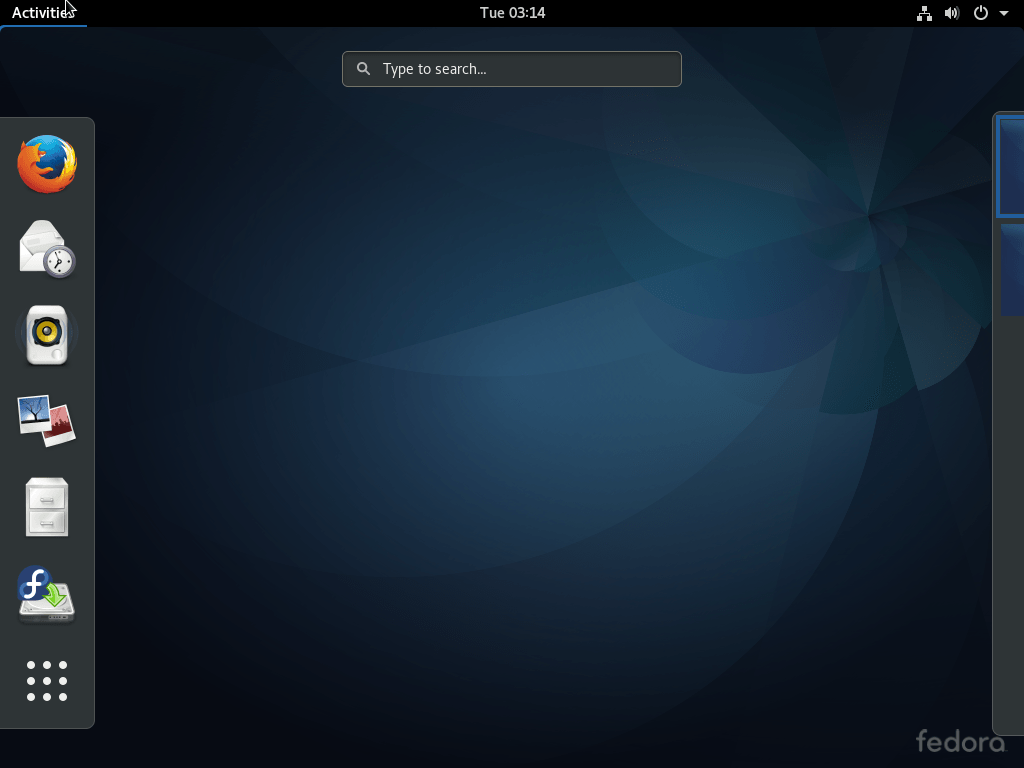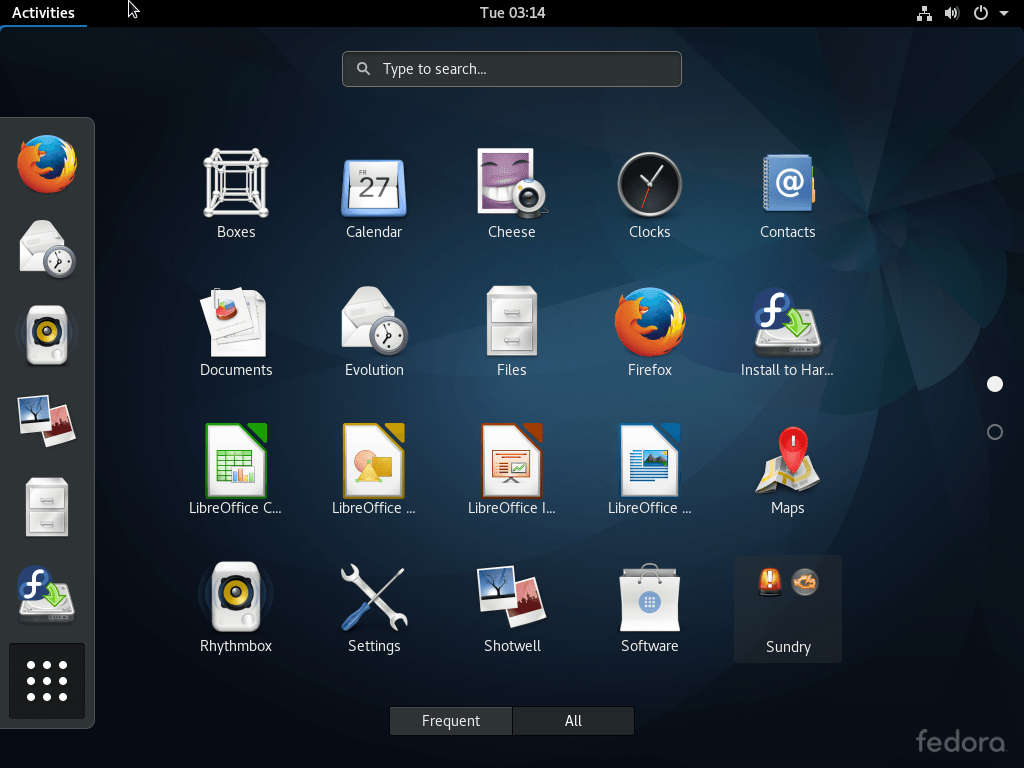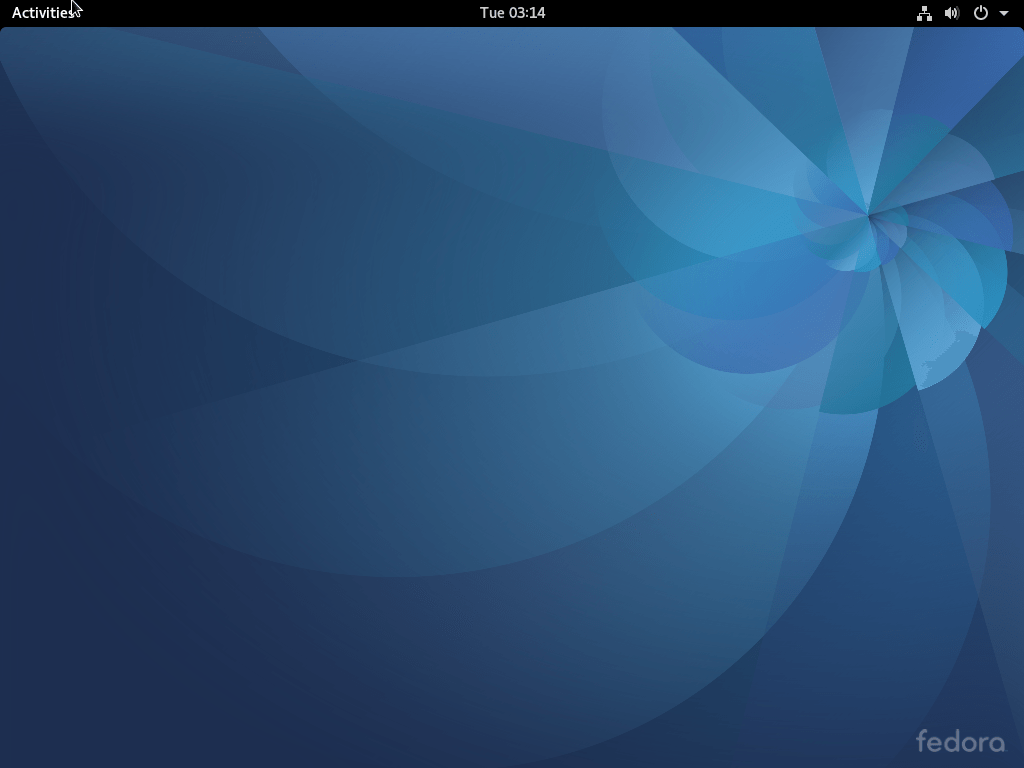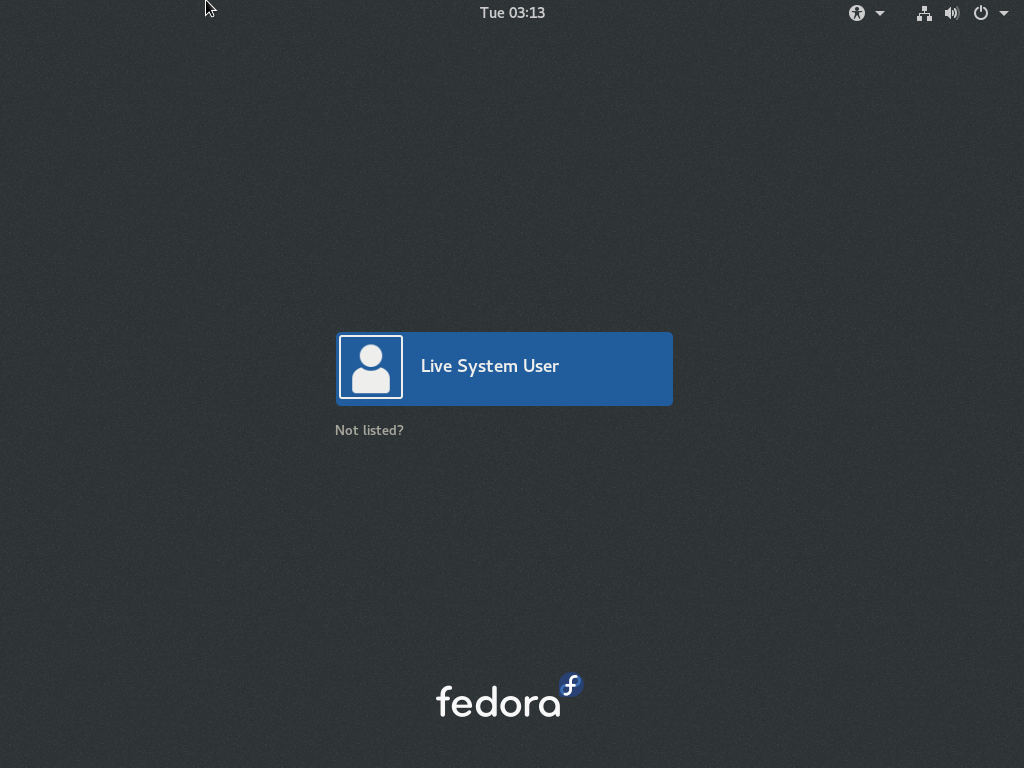Download operating system
for your personal computer.
Fedora 25 (Nov, 2016) Desktop All Editions (32-bit, 64-bit, Live) ISO Disk Image Download
Old Version
Description
Fedora 25 was released on November 22, 2016, it was preceded by version 24, and was designed for desktop / laptop computers, and servers. 32-bit (x86) and 64-bit (x86-64) versions are available to Fedora 25. Compared to the previous Fedora release, this version includes some new changes, updates and features, such as Linux Kernel 4.8, Gnome 3.22, Firefox 49, IBus Emoji Typing, Unicode 9, Wayland (display server protocol), and more.
General information from Fedora
Fedora is a free and open source Linux operating system (or distribution) that has been developed by contributions from community members and Red Hat. Fedora was designed for personal computers and servers, and is currently available in three different editions, which are for Workstation (for personal computer), Server (for servers), and Atomic (for cloud computing). GNOME is currently the default desktop environment for the operating system, and the GNOME Shell is the default user interface. There are more other desktop environments supported in Fedora, such as Cinnamon, Xfce, and MATE. Like other Linux distributions, Fedora is bundled with many general software applications such as Firefox Browser, LibreOffice, Media Player etc.
Specification
| Available in | 35+ languages |
| CPU Platform(s) | IA-32, X86-64 |
| License | Free and open-source software |
System requirements
Minimum:
- 1GHz processor or faster.
- 10 GB of hard disk space.
- 1 GB of RAM.
Installation instructions
Starting installer in PC (via USB)
Follow the steps given below:
- Download the Fedora 25 ISO image file from the download section.
- Install a USB bootable creation software (such as Rufus) on your Windows PC.
- Plug in a USB flash drive (at least 4 GB of free space available) with your PC.
- Open the USB bootable creation software, and select the ISO image file of Fedora 25, and start the process.
- As soon as done, plug the bootable USB into a system where you want to install Fedora 25.
- Restart the target computer.
- Press the boot device menu key and select USB to boot first.
- Select USB device and start the Fedora 25 installer.
Starting installer in VMware
- Download the Fedora 25 ISO image file from the download section.
- Launch the VMware Player, and start creating a new virtual machine.
- Select the ISO image file of Fedora 25, and use the default settings for the virtual machine.
- Start the virtual machine and go to the Fedora 25 installer.
Starting installer in VirtualBox
- Download the Fedora 25 ISO image file from the download section.
- Launch the Virtualbox application on your computer, and start creating a new virtual machine.
- Select Ubuntu and use defualt settings for the virtual machine.
- Start VM and when it asks to select the Host Drive, then select the downloaded Fedora 25 ISO file in step 1.
Last step
As soon as you go to the Fedora Welcome Screen, follow the steps given below:
- Proceed on the welcome screen.
- Accept the license agreement, and proceed.
- Configure firewall, date / time, etc.
- Create root user.
- Follow on-screen instructions, and complete the installation.
- Log in to Fedora using your username and password.
- Do not forget to remove the installation medium from the computer (for example, USB, CD / DVD).
For more information, read the official document of Fedora 25.
Screenshots