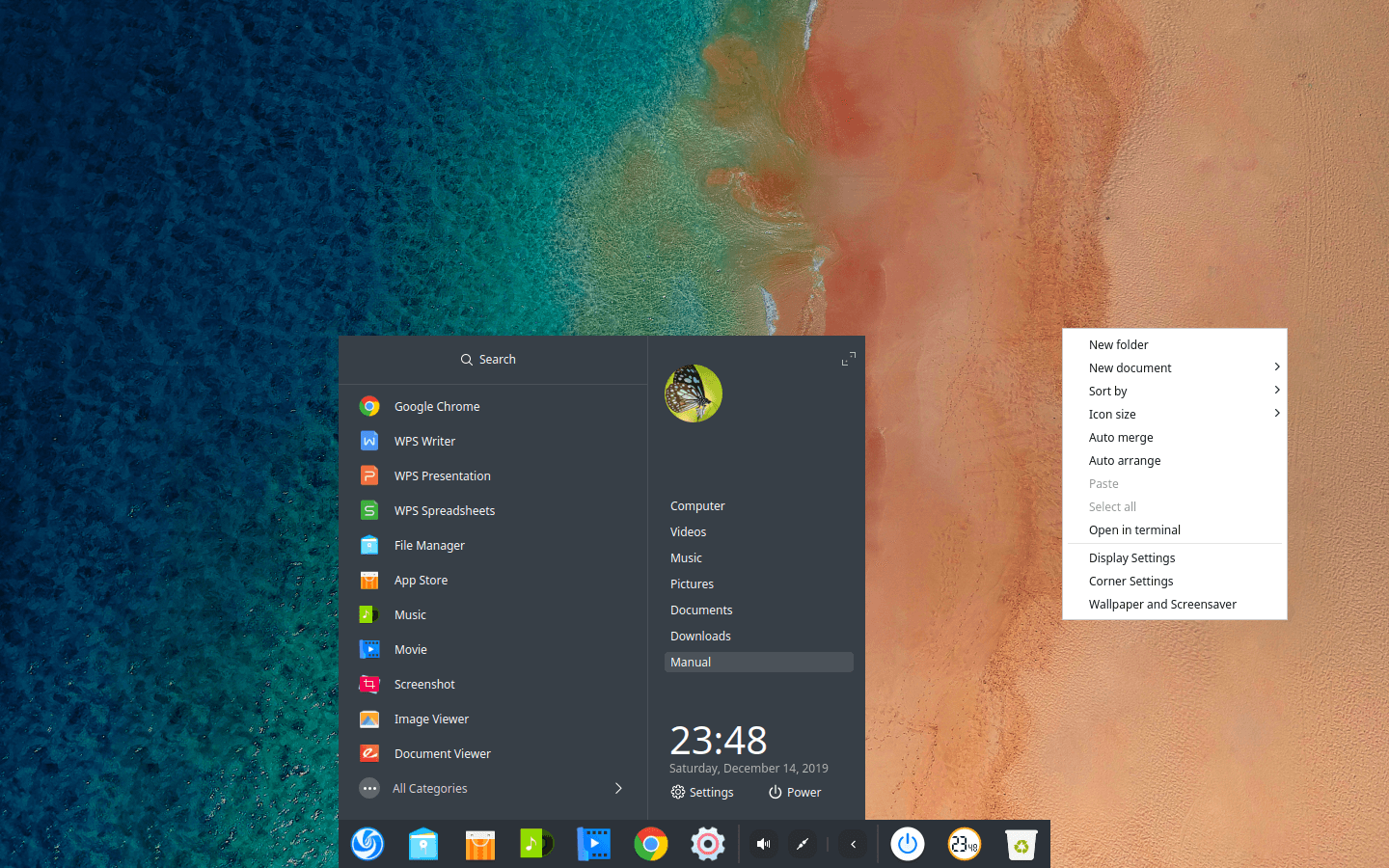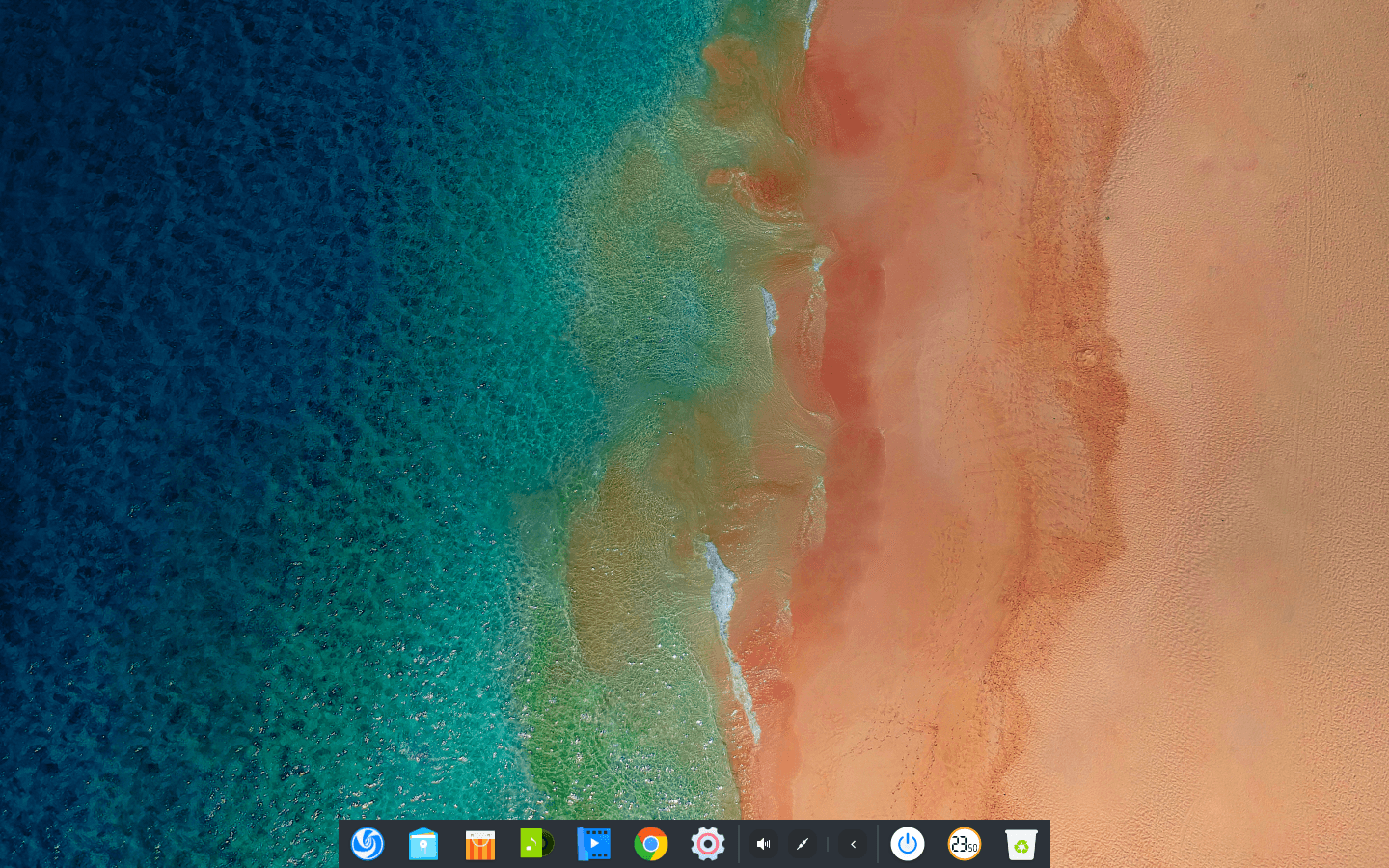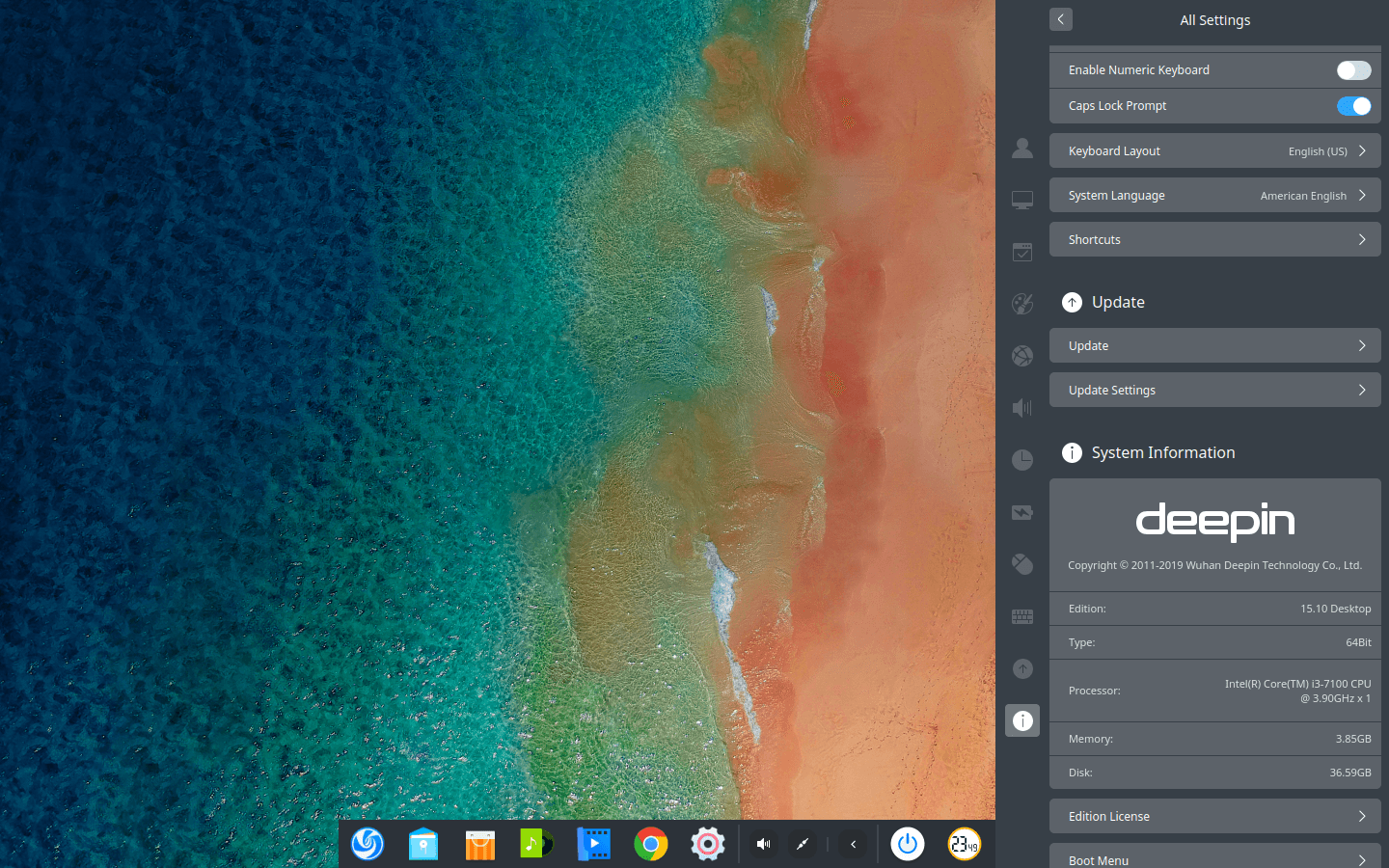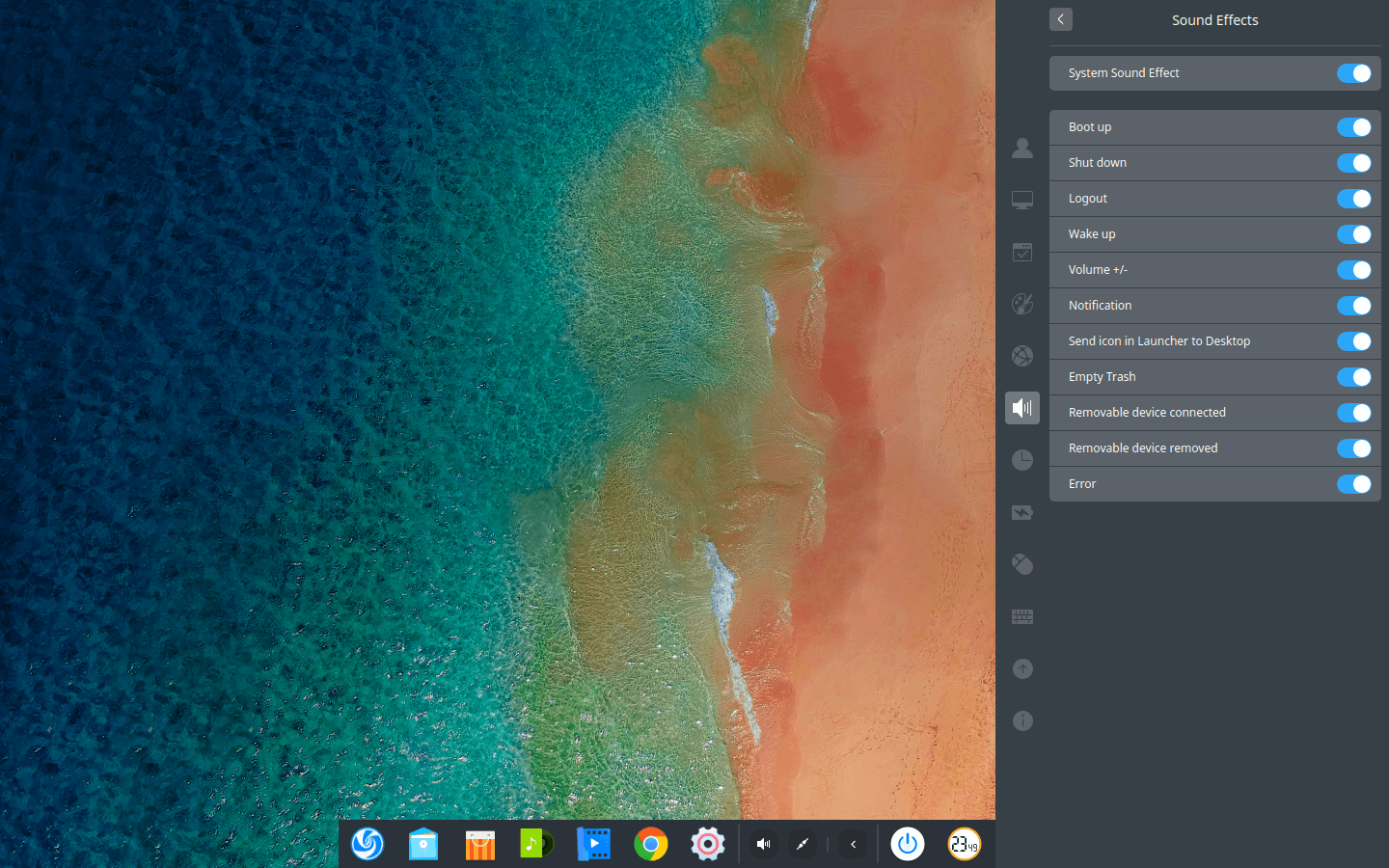Download operating system
for your personal computer.
Deepin 15.10 (April 2019) 64-bit Official ISO Disk Image Download
Old Version
- OS Version: Deepin
- OS Distribution: Deepin
- OS Family: Linux
- Developers: Wuhan Deepin Technology Co., Ltd.
Description
Deepin 15.10 was released on April 28, 2019, this version preceded by 15.9, and was available for desktop / laptop computers. It comes with Deepin Desktop Environment 3.0, and is only available for 64-bit (x86-64) version. Compared to previous releases, this Deepin version contains some new features and updates, such as files on desktop auto merge, dde-kwin as default window manager, wallpaper slideshow, separate switches for system sound effects, supports pulling out tray icons in fashion mode, many bugs Are fixed, existing functions are optimized, and more.
Deepin 15.10 is based on Debian 9 stable branch.
Click here for more information about the release.
Update 15.10.1 - Deepin 15.10.1 System Update 64-bit ISO has also been added to the download menu. This includes bug fixes and app updates.
General information from Deepin
Deepin is an free and open source Linux operating system based on Debian (stable branch). It provides a beautiful, user-friendly, safe and stable experience, with beautiful design that you can use it for work, personal use or entertainment. The graphical environment used in Deepin is its own, known as Deepin Desktop Environment (or DDE), which is built on Qt and is available for various other Linux distros such as Manjaro, Arch or Fedora. Deepin has its own window manager known as 'dde-kwin', and a wide range of apps developed by Deepin's development team such as Deepin Installer, File Manager, System Monitor, Package Manager, Deepin Clone, Deepin Store, Screen Recorder, Voice Recorder, Deepin Screenshot, Deepin Terminal, Image Viewer, Deepin Movie, Music, Calendar, Deepin Editor, and more.
Specification
| Available in | 23+ languages |
| CPU Platform(s) | x86-64 |
| License | Free and open-source software |
System requirements
Minimum:
- Intel Pentium IV 2GHz processor or higher.
- 2GB memory (RAM).
- 25 GB free disk space.
Installation Instructions
Starting installer in PC (via USB)
Follow the steps given below:
- Download the Deepin 15.10 64-bit ISO image file from the download section.
- Install the Deepin Boot Maker application on the computer.
- Plug in a USB flash drive (at least 8 GB of space) with your computer.
- Open the Deepin Boot Maker app, and choose Deepin's ISO image file.
- Next, select your USB flash drive and start the process.
- As soon as done, plug the bootable USB into a system where you want to install Deepin 15.10.
- Restart the target computer.
- Press the boot device menu key and select USB to boot first.
- Select the USB device and start the Deepin 15.10 installer.
Starting installer in VirtualBox
- Download the Deepin 15.10 ISO image file from the download section.
- Launch the Virtualbox application on your computer, and start creating a new virtual machine.
- Select Debian, and use the settings for the virtual machine according to system requirements.
- Start VM and when it asks to select the Host Drive, then select the downloaded Deepin 15.10 ISO file in step 1.
Starting installer in VMware
- Download the Deepin 15.10 ISO image file from the download section.
- Launch the VMware Player, and start creating a new virtual machine.
- Select the ISO image file of Deepin 15.10, and use the settings for the virtual machine according to system requirements.
- Start the virtual machine and go to the Deepin 15.10 installer.
Last step
As soon as you go to the Deepin boot menu, follow the steps given below:
- Press enter to install Deepin.
- Select language and go ahead.
- Create a user account.
- On the disk selection screen, select Freespace Partition and start the installation. (Note - This will erase all your data from the disk, please backup if any important data is present)
- Wait until the installation is done.
- Once this is done, plug-out your USB flash drive and restart the computer.
Screenshots